Configure Bizphone Gateway
-
OSS/BSS Answers
Access Control Security Hub Admin Audit B3Network Master Account Channel App Contract App Customer App Discount App Edge Server File Management Finance App Invoice App Number Management Payment Portal Settings Price List Product App Release V2 SMS Gateway Supplier App Support Center Support Hub Business Hub Sales Hub Finance Hub
- App Model - Organization Management
- App Model - Communication Apps Answers
- License Model - Organization Management
-
License Model - CPaaS Solution Answers
Phone System - Admin Guide Phone System - End-user Guide Mobile App Desktop App Web Phone Omni-Channel Auto Attendant - Admin Guide Developer Hub - Admin Guide Microsoft Teams Operator Connect - Admin Guide Microsoft Teams Direct Routing - Admin Guide Contact Center - Supervisor Guide Contact Center - Agent Guide SIP Trunk CPaaS - SIP Trunk Power SIP Trunk CPaaS Fax CPaaS Hotdesking Contact Campaign File Explorer Power Mobile App Files App Campaign App
- Telcoflow
- Integrations Answers
- Updated Regulations
- Ideas Portal
Table of Contents
Introduction
Bizphone Gateway feature helps customers to integrate Bizphone with the existing PBX / VoiceGateway.
Example:
- User is currently using an analog phone system.
- User purchases additional Bizphone service.
- User wants these 2 systems to work smoothly together.
- In this article:
- Legacy extensions are extensions from the old PBX system and range from 100 to 399.
- Bizphone extensions are extensions purely set up in Bizphone subscription and range from 400 to 499.
Configure and Use Gateway
There are 2 approaches:
- Do not deprecate the old system but using 2 systems simultaneously.
- Purchase new Bizphone extensions.
Approach 1:
Reason to choose:
- Cost-saving
- Remain in the current PBX SIP and extension configuration.
- Bizphone Gateway reduces operating costs by connecting a legacy business phone system with dynamic SIP trunking services.
- The existing system is too bulky to migrate.
Configuration:
- Purchase SIP subscription(s).
- One analog gateway is equivalent to one SIP account.
- Toggle on Bizphone Gateway mode for the SIP account(s).
(Go to SIP app > Account info > Advanced configuration > Choose mode: Bizphone Gateway > Update)
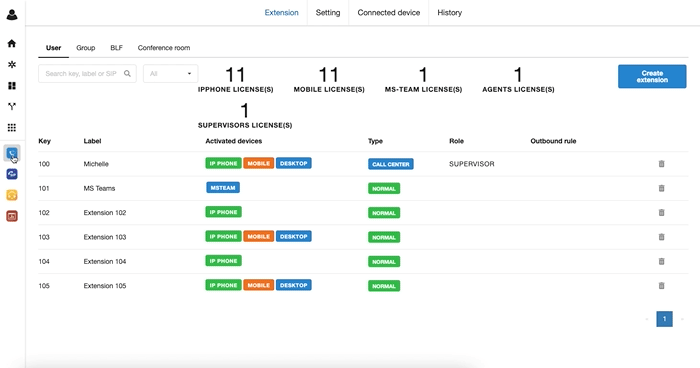
- Map manually the legacy extensions (100-399) to the newly purchased SIP account.
Make calls with SIP Gateway:
- Outgoing call:
- Call flow: Phone > Analog gateway > Bizphone extension
- Add the SIP account to the SIP list at Settings > Outbound Rule so that it can make calls using the Rule.
- Otherwise, the calls are not considered Bizphone outgoing but SIP outgoing; their logs are located at the SIP app.
- Incoming call:
- Incoming call -> Bizphone extension --> SIP gateway account (for analog gateway) --> Analog gateway -> Phone
- Calls to the gateway extension (100-399) will be forwarded to the assigned SIP account
- Calls to Bizphone extensions (400-499) are received at the Bizphone extensions themselves.
- Internal call:
- From legacy extensions to new extensions: press the extension number
- From new extensions to legacy extensions: configure the Dial plan as the example below:

-
Explanation:
- If the number starts with 1 and has a length of 3 (i.e. 100-199), forward to SIP gateway sip1020987.
-
Result:
- Press extension key #123, the call will reach extension 123 in the legacy system.
=> In our example, the legacy extensions range from 100 to 399 and are mapped to 3 SIP accounts. The final dial plan will be:
Approach 2:
Reasons to choose:
- Maintain the current Analog PBX system and utilize full Bizphone functionality (DNC, call recording, etc.).
- To fully sync with Bizphone and other Cloud solutions.
=> It is easier to Call Internally when you follow this approach.
Configuration:
- Purchase the SIP subscription(s).
- One analog gateway is equivalent to one SIP account.
- Toggle on Bizphone Gateway mode for the SIP account(s).
(Go to SIP app > Account info > Advanced configuration > choose mode: Bizphone Gateway > Update)

2. Purchase Bizphone extension, 500 extensions in total (400 extensions to map with legacy extensions and 100 new extensions)
3. Configure SIP account on customer's analog PBX.
4. Map the SIP account to Bizphone extension:
- Go to Bizphone app > Settings > Bizphone gateway > Choose the extension(s) > Map it with a SIP account > Apply.
- Can choose more than one extension at the same time. Extensions that are already mapped are not listed to choose from.
- One extension can be mapped to ONLY one sip account.
- One sip account can be mapped to MORE than one extension.

5. Do not need to register 400 extensions (100-399) to devices. Instead, make sure the incoming call device is Ring SIP.
- Use Caller-ID for DNIS: Technically, our system will use Ext Key (e.g, 101) to push calls to your PBX system by default. If you prefer us to use Ext's Assigned Number (e.g, +656517xxxx, please tick Use Caller-ID for DNIS.

Make calls with SIP Gateway
- Outgoing call:
- Call flow: Phone -> Analog gateway -> Bizphone extension
- Add the sip account to the SIP list at Settings > Outbound Rule so that it can make calls using the rule. Otherwise, the calls are not considered Bizphone outgoing but SIP outgoing; their logs are located at the SIP app.
- Incoming Call:
- Incoming call -> Bizphone extension --> SIP gateway account (for analog gateway) --> Analog gateway -> phone
- Calls to the gateway extension (100-399) will be forwarded to the assigned SIP account
- Calls to Bizphone extensions (400-499) are received at the Bizphone extensions themselves.
- Internal Call:
- Press the extension key to call from extension to extension
Tip:
Onsite support might be necessary. Contact and help us understand your existing system so that we can advise you further.
