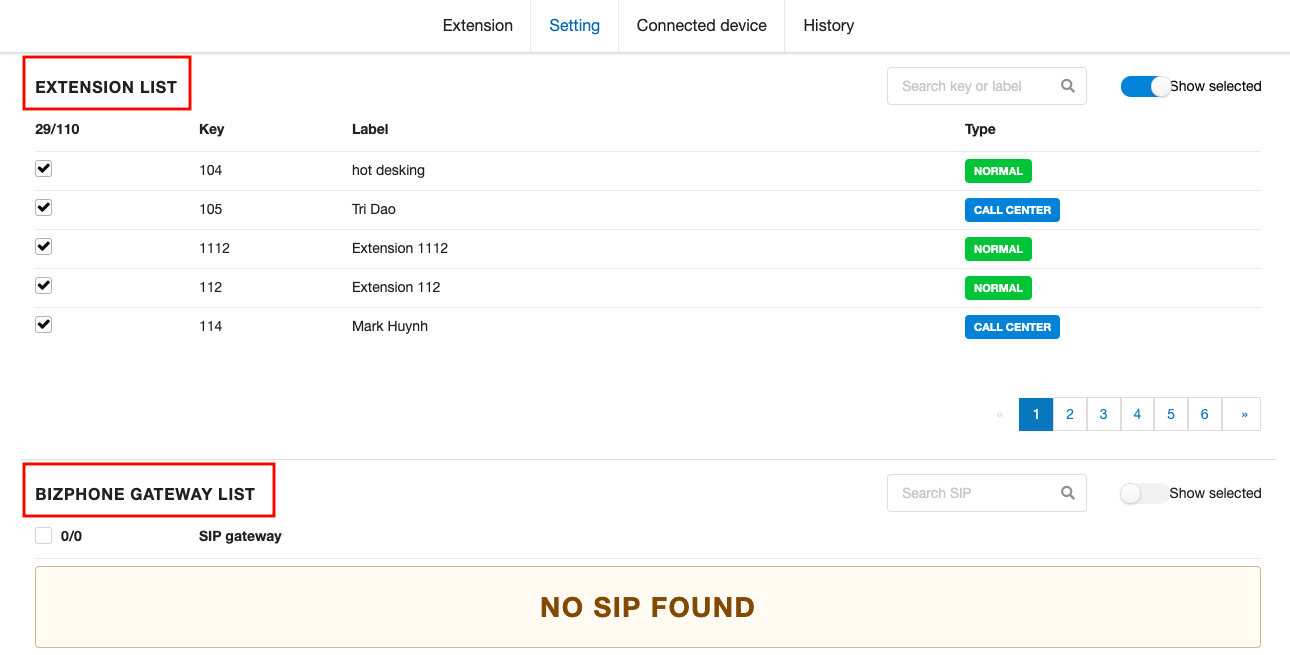Configure Outbound Rules
-
OSS/BSS Answers
Access Control Security Hub Admin Audit B3Network Master Account Channel App Contract App Customer App Discount App Edge Server File Management Finance App Invoice App Number Management Payment Portal Settings Price List Product App Release V2 SMS Gateway Supplier App Support Center Support Hub Business Hub Sales Hub Finance Hub
- App Model - Organization Management
- App Model - Communication Apps Answers
- License Model - Organization Management
-
License Model - CPaaS Solution Answers
Phone System - Admin Guide Phone System - End-user Guide Mobile App Desktop App Web Phone Omni-Channel Auto Attendant - Admin Guide Developer Hub - Admin Guide Microsoft Teams Operator Connect - Admin Guide Microsoft Teams Direct Routing - Admin Guide Contact Center - Supervisor Guide Contact Center - Agent Guide SIP Trunk CPaaS - SIP Trunk Power SIP Trunk CPaaS Fax CPaaS Hotdesking Contact Campaign File Explorer Power Mobile App Files App Campaign App
- Telcoflow
- Integrations Answers
- Updated Regulations
- Ideas Portal
Table of Contents
Outbound rules are composed of the rules for:
- Dial plan
- Country whitelist
- Passcode
- CallerID plan

1. Create a new Rule
Go to Bizphone app > Settings > Outbound Rule > New Rule > Key in the name of the rule and Save:
2. Change the name of the Rule
Click on the Pencil icon beside the name.
3. Configure the Rule
Dial Plan
Dial plan is an expected sequence of digits dialed by subscribers to access specific telephone networks for telephone calls.
By default, if you want to make an outbound call from our system, you will need to follow this standard: <country code> + <area code> + <destination>. However, to reduce the steps, you can set up a dial plan for your calls. By doing this, you will not have to key in the country code every time you make an outbound call anymore.
- Click Add plan to add a new plan.
- Click the Pencil icon to edit a plan.
- Click the Trash icon to delete a plan.
- For example: if you want to dial Singapore destinations without press 65

- For example: if you want to dial Singapore destinations without press 65
- Explanation: If the number starts with 3,6,8,9 and has a length of 8, remove 0 leading digits and prepend 65.
- Result: If you need to call 6598765432, you just need to dial 98765432. The system will automatically add 65 at the beginning of the number string.
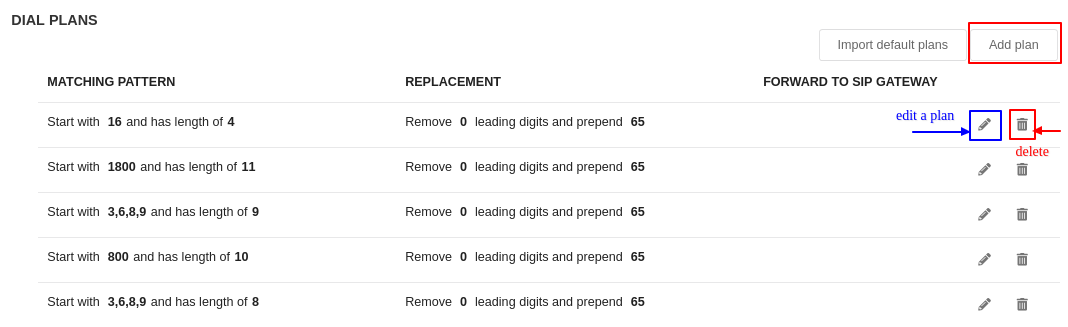
- Currently, the system supports to Default Dial Plan for some countries: Indonesia, Singapore, Thailand, and Vietnam.

Country Whitelist
- The Country Whitelist is created for security purposes.
You can only make calls to the selected destination on the list. - By default, 20 countries are added.
- To add a new destination to the list:
- Search a destination by country name or country code.
- Tick Allowed.
- Tick Passcode required if you require the users to input a passcode every time they make calls to a destination. (This option affects users who activate their passcode).
- Example: Make calls to Afghanistan
- Tick Allowed to add Afghanistan to Whitelist.
- If user tick Passcode - When making calls: Dial number + Passcode.
- If a user does not tick Passcode - When making calls: Dial number only.
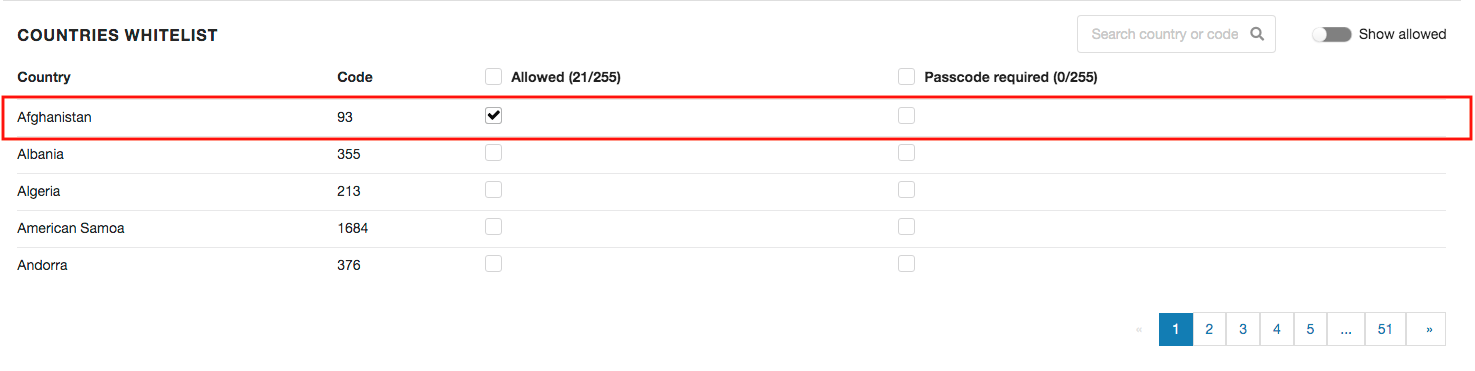
Note:
If you enable PASSCODE, the destination is automatically whitelisted.
CallerID Plan
CallerID Plan
- CallerID plan helps you to configure the CallerID of the outgoing call specifically.
- For example: if you want to use the CallerID as +6564291310 when calling Vietnam mobile numbers, configure as below:
- Call to 84 with prefix 9388
- Use CallerID as +6564291310

Extension and Gateway affected by the Rule
- You can choose which extension and Bizphone Gateway to follow the Outbound Rule.
- Tick/untick and the change is applied automatically.
- If the Bizphone Gateway is not included here, its outbound call will follow that in SIP App Rules.