Manage Licenses
-
OSS/BSS Answers
Access Control Security Hub Admin Audit B3Network Master Account Channel App Contract App Customer App Discount App Edge Server File Management Finance App Invoice App Number Management Payment Portal Settings Price List Product App Release V2 SMS Gateway Supplier App Support Center Support Hub Business Hub Sales Hub Finance Hub
- App Model - Organization Management
- App Model - Communication Apps Answers
- License Model - Organization Management
-
License Model - CPaaS Solution Answers
Phone System - Admin Guide Phone System - End-user Guide Mobile App Desktop App Web Phone Omni-Channel Auto Attendant - Admin Guide Developer Hub - Admin Guide Microsoft Teams Operator Connect - Admin Guide Microsoft Teams Direct Routing - Admin Guide Contact Center - Supervisor Guide Contact Center - Agent Guide SIP Trunk CPaaS - SIP Trunk Power SIP Trunk CPaaS Fax CPaaS Hotdesking Contact Campaign File Explorer Power Mobile App Files App Campaign App
- Telcoflow
- Integrations Answers
- Updated Regulations
- Ideas Portal
Table of Contents
Overview
For the accounts that chose their Pricing model as License Model, there is a specific tab to help you manage your customers' configuration - the Licenses tab.

Licenses - Information
You will see the following details in the Licenses - Information tab:
- Name of the License
-
Type:
-
Base licenses - There are only 4 main base licenses:
- Auto Attendant
- Call Group
- Developer
- Phone System
- Add-on licenses - There are multiple add-ons licenses to go with each base (e.g. number, mobile,..)
-
Base licenses - There are only 4 main base licenses:
- Number of the available licenses
- Number of the assigned licenses over the total

Licenses - Configuration
1. Searching
In order to search for a specific license or user extension, please try one of the below methods.
Search by License Type
One account can have multiple base licenses, you can find it by:
- Click on the License tab
- Select the Base that you are looking for

Search by User
If you already assigned licenses to your members and you want to change the setup, you can find that specific user:
- Click on the User tab
- Select the Member that you are looking for

Search by Extension Number
This method is only applicable for the Phone System base license.
- Type the Extension Number in the searching engine.

2. Manual Configuration
a. Manage user
Assign a License to User
- Select a particular License that you want to assign
- Click on the 3 dots icon, select Manage user
- Choose a User that you would like to assign
- Assign

Unassign a License from User
- Select a particular License that you want to change
- Click on the 3 dots icon, select Manage user
- Unassign

Reassign a License to a new User
- Select a particular License that you want to assign
- Click on the 3 dots icon, select Manage user
- Choose a User that you would like to reassign
- Reassign
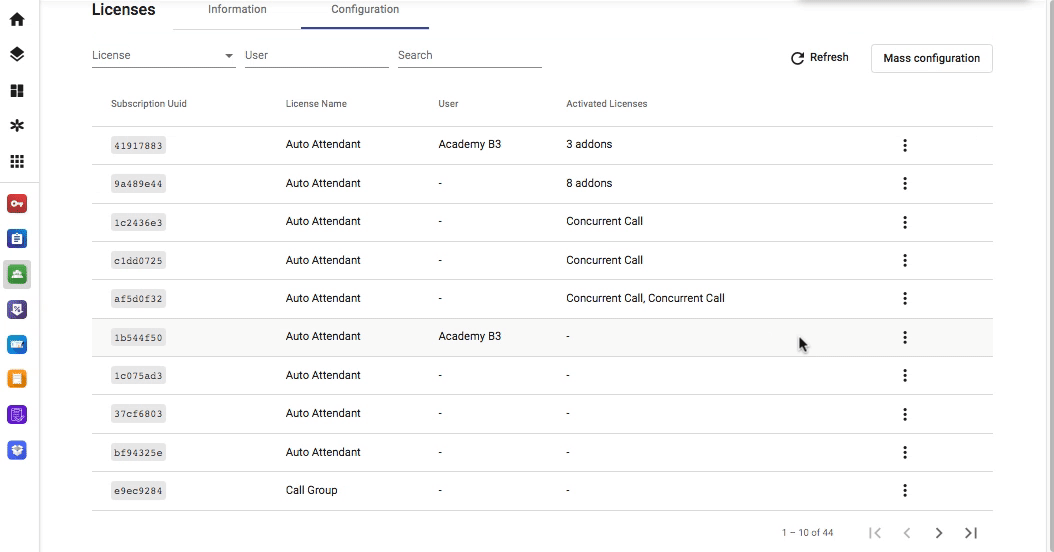
b. Manage addons
Assigning Addons
- Select a particular License that you want to assign
- Click on the 3 dots icon, select Manage addons
- Choose Licenses that you would like to assign
- Save

Remove Addons
- Select a particular License that you want to change
- Click on the 3 dots icon, select Manage addons
- Choose the Trash icon beside the Licenses that you would like to remove
- Save

3. Mass Configuration
Note:
This option is only applicable for the Phone System base license.
Configuration
In order to do it, please follow the steps below:
- Select Mass configuration
- Download sample file
- Fill in the required information properly:
- Ext key: the key of the extension.
- Number: the number (DID) assigned to the extension.
- User: the user to assign the extension and add-ons to.
-
Addon license:
- The features that a user can use.
- Insert more columns if the user is assigned to more than 2 features.
- Use the codes below for the Addon License column.
- Upload the file
- Configure
| Addon License | Addon License Code |
|---|---|
| Call Recording | call_recording |
| Desktop | device_desktop_app |
| DNC | license_dnc_checking_enabled |
| IP Phone | device_ip_phone |
| Mobile | device_mobile_app |
| Web Phone | device_web_rtc |
| Number | license_number |
| Team Chat | team_chat |
| Unlimited Call Recording Storage | license_call_recording_unlimited_enabled |

Sample
Ext Key |
Number |
User |
Addon license 1 |
Addon license 2 |
Addon license 3 |
Addon license 4 |
|---|---|---|---|---|---|---|
101 |
6567891230 |
John |
device_ip_phone |
device_mobile_app |
license_dnc_checking_enabled |
call_recording |
102 |
6567891231 |
Alice |
device_ip_phone |
device_mobile_app |
license_dnc_checking_enabled |
call_recording |
104 |
6567891232 |
Lucie |
device_ip_phone |
device_desktop_app |
call_recording |
|
109 |
6567891233 |
Hallie |
device_ip_phone |
device_desktop_app |
call_recording |
Terminate Licenses
In case you would like to terminate some unused licenses, please follow the steps below:
- Go to the Licenses - Configuration tab, select the license that you want to terminate
- Copy the UUID of the license:
- Base: The UUID will show directly on the main page
-
Addons:
- Click on the 3 dots icon, choose Manage addons
- Select the addon you want to terminate
- Copy its UUID
- Go to the Subscription tab, search with that UUID
- Click on the Eye icon, choose to Terminate
