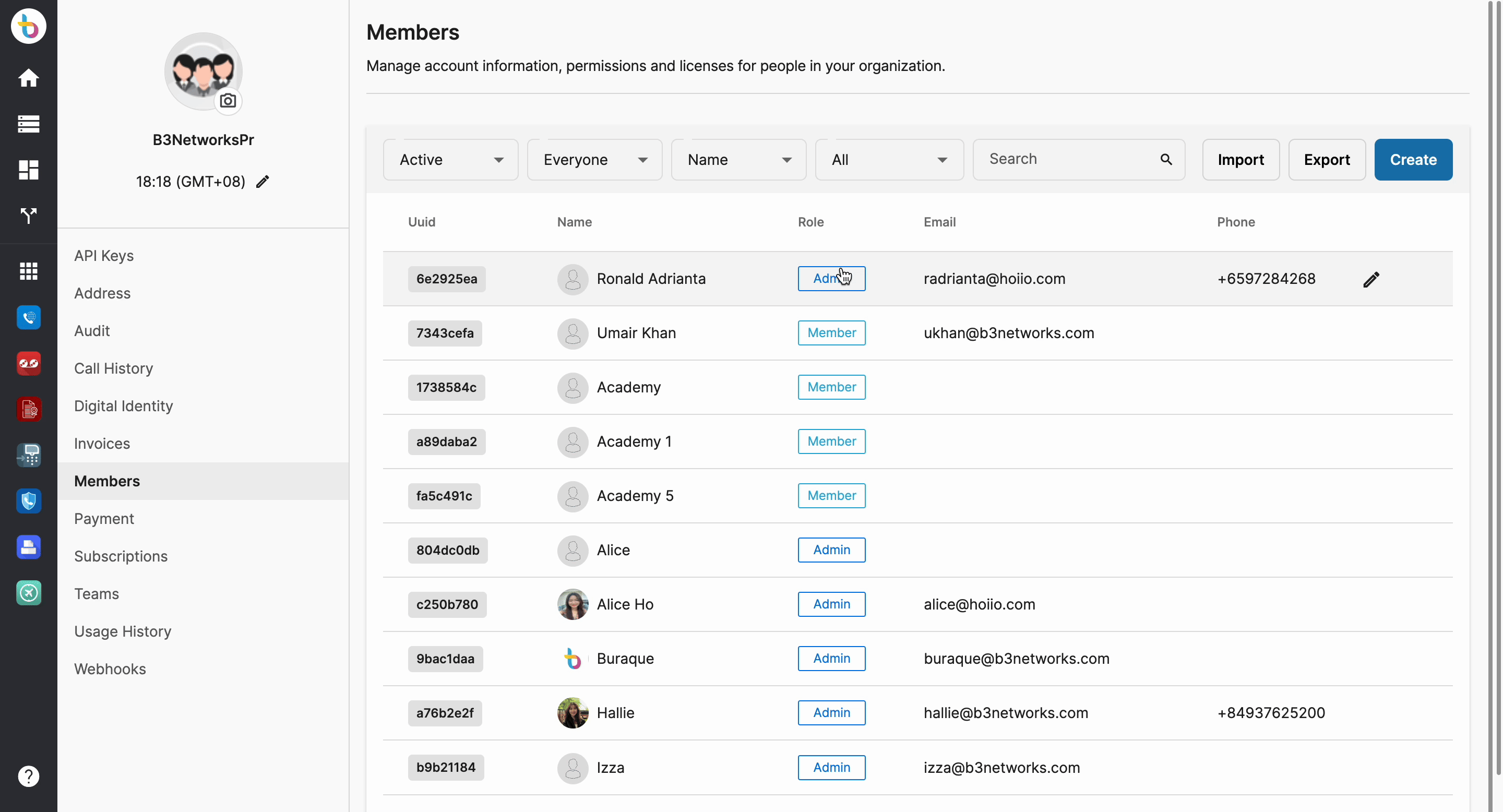Filter Members
-
OSS/BSS Answers
Access Control Security Hub Admin Audit B3Network Master Account Channel App Contract App Customer App Discount App Edge Server File Management Finance App Invoice App Number Management Payment Portal Settings Price List Product App Release V2 SMS Gateway Supplier App Support Center Support Hub Business Hub Sales Hub Finance Hub
- App Model - Organization Management
- App Model - Communication Apps Answers
- License Model - Organization Management
-
License Model - CPaaS Solution Answers
Phone System - Admin Guide Phone System - End-user Guide Mobile App Desktop App Web Phone Omni-Channel Auto Attendant - Admin Guide Developer Hub - Admin Guide Microsoft Teams Operator Connect - Admin Guide Microsoft Teams Direct Routing - Admin Guide Contact Center - Supervisor Guide Contact Center - Agent Guide SIP Trunk CPaaS - SIP Trunk Power SIP Trunk CPaaS Fax CPaaS Hotdesking Contact Campaign File Explorer Power Mobile App Files App Campaign App
- Telcoflow
- Integrations Answers
- Updated Regulations
- Ideas Portal
This article shows you how to search for members of an account by the following categories:
- Status
- Teams
- Roles
- Name
1. Status
The system divides the user's status into 3 types:
-
Active:
- The users have successfully verified their registered emails and be able to access the portal.
-
Pending:
- The users haven't verified their registered emails. You can resend the notification to them.
-
Disable:
- The users were deactivated for different reasons (e.g. left the organization,...).

2. Teams
If your account have members in different created Teams, you can search for a particular member by selecting the Teams that he or she in.
For more details about the Teams, please visit this link.

3. Roles
You can sort for a specific user by their roles, including:
- Owner
- Admin
- Member
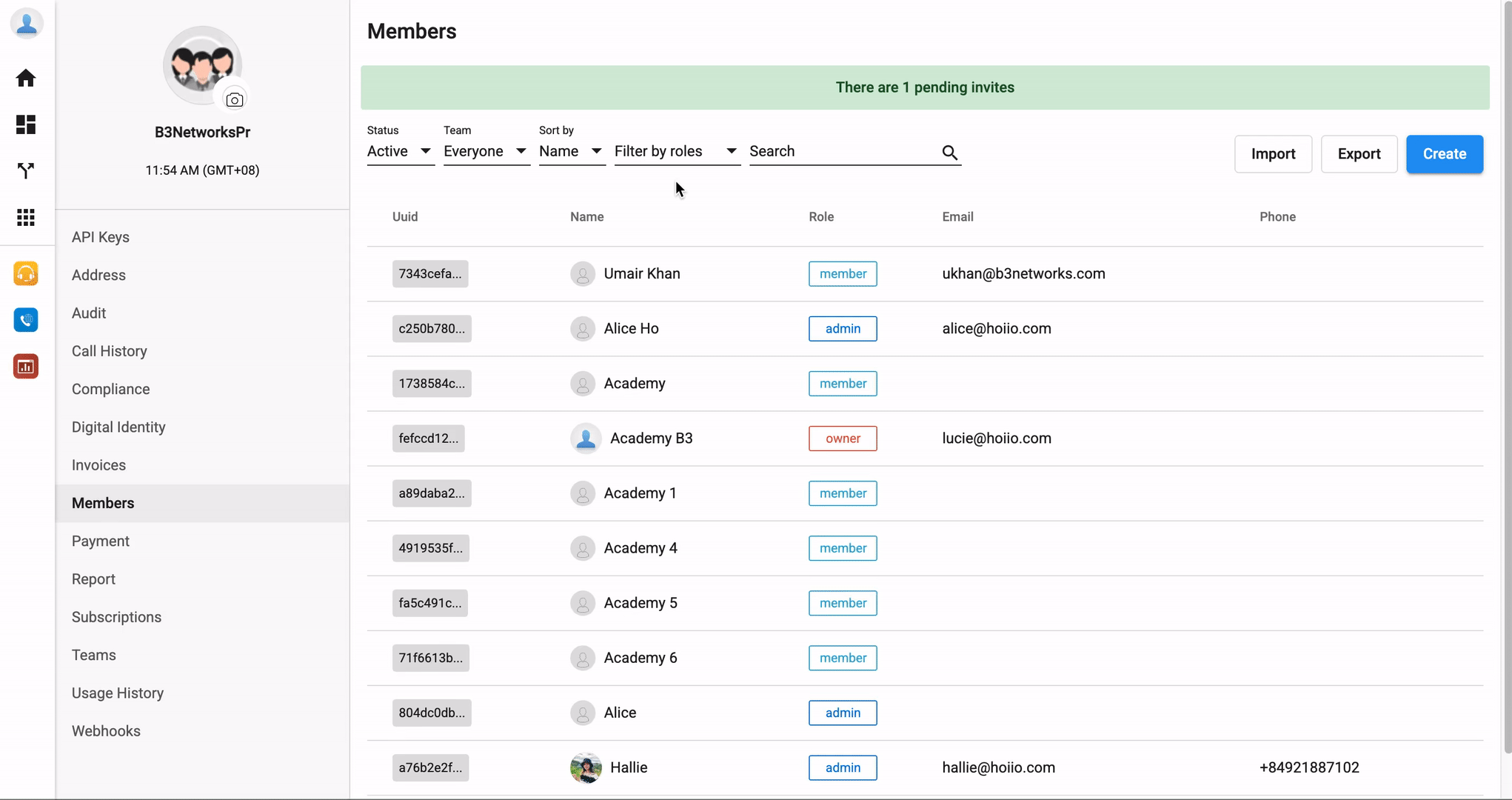
4. Name
If you know the name of the person that you are looking. You can type it on the searching bar.