PIN Login
-
OSS/BSS Answers
Access Control Security Hub Admin Audit B3Network Master Account Channel App Contract App Customer App Discount App Edge Server File Management Finance App Invoice App Number Management Payment Portal Settings Price List Product App Release V2 SMS Gateway Supplier App Support Center Support Hub Business Hub Sales Hub Finance Hub
- App Model - Organization Management
- App Model - Communication Apps Answers
- License Model - Organization Management
-
License Model - CPaaS Solution Answers
Phone System - Admin Guide Phone System - End-user Guide Mobile App Desktop App Web Phone Omni-Channel Auto Attendant - Admin Guide Developer Hub - Admin Guide Microsoft Teams Operator Connect - Admin Guide Microsoft Teams Direct Routing - Admin Guide Contact Center - Supervisor Guide Contact Center - Agent Guide SIP Trunk CPaaS - SIP Trunk Power SIP Trunk CPaaS Fax CPaaS Hotdesking Contact Campaign File Explorer Power Mobile App Files App Campaign App
- Telcoflow
- Integrations Answers
- Updated Regulations
- Ideas Portal
Table of Contents
PIN login is used with a SIP or Bizphone application. Logging in with PIN before dialing from those 2 applications would offer you a trace to see who made that call. Users can use this PIN to log in Hot Desking IP Phone or their colleague's devices. Once logging in successfully, users can start using that device as their identity.
NOTE
Only the Owner and Admins can check this information
Authentication Flow
Code Pin Login / Logout: 00#
Log In
User who is getting their extension to use Hot Desking IP Phone/colleague's devices
- Dial 00# + Press PIN Login
- Start calling from that device as your identity.
Log out
User who is exiting their extension from Hot Desking IP Phone/colleague's devices
- Dial 00#
How to create PIN
VERSION 1
1. Manage PIN of a member
- At the Homepage, select the Members tab
- Choose a particular member
- Click on the Eye icon
- At the PIN section, select View:
- If the user does not have any PIN yet, help him to create one:
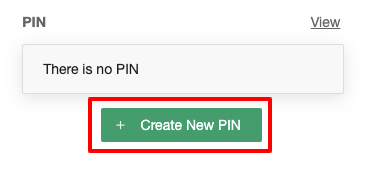
- If the user already has a PIN, you can give him the current PIN or reset it:


2. Auto-generate PIN when importing a list of members
- At the Homepage, select the Members tab
- Choose Import
- Select the option "Automatically create PIN for imported members".
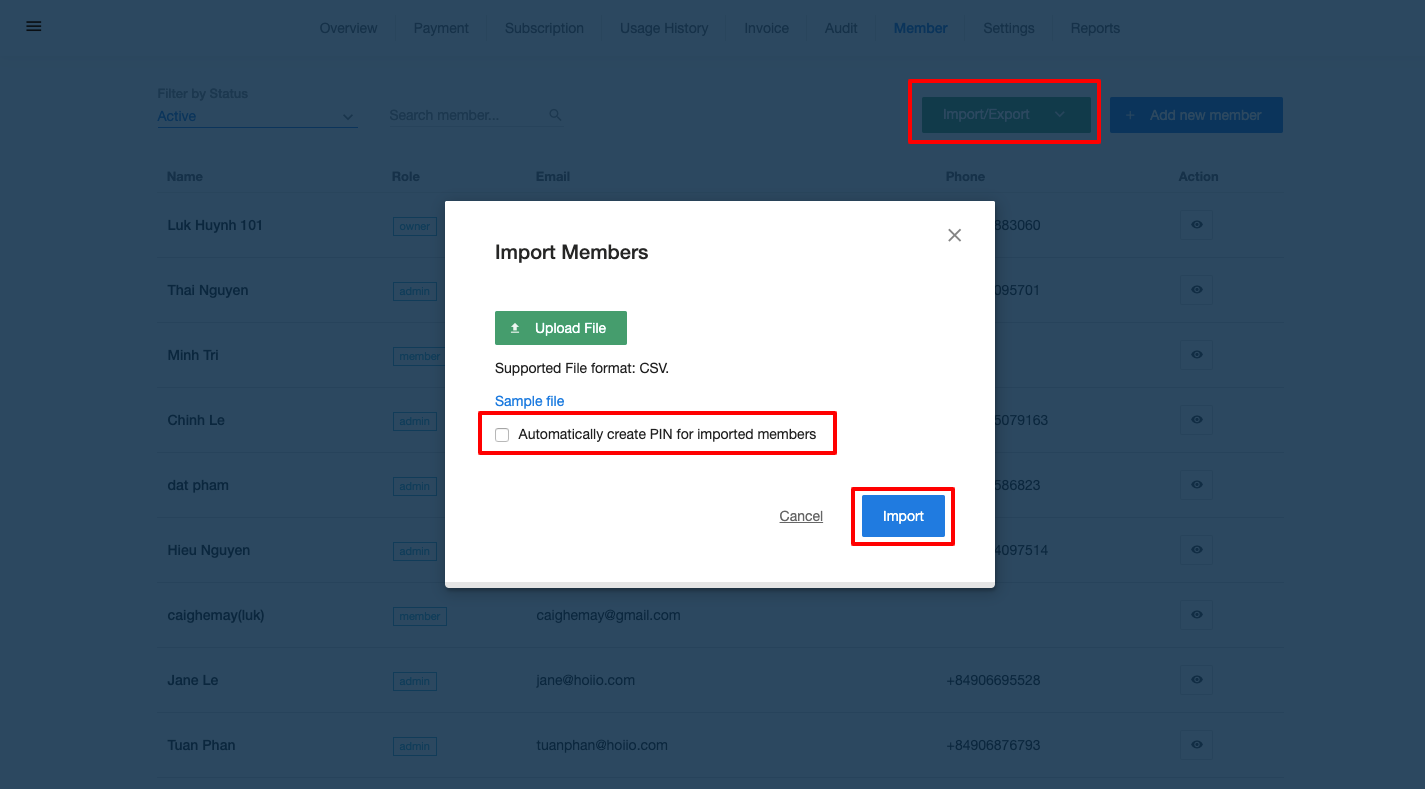
VERSION 2
1. Manage PIN of a member
- Click on the Profile icon
- Go to Manage Organization
- Select Members tab
- Choose a particular member
- At PIN section, click View
- If the user does not have any PIN yet, help him to create one.

- If the user already has a PIN, you can give him the current PIN or reset it.
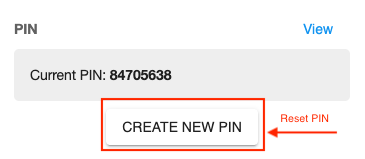
- If the user does not have any PIN yet, help him to create one.
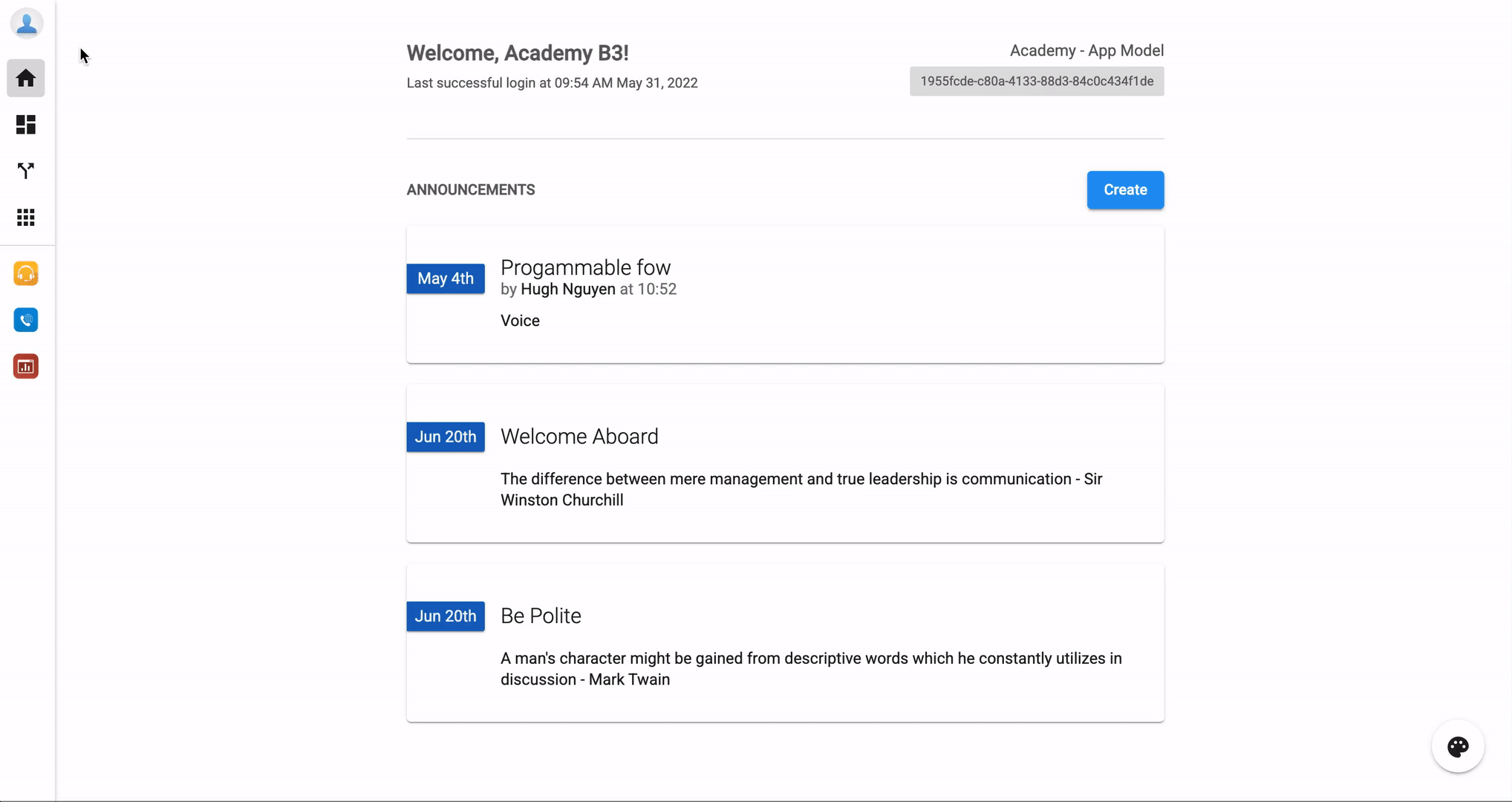
2. Auto-generate PIN when importing a list of members
- Click on the Profile icon
- Go to Manage Organization
- Select Members tab
- Choose Import
- Select the option "Automatically create PIN for imported members".
