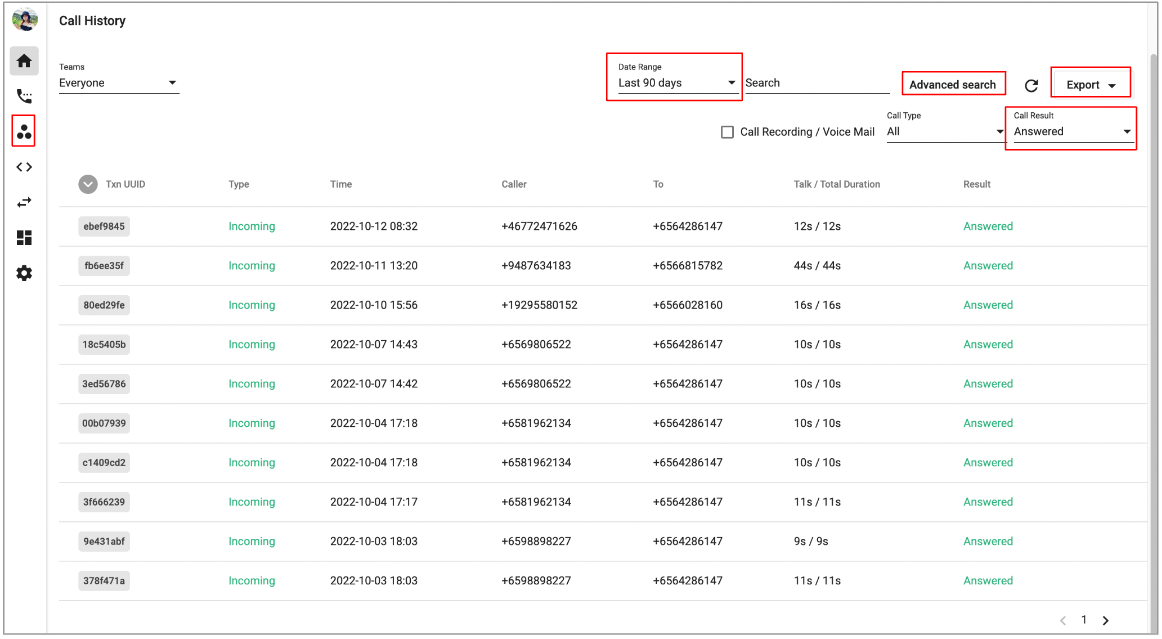FAQ - Frequently Asked Questions
-
OSS/BSS Answers
Access Control Security Hub Admin Audit B3Network Master Account Channel App Contract App Customer App Discount App Edge Server File Management Finance App Invoice App Number Management Payment Portal Settings Price List Product App Release V2 SMS Gateway Supplier App Support Center Support Hub Business Hub Sales Hub Finance Hub
- App Model - Organization Management
- App Model - Communication Apps Answers
- License Model - Organization Management
-
License Model - CPaaS Solution Answers
Phone System - Admin Guide Phone System - End-user Guide Mobile App Desktop App Web Phone Omni-Channel Auto Attendant - Admin Guide Developer Hub - Admin Guide Microsoft Teams Operator Connect - Admin Guide Microsoft Teams Direct Routing - Admin Guide Contact Center - Supervisor Guide Contact Center - Agent Guide SIP Trunk CPaaS - SIP Trunk Power SIP Trunk CPaaS Fax CPaaS Hotdesking Contact Campaign File Explorer Power Mobile App Files App Campaign App
- Telcoflow
- Integrations Answers
- Updated Regulations
- Ideas Portal
Question 1:
Scenario:
-
Secretary:
- Working hours are 9 AM - 6 PM, Monday - Friday
- She is on the delegation list of the Boss
-
Boss:
- Working hours are 24/7
- His inbound call setting is to ring the delegation list
Question:
- Will the secretary receive the calls from the boss after her working hours?
Answer:
- The incoming calls will always forward to the secretary regardless of her working hours setting.
Question 2:
Scenario:
-
Secretary:
- She is on the delegation list of the Boss
- Settings: If she is busy or offline, the system will trigger the Voicemail action
-
Boss:
- Settings: If he is busy, the system will divert the incoming calls to the delegation list
Question:
- If the incoming calls are diverted from the Boss when he is busy, will the system trigger the Voicemail action when the secretary is busy or offline?
Answer:
- No. The system won't trigger the Voicemail action of the Secretary. It will just ring the delegate's devices regardless of her settings.
Question 3:
Scenario:
-
Secretary:
- She is on the delegation list of the Boss
-
Boss:
- Settings: Divert all incoming calls to the delegation list
Question:
- Which Caller ID display on the Secretary's devices?
Answer:
- The system will display the Caller ID of the caller (not her Boss's Caller ID). Besides, the Boss's ext key will be displayed on the screen as To: Boss's Ext Key so the Secretary knows that this call is forwarded from the Boss.
- Secretary's mobile app:

Question 4:
Scenario:
- The admin would like to delete a user from the system, as the user is leaving the company.
Question:
- How can an admin delete user in such case?
Answer:
- Refer to the following link to read the detailed solution for this: https://answers.b3networks.com/kb/en/article/disable-delete-a-member-7861203#delete-a-member
Question 5:
Question:
- How can an admin change the extension number for the user?
Answer:
- Click on the profile icon > go to Manage Organization
- Go to License page > Phone System
- Click on the user that you would like to change the extension number > at Extension section, click Edit > change the extension number
*Note: the new extension number must not exist in the organization.

Question 6:
Question:
- How can an admin switch the user to another extension as the user requests to change extension?
Answer:
- Reassign means providing user a different extension from what he/she was already using
- In order to do so, please follow the steps below:
- Click on the Profile icon on the portal > choose Manage Organization
- Go to Licenses > click on the extension of the user > unassign the user from that extension
- Click on the new extension that you would like to reassign to the user > at the Assign user section, click Manage
- Choosethe user > Reassign
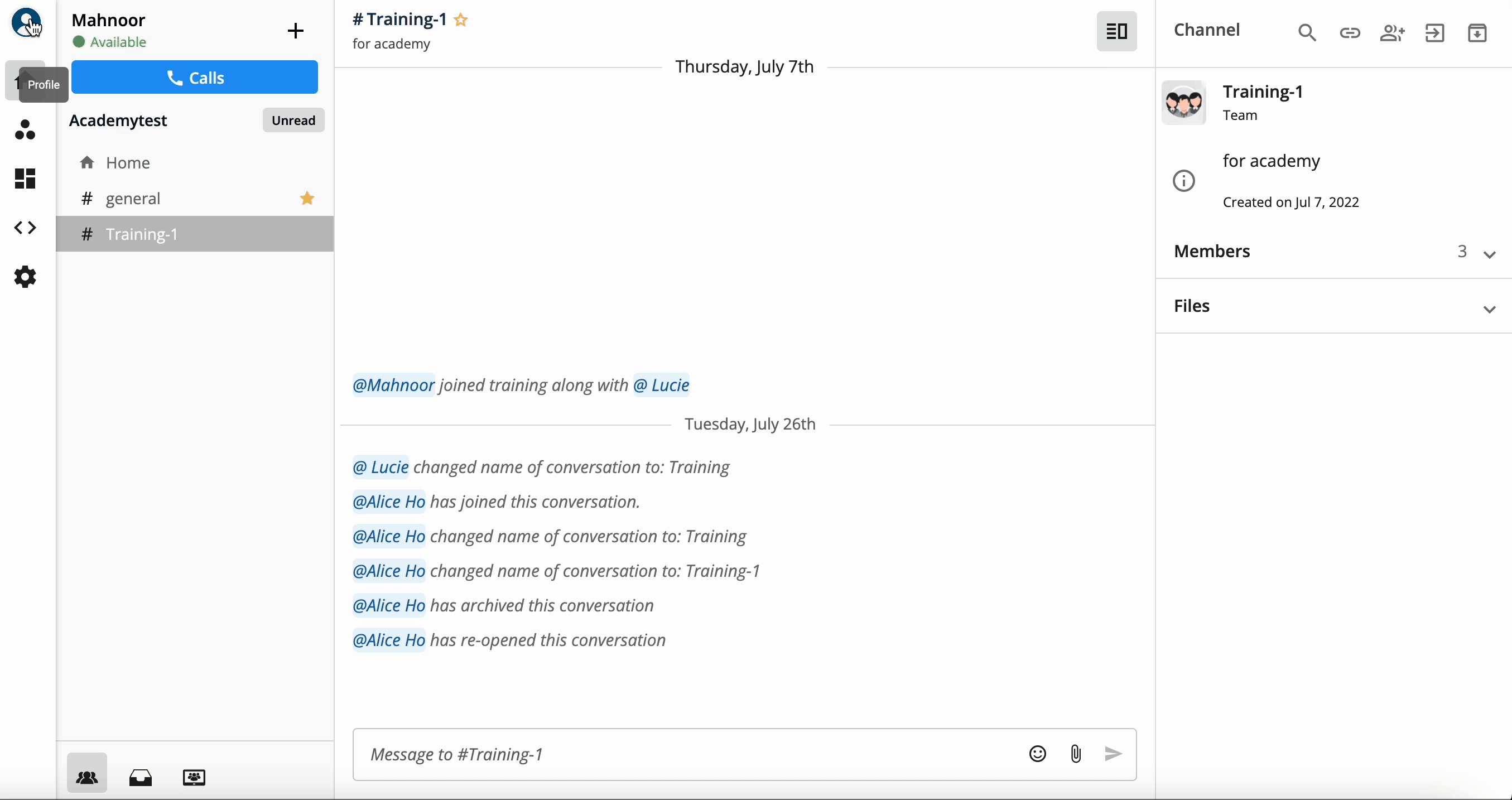
Question 8:
Question:
- How can an Admin re-create a deleted user, as the user had left and rejoined the company?
Answer:
- Admins want to recreate an already deleted user, they can simply Create that member again on the portal.
Question 9:
Question:
- The admin would like to move a user to another location within the same building (IP Phone user). How can this be achieved?
Answer:
- To achieve as such, all an admin has to do is to plug out the IP Phone > relocate IP Phone within the building to the desired spot > plug in the IP Phone again.
Question 10:
Question:
- If an admin wants to know how many users have been actively using the system since last 30 days, how can he/she extract that data?
Answer:
- No such feature is available on the portal itself. However, an Admin can share the request with our Support Team and check if this is possible at back end of the platform.
Question 11:
Scenario:
- The Admin would like to clear the settings on an extension when assigning extension to another user, so that the other user will start as fresh user with the default configuration.
Question:
- How can an Admin ensure clearing settings of an extension before assigning it to a new user?
Answer:
- Such accessibility is not available on the portal itself. Further details can be provided by contacting Support Team.
Question 12:
Question:
- How can an Admin check if an account is suspended, and how to unsuspend it?
Answer:
- To check if an account is suspended, try logging into the account and if one can’t log in even after resetting the password, then this may be because the account is suspended.
- To unsuspend it, contact Support Team to check further details and request unsuspension.
Question 13:
Question:
- How can an Admin have the report for which users in their organization has actually activated and used the service?
Answer:
- By exporting a report for "Answered" in both incoming and outgoing calls in the Call History tab. After that, filter by unique name to list all active users. (At least one outgoing or incoming call will demonstrate that the user has downloaded the app and used the service.)
- Download Call History with Call Result = Answered from Communication Hub
- Open the call history file
- At the From Extension column, highlight and then remove duplicates > Now you have the list of users who used to make outgoing calls
- At the To Extension column, highlight and then remove duplicates > Now you have the list of users who used to receive incoming calls