Manage Licenses & Extensions
-
OSS/BSS Answers
Access Control Security Hub Admin Audit B3Network Master Account Channel App Contract App Customer App Discount App Edge Server File Management Finance App Invoice App Number Management Payment Portal Settings Price List Product App Release V2 SMS Gateway Supplier App Support Center Support Hub Business Hub Sales Hub Finance Hub
- App Model - Organization Management
- App Model - Communication Apps Answers
- License Model - Organization Management
-
License Model - CPaaS Solution Answers
Phone System - Admin Guide Phone System - End-user Guide Mobile App Desktop App Web Phone Omni-Channel Auto Attendant - Admin Guide Developer Hub - Admin Guide Microsoft Teams Operator Connect - Admin Guide Microsoft Teams Direct Routing - Admin Guide Contact Center - Supervisor Guide Contact Center - Agent Guide SIP Trunk CPaaS - SIP Trunk Power SIP Trunk CPaaS Fax CPaaS Hotdesking Contact Campaign File Explorer Power Mobile App Files App Campaign App
- Telcoflow
- Integrations Answers
- Updated Regulations
- Ideas Portal
Table of Contents
Provision Phone System Extensions:
A. Manual Provision:
1. Provision Phone System License for Members:
To provision the license manually, please follow the steps below:
- Click the Provision button
-
Fill in:
- Number of Users
- Start from Extension (Extension Number)
- Click the Provision & Assign button
- Assign user to newly created Extension
- Click Assign
Please Note: Digit Limit for “Start from extension” is between 3 to 5 digits and the Provision button will be disabled once the error message appears.

2. Assign Add-on License(s) to Phone System Extension:
- At the newly created license, click Manage > Choose Assigned Addons
- Select purchased the Add-on license(s) to assign to a Phone System Extension

B. Bulk Assignment:
Bulk Assignment feature will allow users to:
- Mass provision and assign add-on licenses for many Users.
- Simplify the assignment process.
- Reduce human mistake when creating and uploading CSV file
How the flow works?
- Admins choose the BULK ASSIGNMENT action
- Create an Assignment Template with selected Add ons and Users
- Apply and Run the Bulk Assignment
- Can check the report for the Assignment process
How to access?
- Go to Manage Organization
- Click Licenses tab
- Select Manage button against Phone System
- Click Bulk Assignment
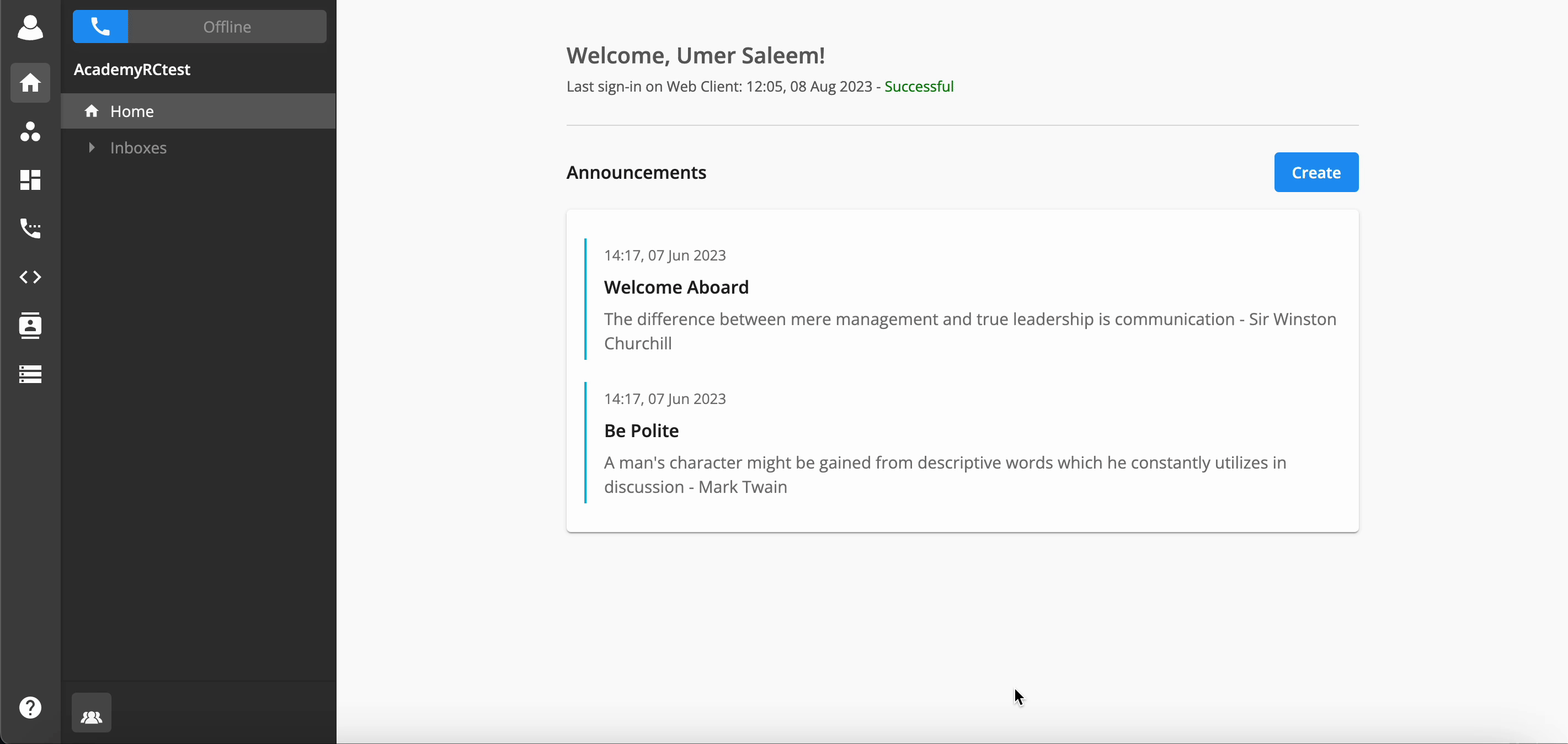
UI Explaination:
Top Bar:
- Search bar (User can search by Name or UUID)
- Refresh button (to refresh the page)
- Create button (to create a Bulk assignment template)
Columns Details:
- UUID (UUID of template created)
- Name (Name of the template which user specified during creation)
- Total users (Total number of users added in the template)
- Status (Status of the template i.e, draft, in progress, completed)
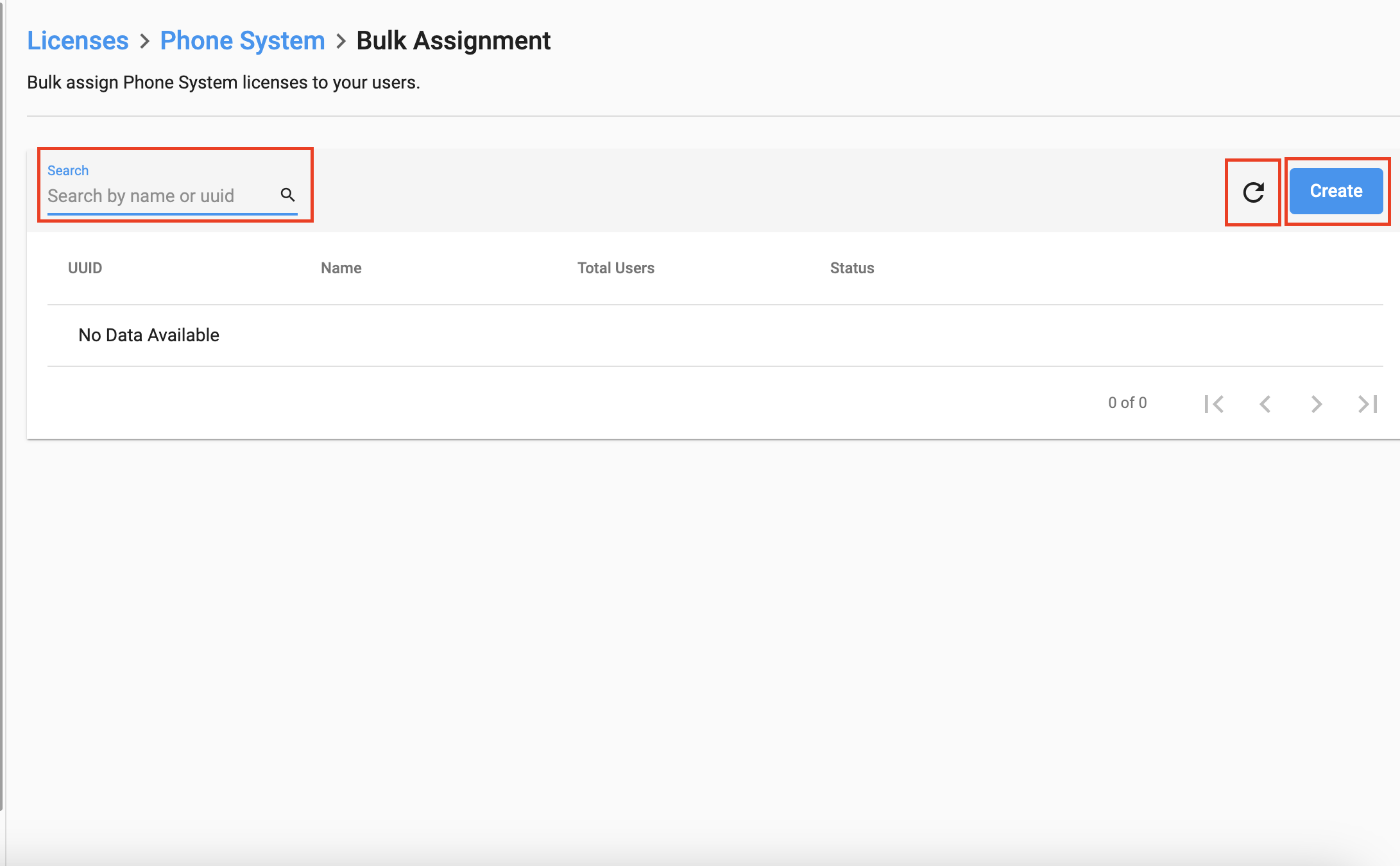
When the template is in Draft: (user have 5 options)
- Licenses: Show the name and Add on licenses, users can edit and save at this point
- Users: show the user's details for the assignment
- Assign: start icon
- Disabled (Grey): If the user list is blank, cannot start the assignment
- Enabled (Blue): Start the assignment process
- Duplicate
- Delete
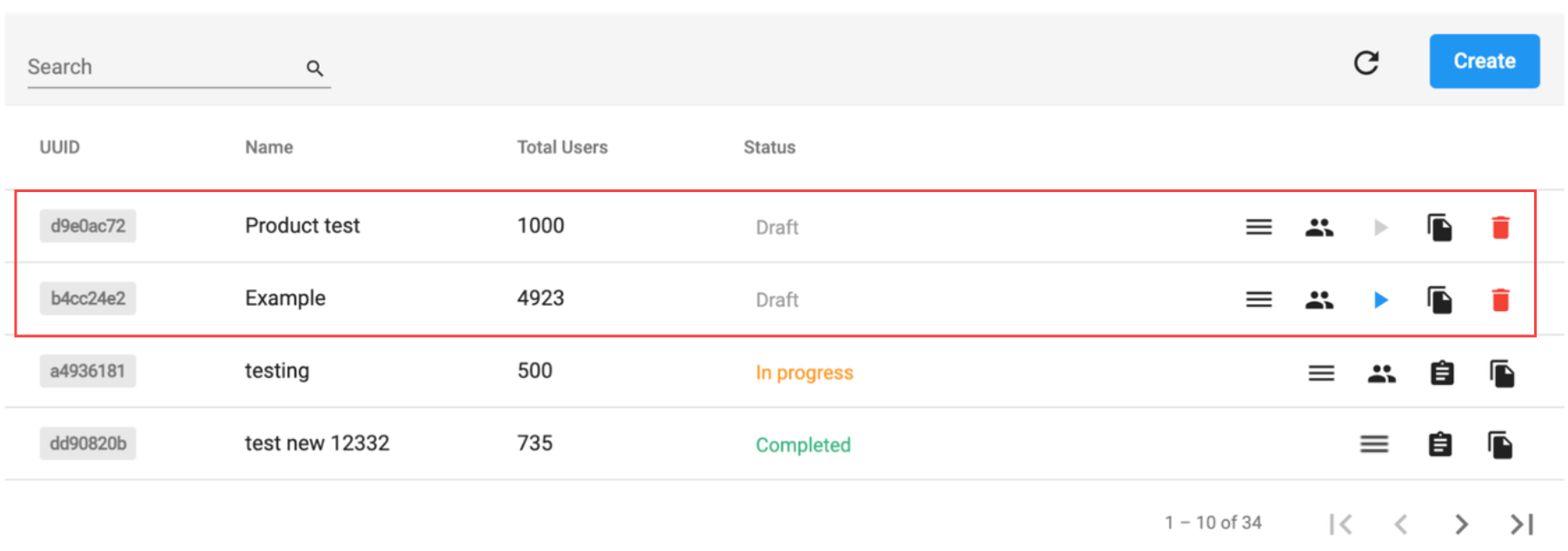
When the template is In Progress: (User have 4 options)
- Licenses (view only)
- Users (view only)
- Report (When user clicks Report, it will navigate to a new Page - Report)
- Duplicate
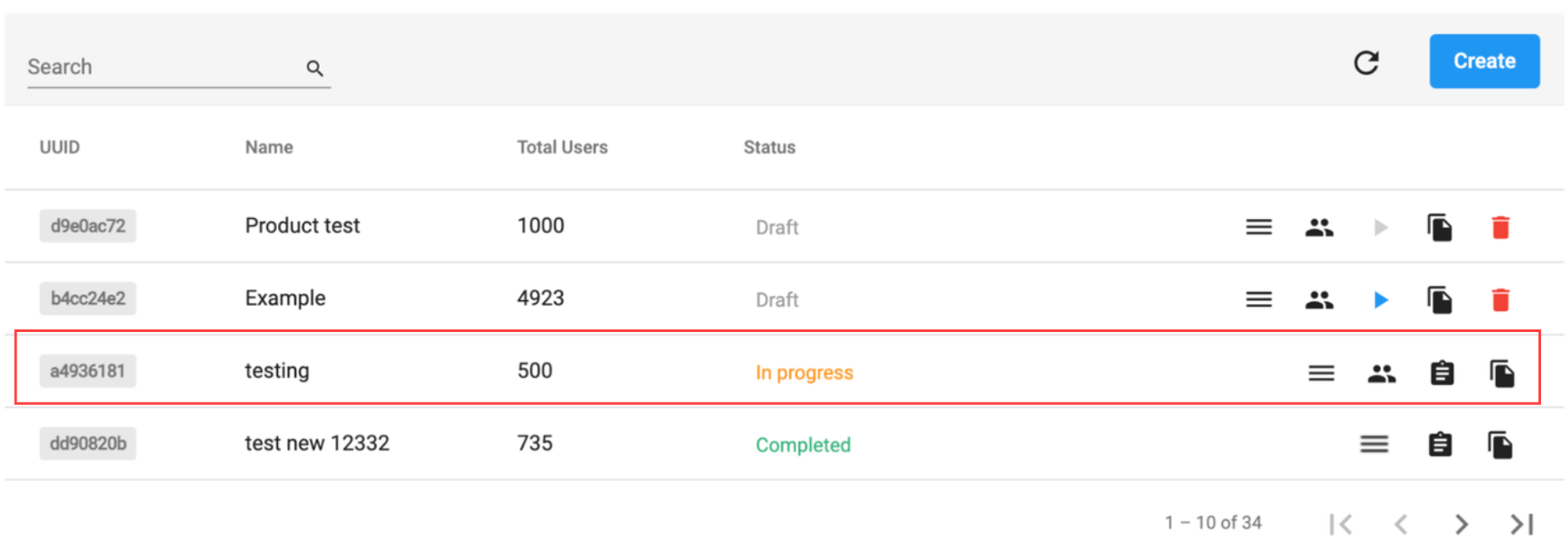
When the template is Completed: (User have 3 options)
- Licenses (view only)
- Report (When user clicks Report, it will navigate to a new Page - Report
- Duplicate
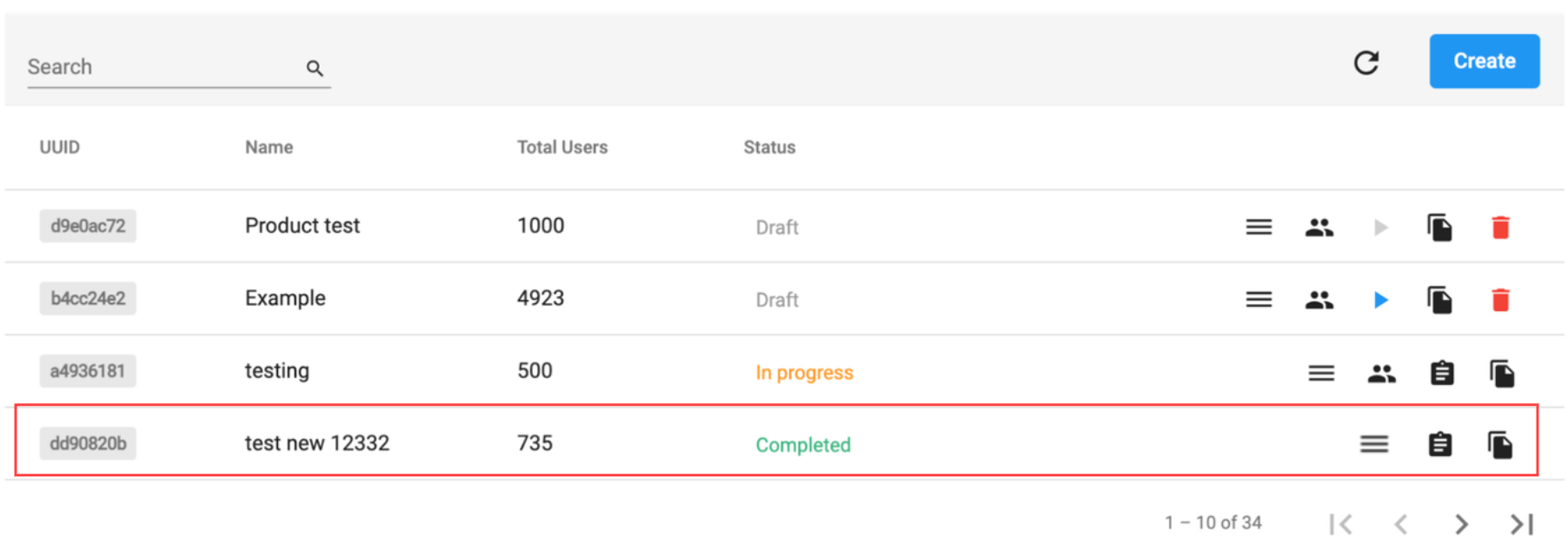
When users click Create button, a new window will pop up:
- Fill in the Name
- Select Add on licenses you want to add
- Click Next
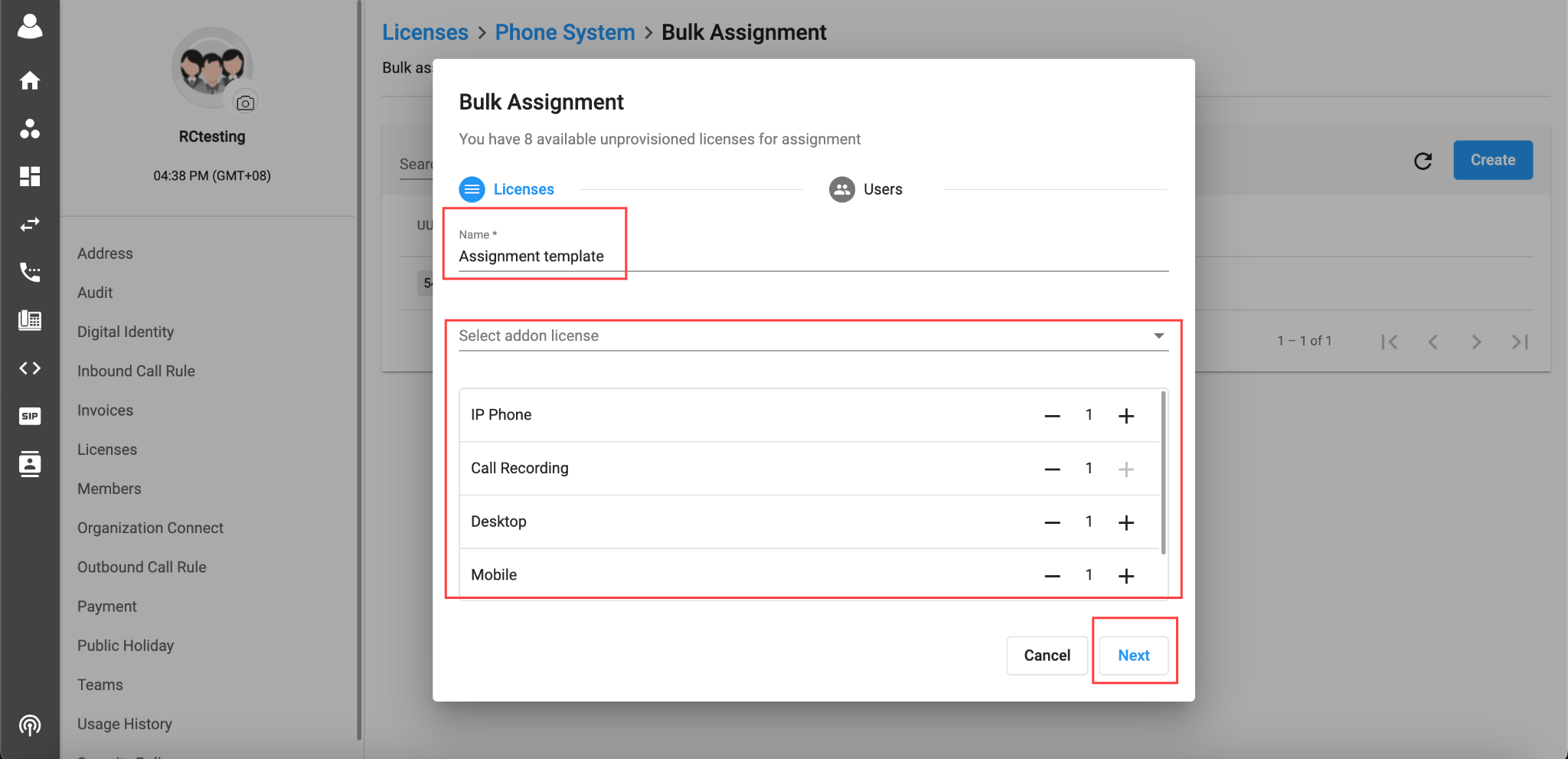
- Click on the dropdown menu to Download the Sample file.
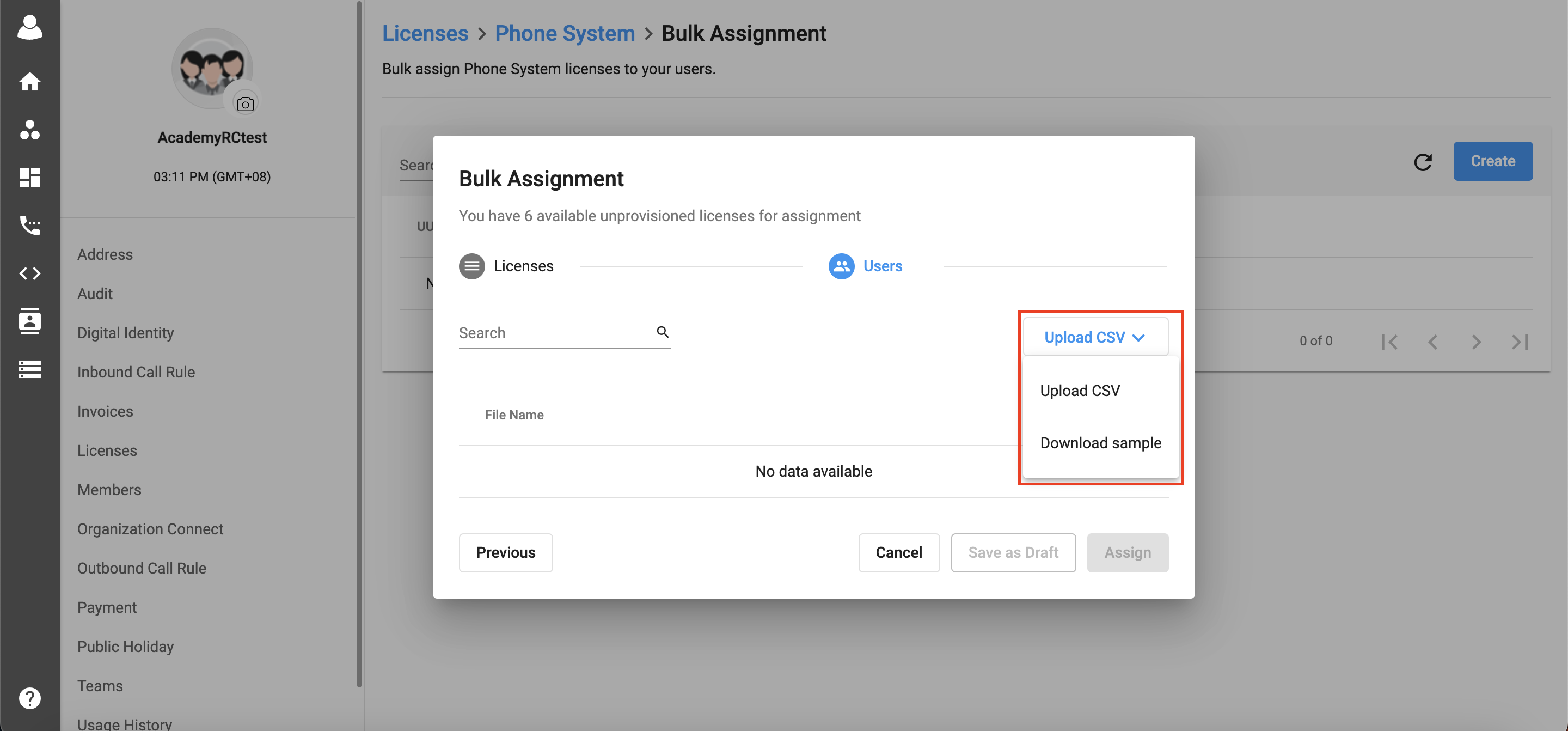
The sample file downloaded need editing on the user's side.
There are two sample files which can be created:
- File with User's name (sample below):
Ext Key |
User's Name |
Number |
Subscription Reference |
101 |
Tony |
+6512345678 |
Blank or acb123 |
102 |
Jane |
- File with Identity UUID (sample below):
Ext Key |
Identity UUID |
Number |
Subscription Reference |
101 |
652d2f57-6e3b-4170-8bf9-4f1e98c88b56 |
+6512345678 |
Blank or abc123 |
102 |
7bccb66a-61bc-4bc0-85e6-7fd5e4b1708e |
Note:
Ext Key:
- Obligatory
- Cannot leave it blank
- Ext key is unique and cannot be duplicated
- Formati is numeric: form 3 to 5 digits
- The Ext key is newly created for the unprovision Phone System Base License
User's Name or Identity UUID:
- Obligatory
- Cannot leave it blank
- User can input either user’s name or identity UUID in the CSV file
- CSV only accepts one type for the entire file, either UUID or name. Mixing is not allowed to ensure consistency
- Limitation for the uploaded Users in CSV file is 15,000 Users. No limitation for number of CSV files uploaded but must be under limitation 15,000 Users
- Format: UUID or String
Number:
- Optional
- If there is no number → The extension does not have Assigned Number
- If there is number → The extension has Assigned Number
- Maximum: 1 Number
- Format: Numeric or Blank
Subscription Reference:
- Optional (Can be left blank)
- To ensure the consistency of data between the manual and automated provisioning flow
- Format: Blank or Alphanumeric
Size Limit for the CSV file is 5 MB.
After clicking Assign, users wait for a while to complete the assignment progress.
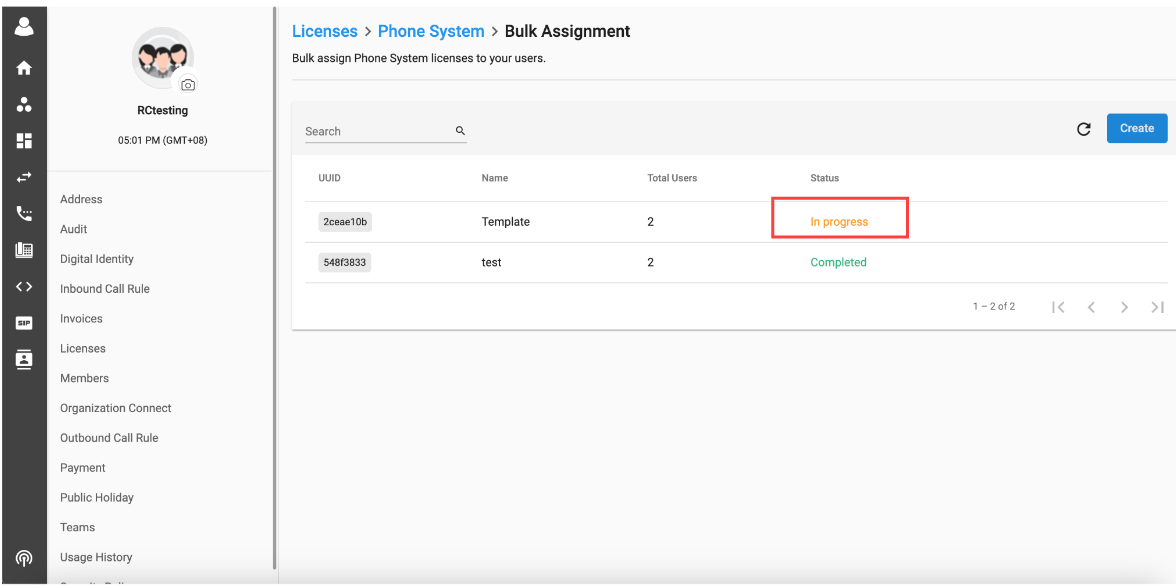
After completing the assignment, users click Report to see the result of the assignment progress and export the report.
Note:
In order to assign successfully:
- The organization must have sufficient available unprovisioned Phone System licenses for assignment
- The organization must have sufficient available addon licenses for assignment
- User’s status must be unassigned
Manage Phone System Extensions:
- Click on the Profile icon on the top left corner > Go to Manage Organization
- Go to Licenses tab > Choose Phone System
- Click on a particular Extension
- Available actions:
Edit Extension Number & Directory Name
Please Note: When editing the name the maximum number of characters are limited to 100. Once the 100 limit is crossed the update button will disable.

Change User of the Extension

Change Addons of the Extension

Change Number of the Extension

Delete Extension

Export details:
Users can also export extension details and available number license in Phone system license tab.
- Go to Manage Organization
- Select Licenses tab
- Select Phone System and click Manage
- Click on the Download Button
- Export provisioned extension
- Export available number license
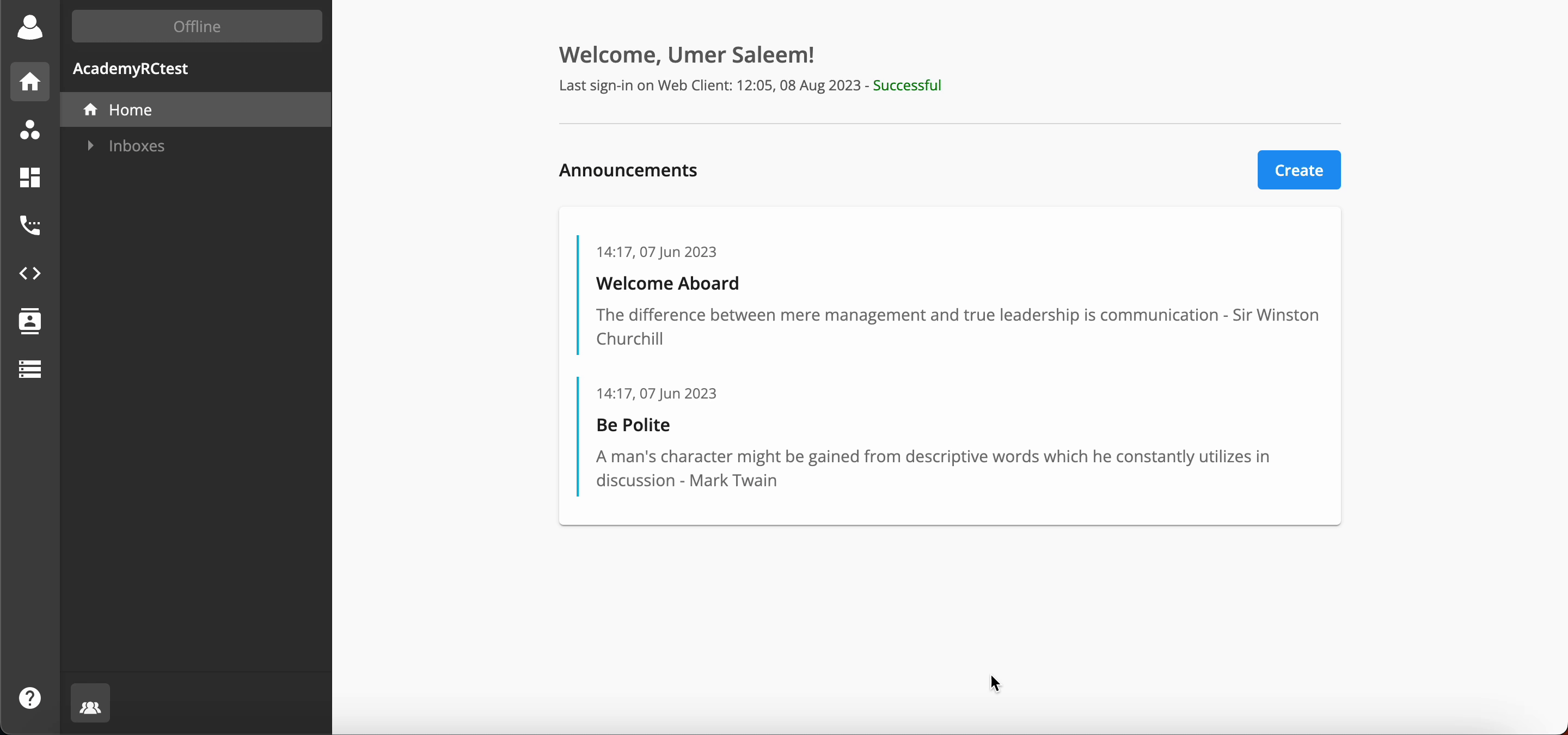
Report Format:
Extension Details File:
Downloaded report file for Extension details will contain following fields:
- Ext Key
- Number
- User
- Addon License details
Downloaded file name format: orgUuid_exportdatetime_license_phonesystem_provisioned_extension
Available Number License File:
Downloaded Number license file will contain the detail for Number licenses.