Domain settings
-
OSS/BSS Answers
Access Control Security Hub Admin Audit B3Network Master Account Channel App Contract App Customer App Discount App Edge Server File Management Finance App Invoice App Number Management Payment Portal Settings Price List Product App Release V2 SMS Gateway Supplier App Support Center Support Hub Business Hub Sales Hub Finance Hub
- App Model - Organization Management
- App Model - Communication Apps Answers
- License Model - Organization Management
-
License Model - CPaaS Solution Answers
Phone System - Admin Guide Phone System - End-user Guide Mobile App Desktop App Web Phone Omni-Channel Auto Attendant - Admin Guide Developer Hub - Admin Guide Microsoft Teams Operator Connect - Admin Guide Microsoft Teams Direct Routing - Admin Guide Contact Center - Supervisor Guide Contact Center - Agent Guide SIP Trunk CPaaS - SIP Trunk Power SIP Trunk CPaaS Fax CPaaS Hotdesking Contact Campaign File Explorer Power Mobile App Files App Campaign App
- Telcoflow
- Integrations Answers
- Updated Regulations
- Ideas Portal
Table of Contents
Introduction
Domain Settings is used to set up the “Email” used in the whole domain.

- Sender Email: the email used at sender name at the notification sent to the customers. When you want to change your sender email, the new email must be verified so that it can be applied.
- Contact Email: the email used to replace all fields related to contact us or contact support.
- Sales Email: the email used when your customer is on Store purchasing something and need your help.
Example
-
Sender email and Contact email in a subscription notification:

-
Sales email on Store - Contact sales:

How to Verify a New Domain
Our Partners can add multiple sender domains as well as MAIL FROM domain for their organization.
Configuration
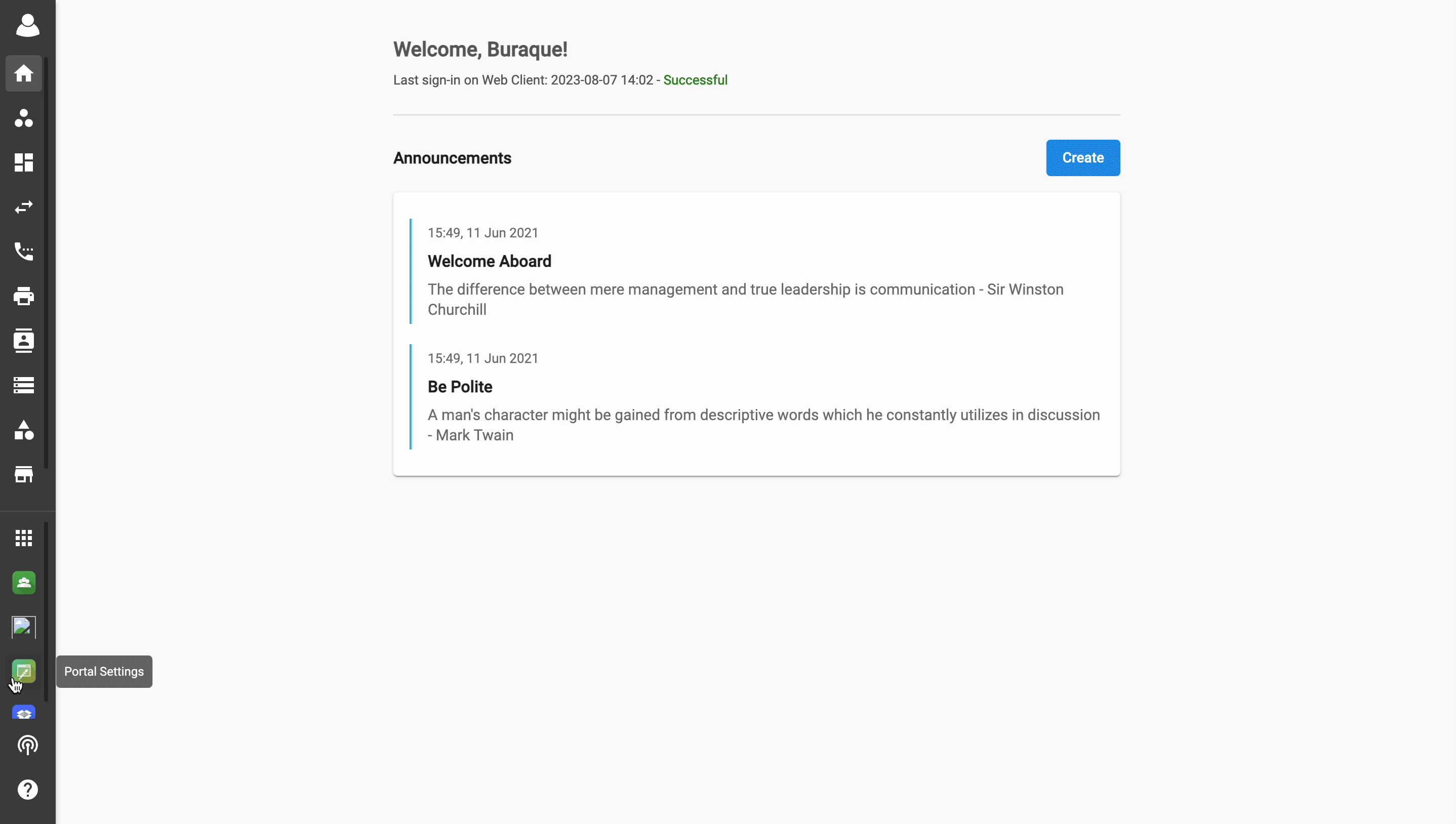
- Once the users adds the new sender domain + MAILFROM (optional), they are required to get CNAME records (see the screenshot below) and follow the instructions to create DNS records
- Afterwards, the status will be changed to “Verified” from “Pending Verification
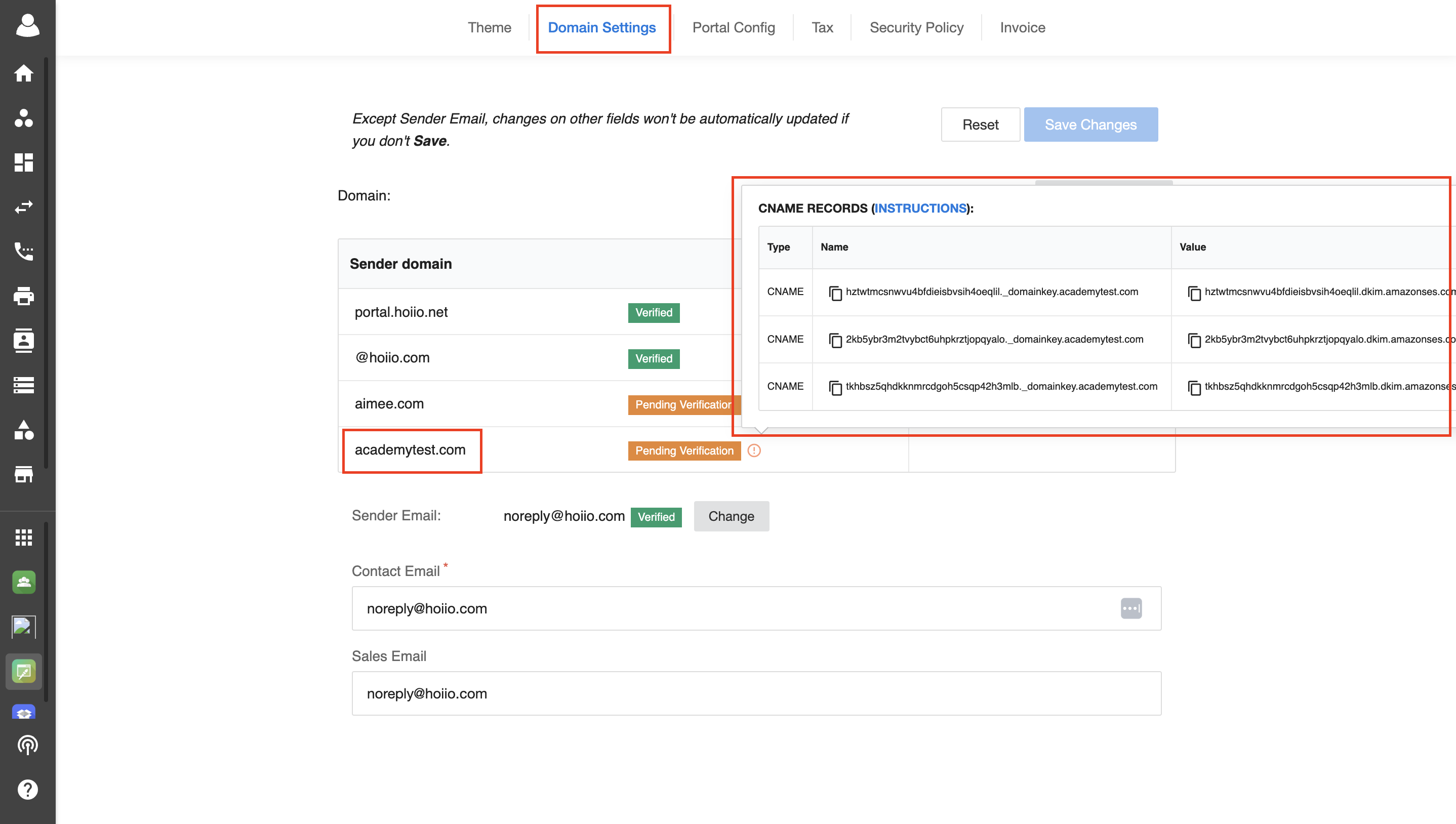
Note:
When users click on “Verify New Domain”, a pop-up appears on the screen and asks users to input the domain. The domain field is mandatory while the MAIL FROM field is optional.
- Mail from value cannot be the same with Sender domain value. If users input the same value for both, UI show errors: Invalid value. Please try again.
e.g. Sender domain is domain.com => Mail from domain cannot be domain.com
- Mail from value ending needs to be matching with Sender domain. If users input incorrect format, UI show errors: Invalid value. Please try again.
e.g. Sender domain is domain.com => Mail from domain needs to be matching with Sender domain.
Note:
- For Pending Verification or Failed status (failed to verify sender domain), users can click on the Delete (
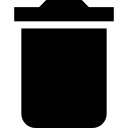 ) icon to remove those respective sender domains from the user-interface.
) icon to remove those respective sender domains from the user-interface.
