Orders
-
OSS/BSS Answers
Access Control Security Hub Admin Audit B3Network Master Account Channel App Contract App Customer App Discount App Edge Server File Management Finance App Invoice App Number Management Payment Portal Settings Price List Product App Release V2 SMS Gateway Supplier App Support Center Support Hub Business Hub Sales Hub Finance Hub
- App Model - Organization Management
- App Model - Communication Apps Answers
- License Model - Organization Management
-
License Model - CPaaS Solution Answers
Phone System - Admin Guide Phone System - End-user Guide Mobile App Desktop App Web Phone Omni-Channel Auto Attendant - Admin Guide Developer Hub - Admin Guide Microsoft Teams Operator Connect - Admin Guide Microsoft Teams Direct Routing - Admin Guide Contact Center - Supervisor Guide Contact Center - Agent Guide SIP Trunk CPaaS - SIP Trunk Power SIP Trunk CPaaS Fax CPaaS Hotdesking Contact Campaign File Explorer Power Mobile App Files App Campaign App
- Telcoflow
- Integrations Answers
- Updated Regulations
- Ideas Portal
Orders tab is the place where the Sales team can keep track of the products that are needed to deliver to the customers, including:
- Services (automatically fulfilled).
- Hardware
- Connectors
Once the Sales team successfully purchase the services for the customers in the Customer app, the order information will show on the Order tab with Pending status,
In order to change the order's status from Pending to Fulfilled, follow the steps below:
1. Go to the Product app > Select the Orders tab

2. Search the order by ID or through the list

3. Click View to take further actions

4. Tick on the service that you want to fulfill

5. Fill in the required information to Submit
- Delivery Tracking Url (required)
- Fulfillment Document (optional)
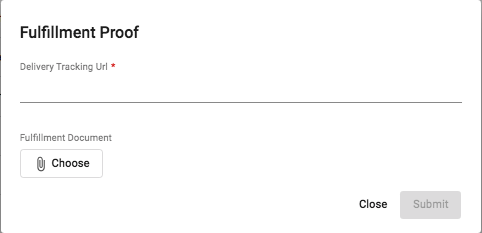
6. Once done, the item's status will change to Fulfilled

