Configure Virtual Line Flow: Set Condition
-
OSS/BSS Answers
Access Control Security Hub Admin Audit B3Network Master Account Channel App Contract App Customer App Discount App Edge Server File Management Finance App Invoice App Number Management Payment Portal Settings Price List Product App Release V2 SMS Gateway Supplier App Support Center Support Hub Business Hub Sales Hub Finance Hub
- App Model - Organization Management
- App Model - Communication Apps Answers
- License Model - Organization Management
-
License Model - CPaaS Solution Answers
Phone System - Admin Guide Phone System - End-user Guide Mobile App Desktop App Web Phone Omni-Channel Auto Attendant - Admin Guide Developer Hub - Admin Guide Microsoft Teams Operator Connect - Admin Guide Microsoft Teams Direct Routing - Admin Guide Contact Center - Supervisor Guide Contact Center - Agent Guide SIP Trunk CPaaS - SIP Trunk Power SIP Trunk CPaaS Fax CPaaS Hotdesking Contact Campaign File Explorer Power Mobile App Files App Campaign App
- Telcoflow
- Integrations Answers
- Updated Regulations
- Ideas Portal
Table of Contents
In this section, if calls satisfy the setup conditions, they will be forwarded to the specified destination.
To set up, please follow the steps below.
Tip:
You can create more than one condition for a branch. Finish one and create another.
Step 1: Select Set Condition and then Save

Step 2: Click Next Step(s) to configure

Step 3: Configure
Process order
Give your condition a process order.
- The lower value will be processed first.
- For example: if you have 3 conditions A, B, C with the value from 1 to 3, the order to process is A-> B-> C.
Condition types:
- Match Pattern: caller's number matches a predefined pattern.
- In Date Range
- In Time Range
- Upload Numbers
- Validate Expression: this condition will be based on the data received from the customer's integrated system (e.g, Webhook).
- Otherwise: if the call does not match with any condition above
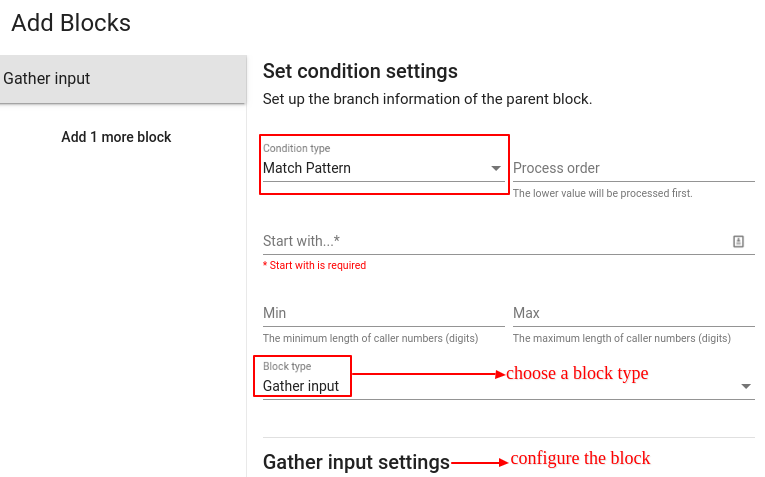
Condition types - Match Pattern
The caller's number matches a predefined pattern.
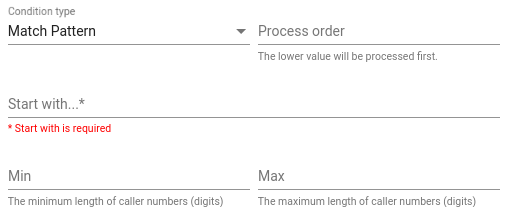
Condition types - In Date Range

Condition types - In Time Range
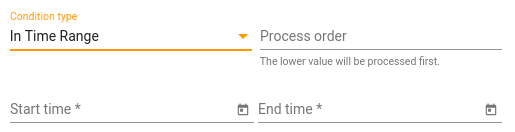
Condition types - Upload Numbers

Condition types - Validate Expression
Format:
- Equal: {{$.variablename}} === ‘data’
- More than: {{$.variablename}} > ‘data’
- Less than: {{$.variablename}} < ‘data’
- More than and equal to: {{$.variablename}} >= ‘data’
- Less than and equal to: {{$.variablename}} <= 'data'
=> Variablename must be predefined in Advanced Settings at the previous steps.
Note: To avoid conflicts between conditions, please contact us for more instruction if you want to use <=, >= for each specific case.
Example:
Virtual Line is integrated into Webhook. When a call comes in > Virtual Line posts data to Webhook endpoint > Webhook responses to Virtual Line > If it fits with the expression, go to the next block settings.

Click HERE for Webhook instructions.