Configure Virtual Line Call Flow
-
OSS/BSS Answers
Access Control Security Hub Admin Audit B3Network Master Account Channel App Contract App Customer App Discount App Edge Server File Management Finance App Invoice App Number Management Payment Portal Settings Price List Product App Release V2 SMS Gateway Supplier App Support Center Support Hub Business Hub Sales Hub Finance Hub
- App Model - Organization Management
- App Model - Communication Apps Answers
- License Model - Organization Management
-
License Model - CPaaS Solution Answers
Phone System - Admin Guide Phone System - End-user Guide Mobile App Desktop App Web Phone Omni-Channel Auto Attendant - Admin Guide Developer Hub - Admin Guide Microsoft Teams Operator Connect - Admin Guide Microsoft Teams Direct Routing - Admin Guide Contact Center - Supervisor Guide Contact Center - Agent Guide SIP Trunk CPaaS - SIP Trunk Power SIP Trunk CPaaS Fax CPaaS Hotdesking Contact Campaign File Explorer Power Mobile App Files App Campaign App
- Telcoflow
- Integrations Answers
- Updated Regulations
- Ideas Portal
Table of Contents
Edit and Deploy
Edit Flow
- Select the Line that you want to make changes.
- Choose Edit button on the top left corner to start editing.
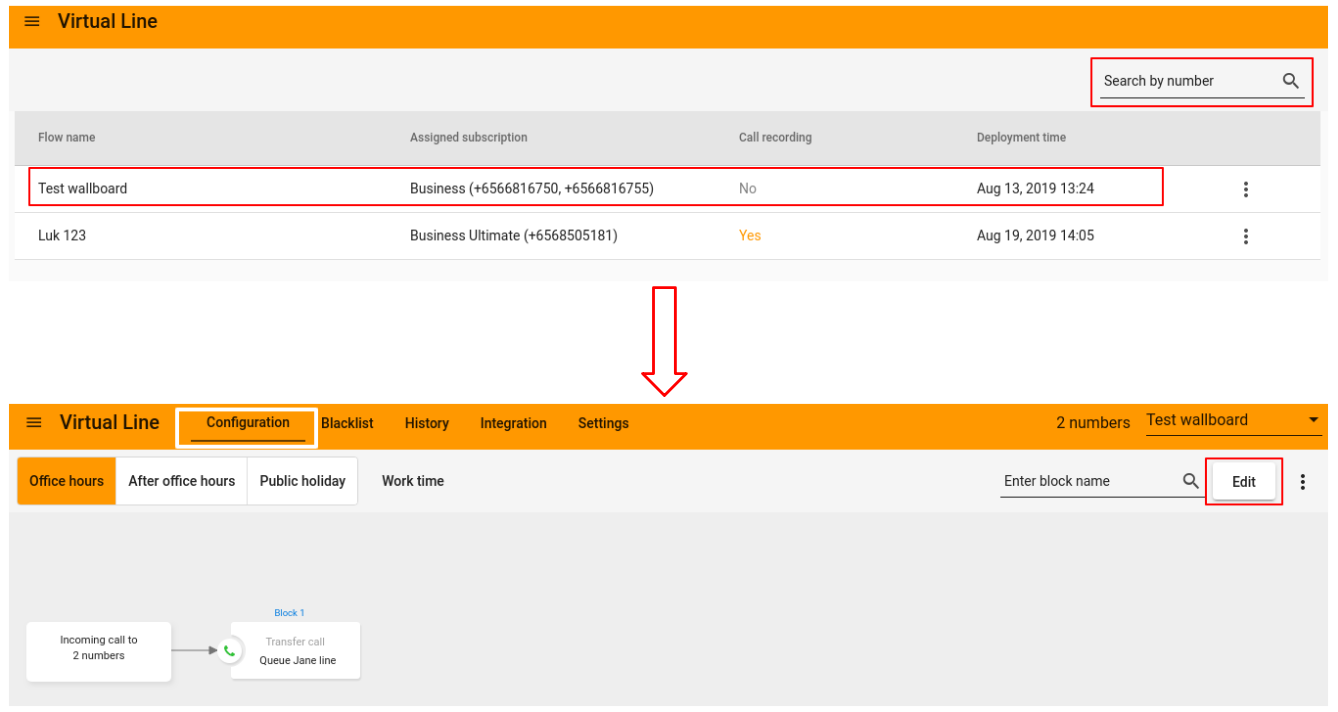
Activate the new version of the flow
To activate the changed flow:
- Click the Deploy button on the top right corner.
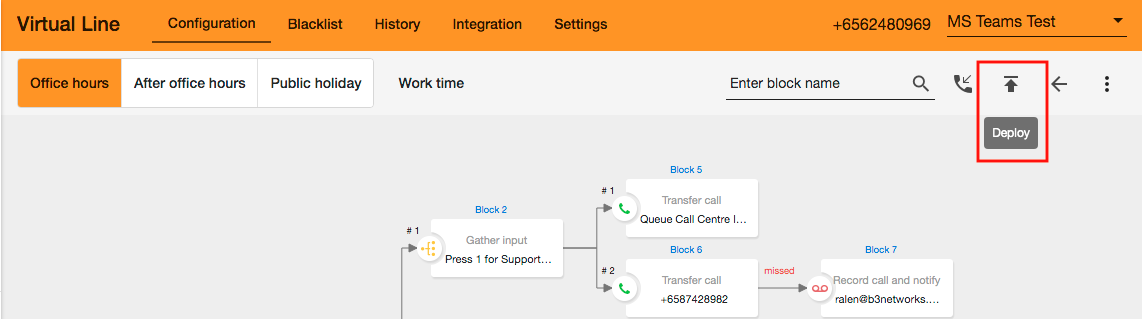
- Select one of the options below:
- Schedule the Deployment time:
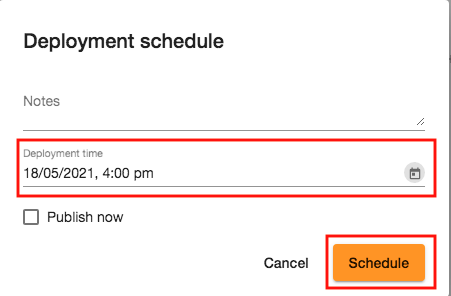
- Deploy it immediately:

- Schedule the Deployment time:
Commands in Virtual Line
- Gather input: add a greeting message to gather Caller's input (e.g. press 1 for sales, press 2 for support,...).
- Transfer call: forward calls to one or more phone numbers directly.
- Record missed calls and notify: set missed call notification and allow callers to leave Voicemail.
- Play message only: leave one message only to the callers.
- Set condition: set some specific rules to forward the calls.
- Confirm: allow your customer to press 1 to confirm their action or press any digit to come back to the previous step.
- Webhook: deliver Virtual Line data to other applications as it happens, meaning you get data immediately.