Configure Virtual Line Flow: Transfer Call
-
OSS/BSS Answers
Access Control Security Hub Admin Audit B3Network Master Account Channel App Contract App Customer App Discount App Edge Server File Management Finance App Invoice App Number Management Payment Portal Settings Price List Product App Release V2 SMS Gateway Supplier App Support Center Support Hub Business Hub Sales Hub Finance Hub
- App Model - Organization Management
- App Model - Communication Apps Answers
- License Model - Organization Management
-
License Model - CPaaS Solution Answers
Phone System - Admin Guide Phone System - End-user Guide Mobile App Desktop App Web Phone Omni-Channel Auto Attendant - Admin Guide Developer Hub - Admin Guide Microsoft Teams Operator Connect - Admin Guide Microsoft Teams Direct Routing - Admin Guide Contact Center - Supervisor Guide Contact Center - Agent Guide SIP Trunk CPaaS - SIP Trunk Power SIP Trunk CPaaS Fax CPaaS Hotdesking Contact Campaign File Explorer Power Mobile App Files App Campaign App
- Telcoflow
- Integrations Answers
- Updated Regulations
- Ideas Portal
Table of Contents
In this section, users are allowed to transfer the Incoming calls from their Virtual Line number(s) to:
- Other Phone numbers
- Bizphone extensions(s)
- Wallboard queue(s)

Transfer options
Phone Numbers
- Key in the phone numbers (with country code, e.g. +6566186688)
- Press Enter
- Save

Note:
Maximum transferred numbers are 10.
Extensions
A. Transfer to Bizphone extension by keys pressed
- Use case: Callers can press a direct bizphone extension number to reach a particular agent.
- How to setup:
- Begin with the Gather input.
- Choose Any Digit.
- Put in Max digits: " The digit length of bizphone extensions numbers".
- Sample: if your Bizphone extensions are 100 - 900 then put in the Max digits is 3.
- Toggle "Forward to Bizphone extension by keys pressed".

**Click HERE for Gather Input setting instructions.
- Use case: Forward the caller to one or many Bizphone extensions.
- How to setup:
- Choose extension type: extension, extension group, or conference group
- Select the extension(s)
- Save
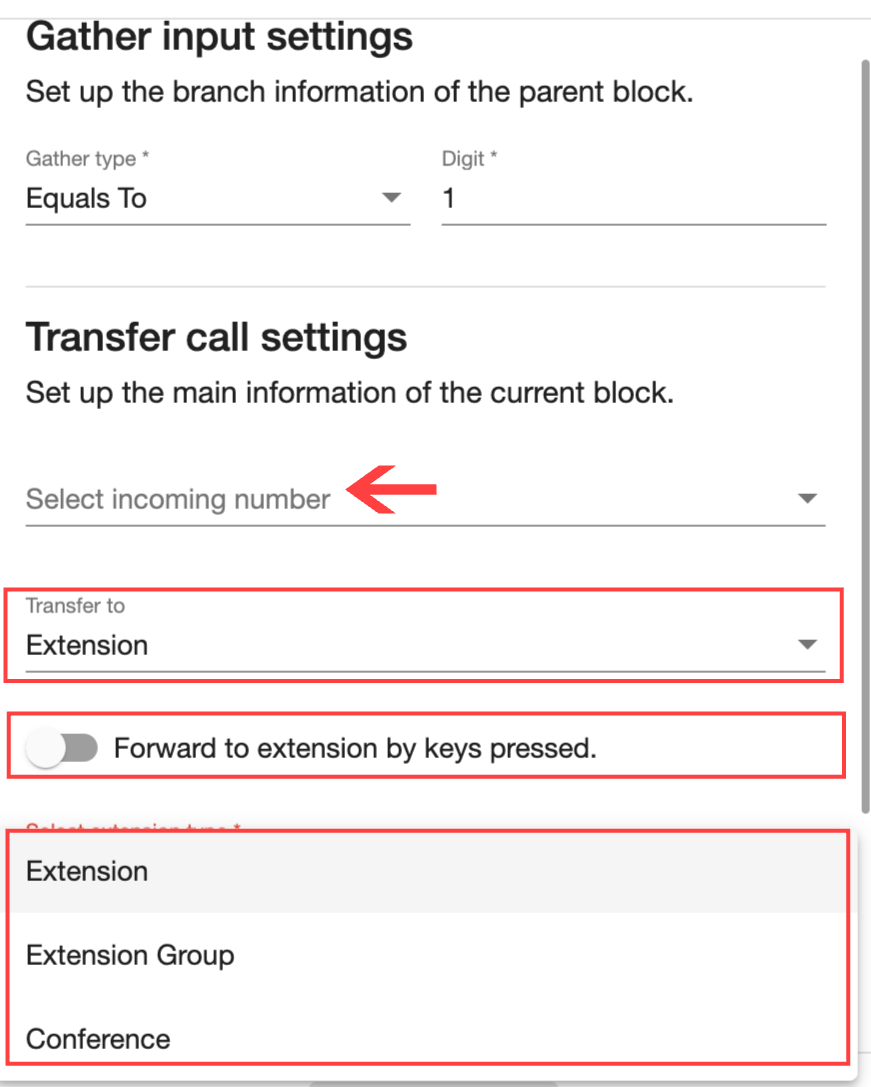
Click HERE for setting Gather input instructions.
Call Center
- Select Wallboard Queue
- Save
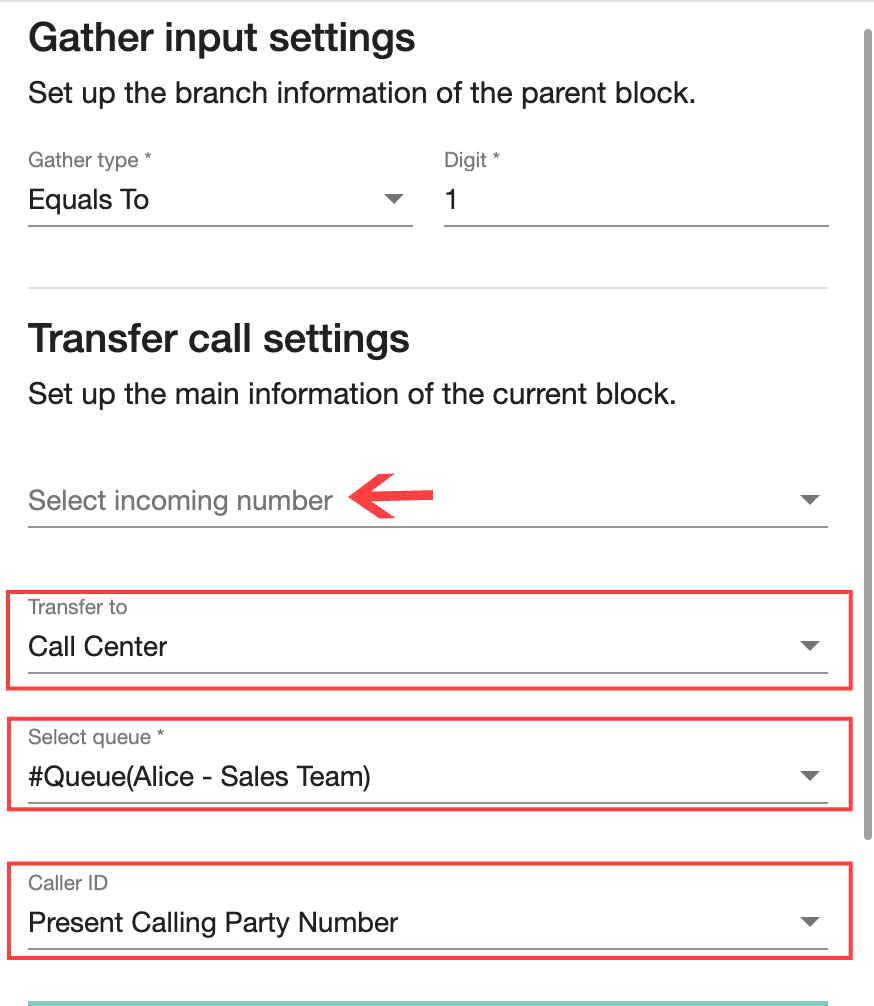
Call Transfer Logic
The logic to handle the calls that are transferred from Virtual Line to Extension or Call Group will follow two principles:
- When the incoming calls go through the Virtual Line, it will follow the VL setup for handling calls.
- In case, when the Virtual Line does not have further actions to handle the missed call, the incoming call will follow the settings of the extension & call group.
Incoming Caller ID
The number to receive calls may be the user's personal phone number.
Therefore, you may want to know whether the call you are about to answer is a private or business call.
There are 2 options:
- Present Calling Party Number: The number of the caller
- Present Original Called Number: The incoming number that receives the call