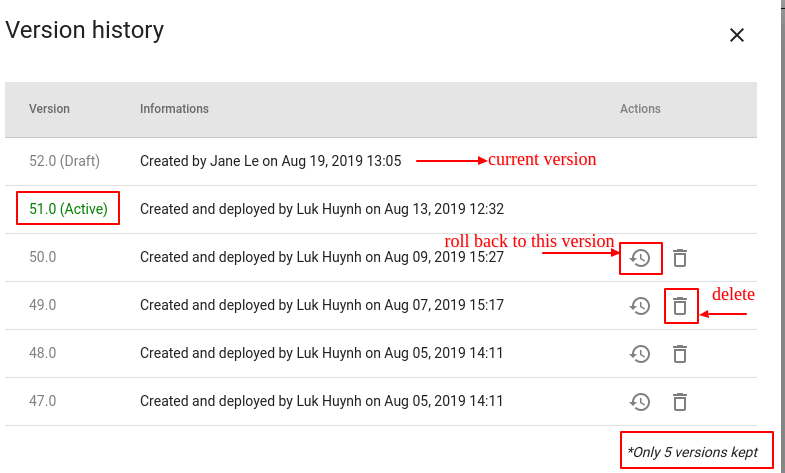How to Make the Changes to take effect in Virtual Line
-
OSS/BSS Answers
Access Control Security Hub Admin Audit B3Network Master Account Channel App Contract App Customer App Discount App Edge Server File Management Finance App Invoice App Number Management Payment Portal Settings Price List Product App Release V2 SMS Gateway Supplier App Support Center Support Hub Business Hub Sales Hub Finance Hub
- App Model - Organization Management
- App Model - Communication Apps Answers
- License Model - Organization Management
-
License Model - CPaaS Solution Answers
Phone System - Admin Guide Phone System - End-user Guide Mobile App Desktop App Web Phone Omni-Channel Auto Attendant - Admin Guide Developer Hub - Admin Guide Microsoft Teams Operator Connect - Admin Guide Microsoft Teams Direct Routing - Admin Guide Contact Center - Supervisor Guide Contact Center - Agent Guide SIP Trunk CPaaS - SIP Trunk Power SIP Trunk CPaaS Fax CPaaS Hotdesking Contact Campaign File Explorer Power Mobile App Files App Campaign App
- Telcoflow
- Integrations Answers
- Updated Regulations
- Ideas Portal
Table of Contents
The Virtual Line presents the Maker-Checker process, in which every change made in the flow must be approved and deployed by the Owner/Admin; otherwise, the changes are just saved as Draft.
Process:
| Owner and Admin | Member |
|---|---|
| 1. Edit | 1. Edit |
| 2. Make changes | 2. Test |
| 3. Test | 3. Request to go live |
| 4. Deploy | 4. Owner/ Admin approves |
| 5. Deploy |
Owner and Admin access
Step 1: Edit the Flow

Step 2: Request to go Live

Step 3: Get approval