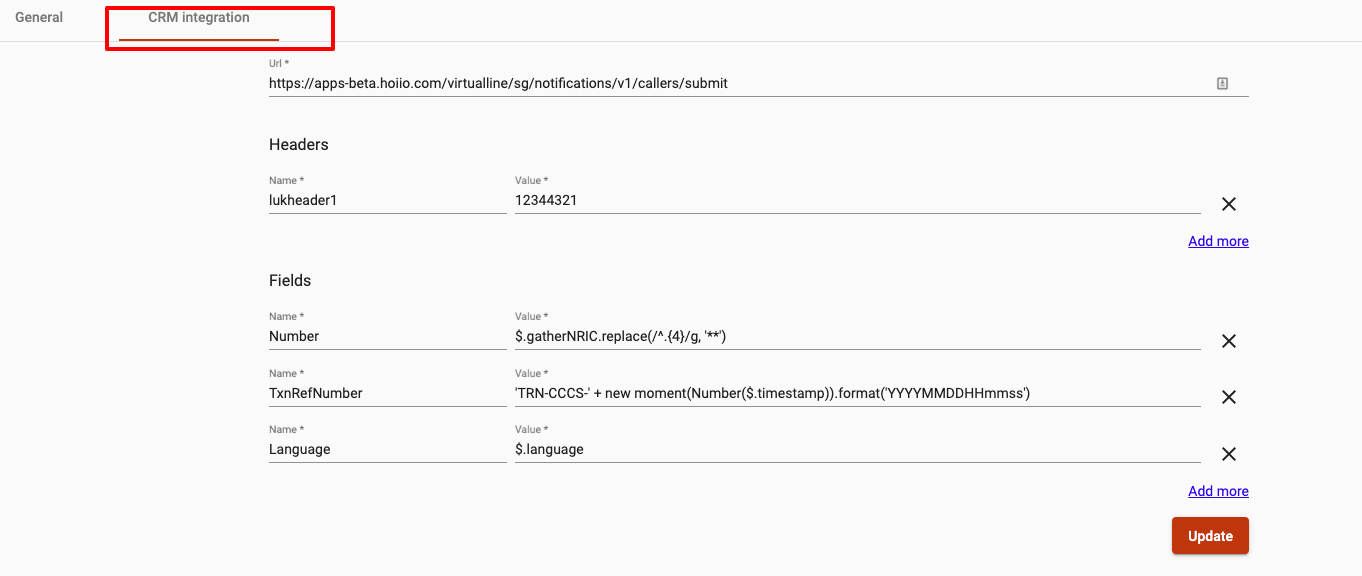General Settings
-
OSS/BSS Answers
Access Control Security Hub Admin Audit B3Network Master Account Channel App Contract App Customer App Discount App Edge Server File Management Finance App Invoice App Number Management Payment Portal Settings Price List Product App Release V2 SMS Gateway Supplier App Support Center Support Hub Business Hub Sales Hub Finance Hub
- App Model - Organization Management
- App Model - Communication Apps Answers
- License Model - Organization Management
-
License Model - CPaaS Solution Answers
Phone System - Admin Guide Phone System - End-user Guide Mobile App Desktop App Web Phone Omni-Channel Auto Attendant - Admin Guide Developer Hub - Admin Guide Microsoft Teams Operator Connect - Admin Guide Microsoft Teams Direct Routing - Admin Guide Contact Center - Supervisor Guide Contact Center - Agent Guide SIP Trunk CPaaS - SIP Trunk Power SIP Trunk CPaaS Fax CPaaS Hotdesking Contact Campaign File Explorer Power Mobile App Files App Campaign App
- Telcoflow
- Integrations Answers
- Updated Regulations
- Ideas Portal
Table of Contents
This section allows you to configure the general settings and the integration to your CRM system. Below are the items that you can configure in this section.
A. General:
1. Agent Configuration:
1.1 Minimum ring time per agent:
After this period, the call will be missed at this agent and follow Virtual Line workflow.
- The default value is 15 seconds.
1.2 Detection:
Away Detection |
Unreachable Detection |
|
|---|---|---|
Reason |
Agent does not pick up the call. |
System cannot connect to agents due to agent's networks issue. |
Action |
The system will change the Agent's status to Away if it reaches the threshold. |
The system will change the Agent's status to Offline if it reaches the threshold. |
Unanswered Threshold |
Ranges from 3 to 30 |
Ranges from 3 to 30 |
| Default Value | Default value is 30 consecutive calls | Default value is 30 consecutive calls |
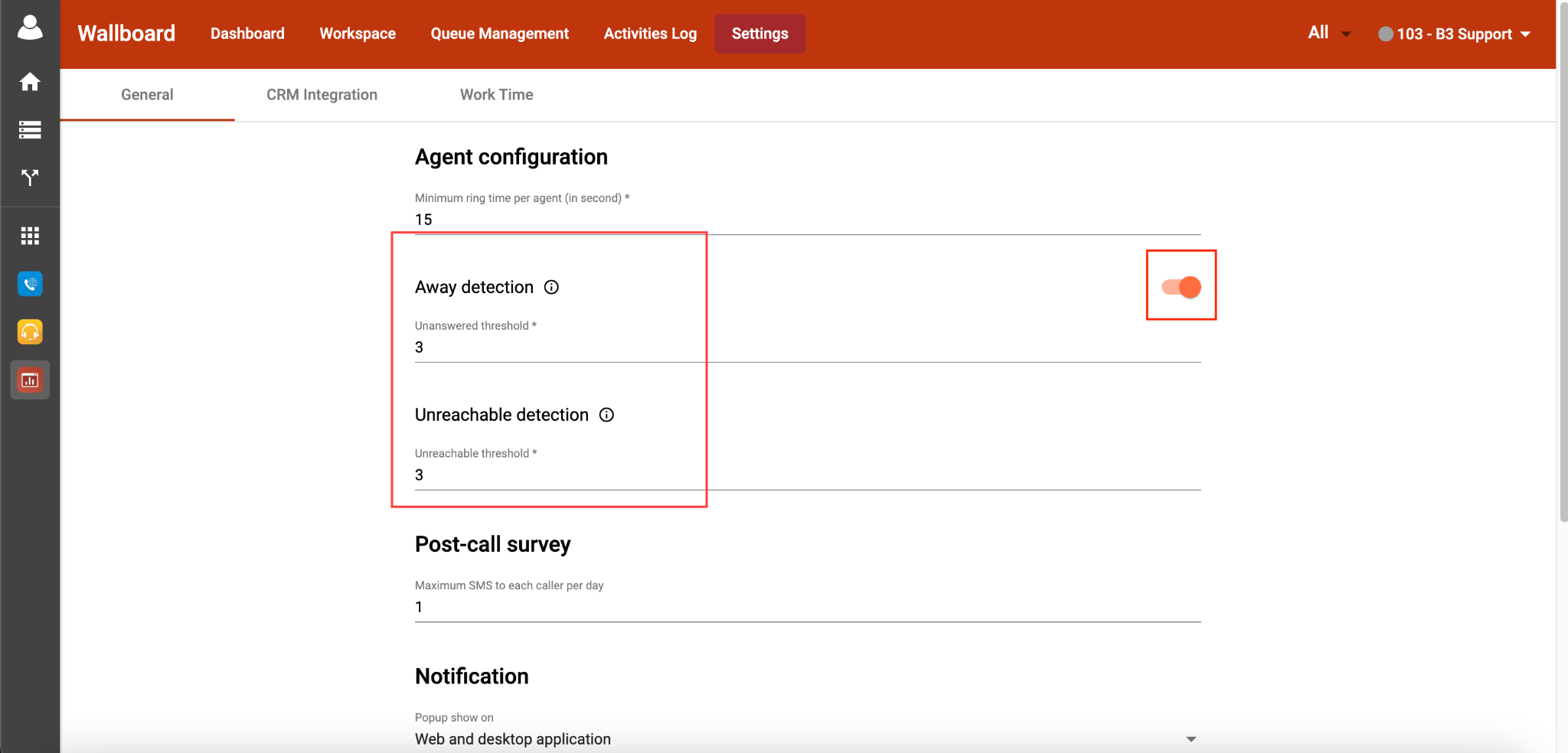
2. Post Call Survey:
Maximum SMS to each caller per day:
The maximum SMS survey that one caller could receive in a day. The default value is 3.
Note:
Click HERE to learn how to create a post-call survey.
3. Notification:
3.1 Popup show on:
- None: No popup at all.
-
Web application: popup appears in Wallboard portal:
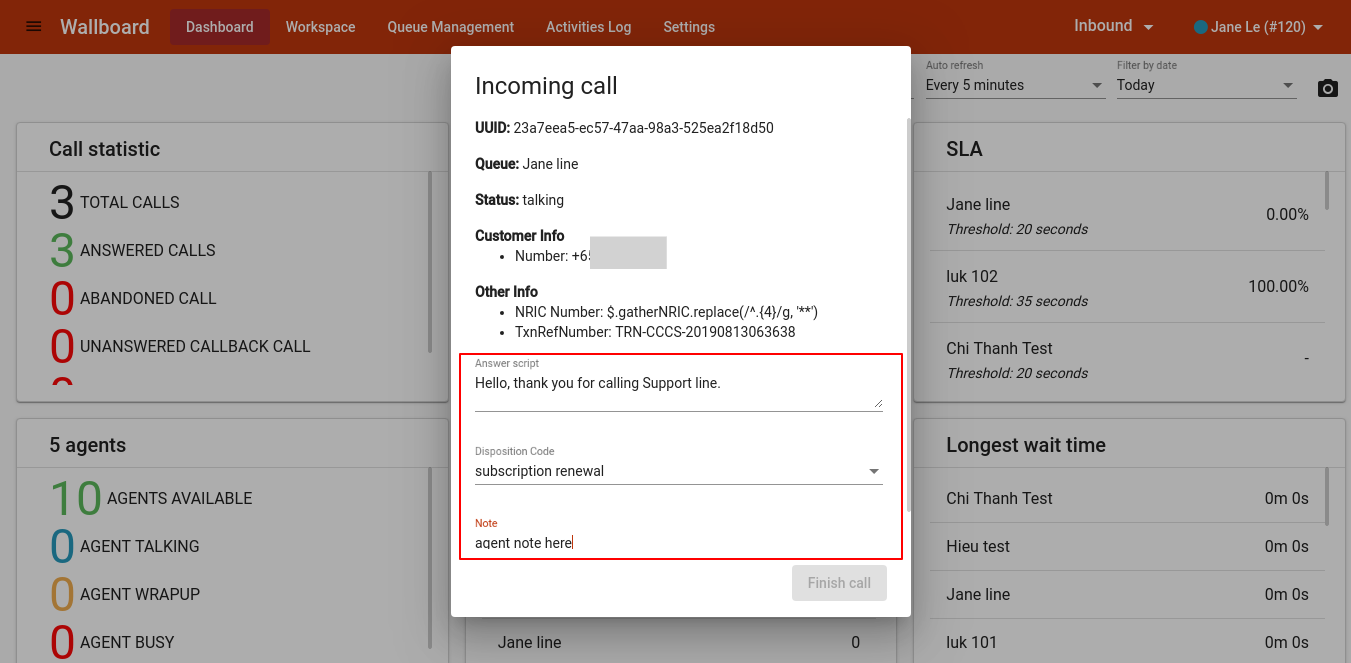
-
Desktop application: popup appears in Bizphone desktop app:
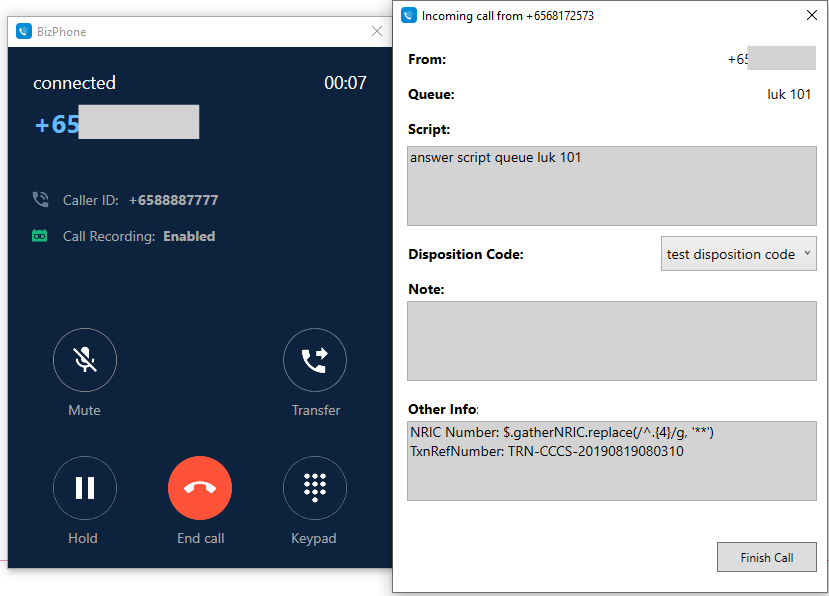
- Web and desktop application: popup appears in both Wallboard and Desktop app.
3.2 Call Types:
To choose which call types to show popup:
- Call Center Inbound Calls: incoming calls going through Wallboard queues.
- Call Center Outbound Calls: outgoing calls going through Wallboard queues.
- Call Center Scheduled Callbacks: triggered callbacks through Wallboard queues.
- Direct Inbound Calls: direct incoming calls without going through Wallboard.
- Direct Outbound Calls: direct outgoing calls without going through Wallboard.
3.3 Default Wrap Up Time:
Maximum time allowed for ACW (After Call Work). If the agent spends more time than this, the call will be cut off. The default value is 15 seconds.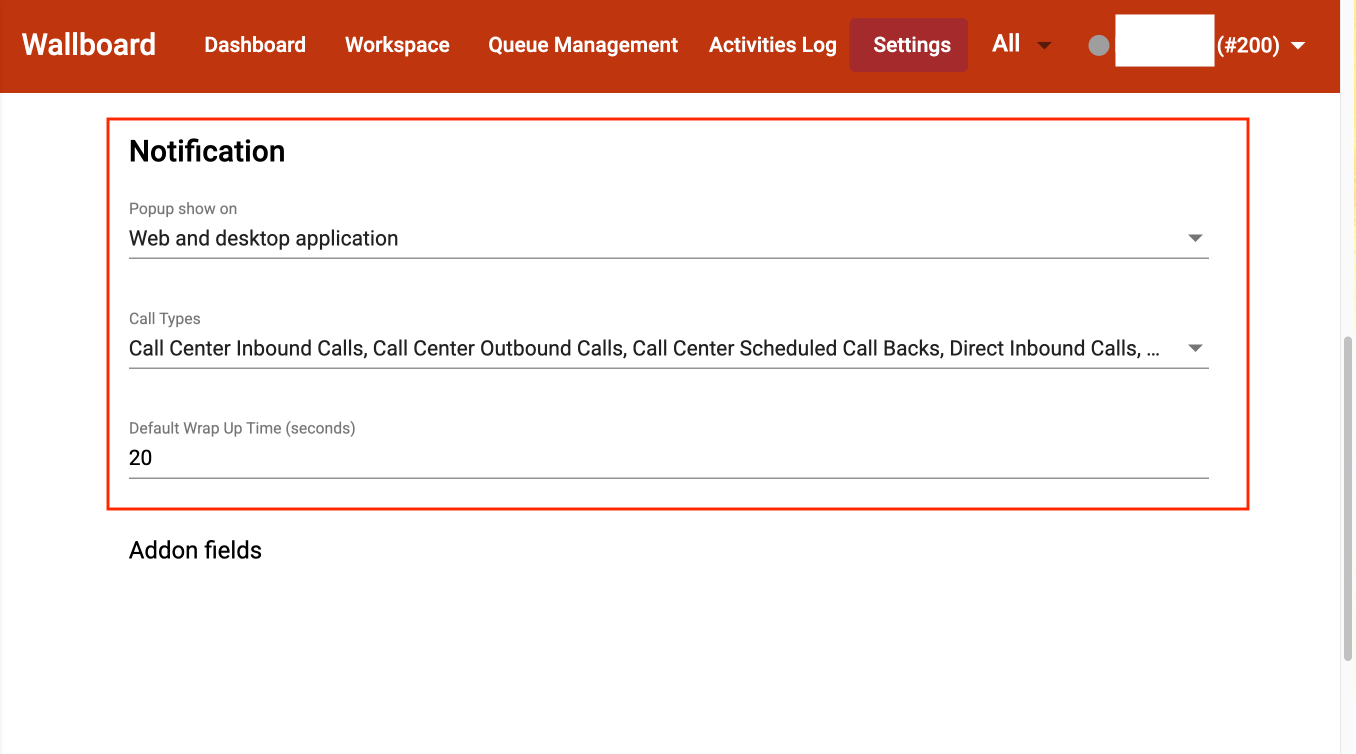
B. CRM Integration:
Note
This feature is no longer supported and will be EOL soon. The alternative solution will be updated later.
You can integrate the Wallboard application with your existing CRM system. Below is an example of the integration. Based on your CRM settings, you might need to adjust the fields to trigger the integration.