Outbound Call
-
OSS/BSS Answers
Access Control Security Hub Admin Audit B3Network Master Account Channel App Contract App Customer App Discount App Edge Server File Management Finance App Invoice App Number Management Payment Portal Settings Price List Product App Release V2 SMS Gateway Supplier App Support Center Support Hub Business Hub Sales Hub Finance Hub
- App Model - Organization Management
- App Model - Communication Apps Answers
- License Model - Organization Management
-
License Model - CPaaS Solution Answers
Phone System - Admin Guide Phone System - End-user Guide Mobile App Desktop App Web Phone Omni-Channel Auto Attendant - Admin Guide Developer Hub - Admin Guide Microsoft Teams Operator Connect - Admin Guide Microsoft Teams Direct Routing - Admin Guide Contact Center - Supervisor Guide Contact Center - Agent Guide SIP Trunk CPaaS - SIP Trunk Power SIP Trunk CPaaS Fax CPaaS Hotdesking Contact Campaign File Explorer Power Mobile App Files App Campaign App
- Telcoflow
- Integrations Answers
- Updated Regulations
- Ideas Portal
Table of Contents
Outbound Call is where you can choose Caller ID and DNC/Company Blacklist-Whitelist actions (if they have DNC License) for the users.
- Go to Phone System > Filter by:
- Me: if you want to manage your own extension settings
- Specific Teams: if you want to control the settings of your assigned teams. Click HERE for more information.
- Everyone: only available if you are assigned to control the settings of everyone within your organization
- Go to Outbound Call > Configure users' settings
- Apply
Caller ID
Caller ID can also be changed from the Mobile/Desktop App (if any)
Caller ID can be:
- Private (if Admins allow using)
-
Organization
- Specific number = Auto Attendant number
- Randomize all caller IDs
-
Identity:
- Users’ assigned numbers
- Users’ registered numbers (if any)
- Delegation: Their Boss’s numbers (The secretary can use the boss's assigned DID as a caller ID)
- Call Group: numbers of the groups that users are in
- Organization: Auto-Attendant numbers (if Admins allow using)
- Forwarded: the forwarded party can use the forwarder's assigned DID as a caller ID

DNC and Company Blacklist/Whitelist
Note:
The DNC action will only be shown if the user has a DNC License and allowed to configure DNC settings in the Admin tools.
In this section, you can configure the outbound call actions for your members if the destination is in the Singapore Registry and in the Company Blacklist:
- Allow (Bypass): bypass Singapore DNC Registry / Company Blacklist/Whitelist.
- Prompt (Check and Ask): check DNC Registry / Company Blacklist/Whitelist. If it's a DNC number or if the number is in Company Blacklist/Whitelist, ask the users whether they want to proceed with the call or not.
- Block: check DNC Registry / Company Blacklist/Whitelist. Automatically drop the call if it's a DNC number or if the number is in Company Blacklist/Whitelist.

Speed Dial
Speed dial is a function that allows users to place a call by pressing a reduced number of keys.
This function is particularly useful for phone users who dial certain numbers on a regular basis.
Note:
- The dialed key can be 1 or 2 digits and is limited within 0 to 99.
- If the System detects an incorrect number format it will show the following error: * Select Country flag for country code and number format must be <area code><phone number>
- If the system detects “Duplicate Phone number” is inserted, it will display an error message.
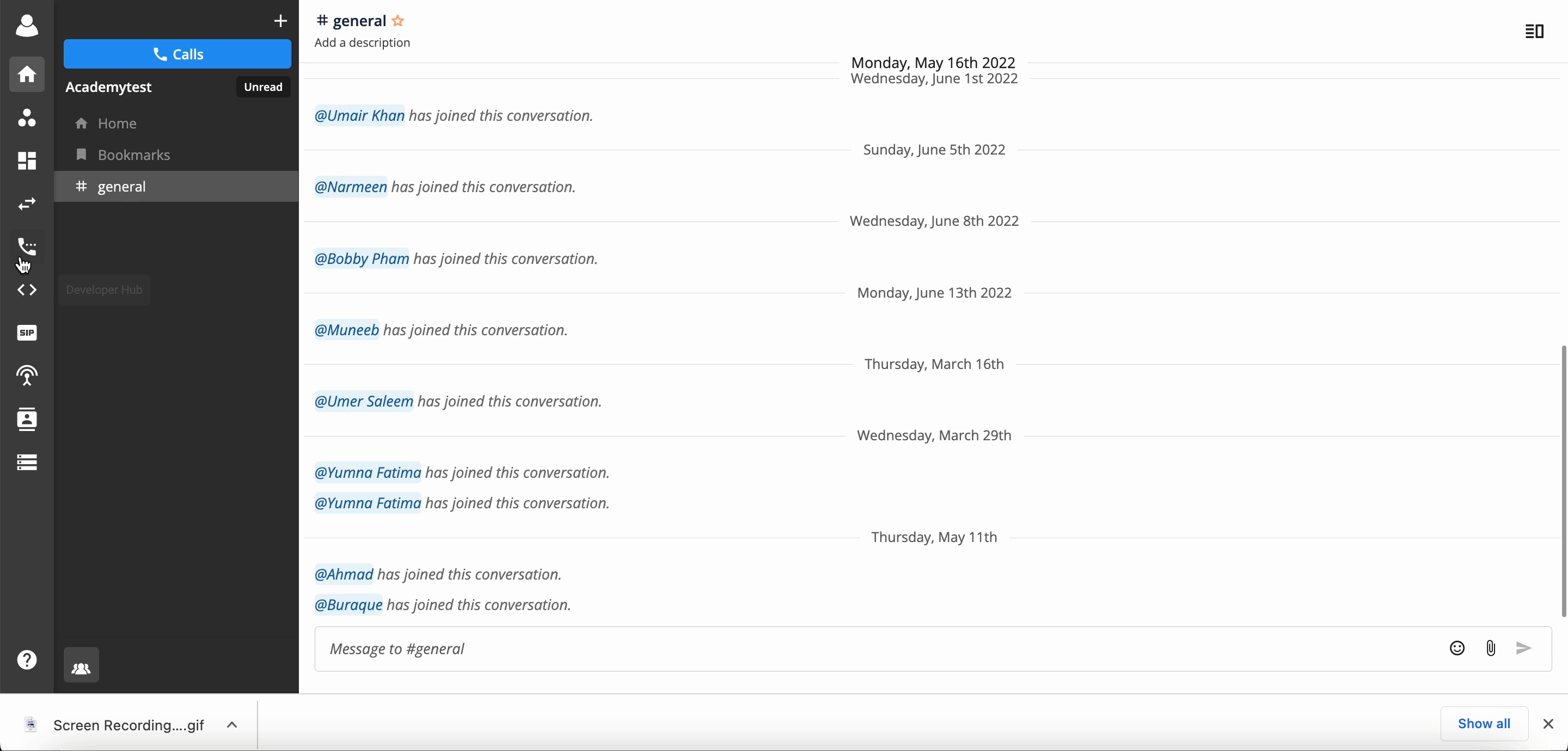
Speed Dial for Internal Extension and Extension Groups
Speed dial support can be added for extension keys in order to enhance the feature. When user presses the key, it will automatically dial extension.
Following these steps, the user can enable the speed dial extension key / Extension Group:
- Go to Phone System & view Me or view Everyone
- Select Outbound call
- Choose Speed dial and input data
- Key = 1 to 2 digits (UI will display an error message if the duplicate key is input)

- Extension key = 3 to 5 digits (UI will display an error message if the duplicate extension key is input)

- System will display a drop down list for the User to select the Extension Key

- Extension Group = input 3 to 5 digits to pick the desired key.
- Click on Add and Save
- Click on Edit if user wants to edit the data