Manage the Invoice content for products
-
OSS/BSS Answers
Access Control Security Hub Admin Audit B3Network Master Account Channel App Contract App Customer App Discount App Edge Server File Management Finance App Invoice App Number Management Payment Portal Settings Price List Product App Release V2 SMS Gateway Supplier App Support Center Support Hub Business Hub Sales Hub Finance Hub
- App Model - Organization Management
- App Model - Communication Apps Answers
- License Model - Organization Management
-
License Model - CPaaS Solution Answers
Phone System - Admin Guide Phone System - End-user Guide Mobile App Desktop App Web Phone Omni-Channel Auto Attendant - Admin Guide Developer Hub - Admin Guide Microsoft Teams Operator Connect - Admin Guide Microsoft Teams Direct Routing - Admin Guide Contact Center - Supervisor Guide Contact Center - Agent Guide SIP Trunk CPaaS - SIP Trunk Power SIP Trunk CPaaS Fax CPaaS Hotdesking Contact Campaign File Explorer Power Mobile App Files App Campaign App
- Telcoflow
- Integrations Answers
- Updated Regulations
- Ideas Portal
Table of Contents
This section helps you to manage how the Tax Invoice will be displayed.
To set this up, please follow the steps below:
1. Log in your admin account > Product > Selling Products tab > Filter > View the product that you want to configure.

2. View the Product's Variant
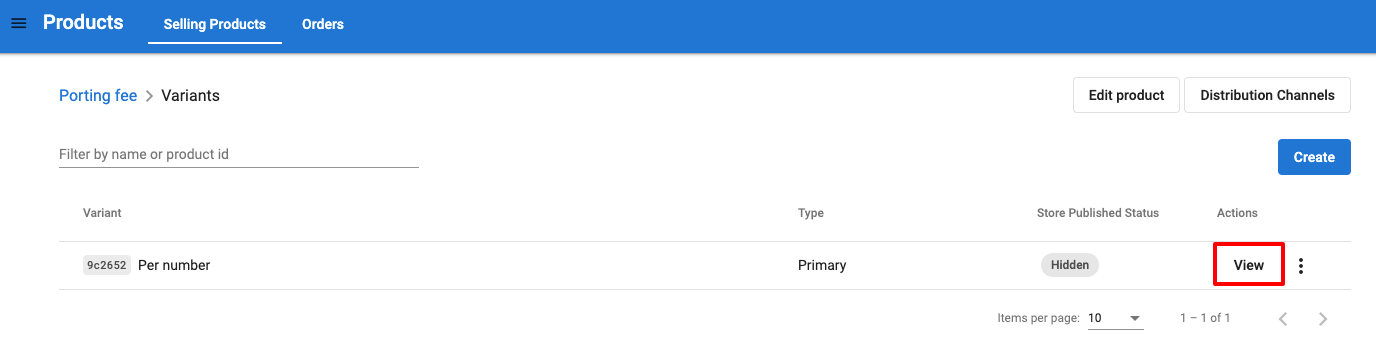
3. Edit the Variant

4. Change the Text content as you want and Save


Note:
- You can only modify the invoice text for the product that you distribute.
- For example, SIP (or Virtual Line) is supplied by B3networks, its invoice text is managed by B3networks. You cannot change its description shown on the invoice.
