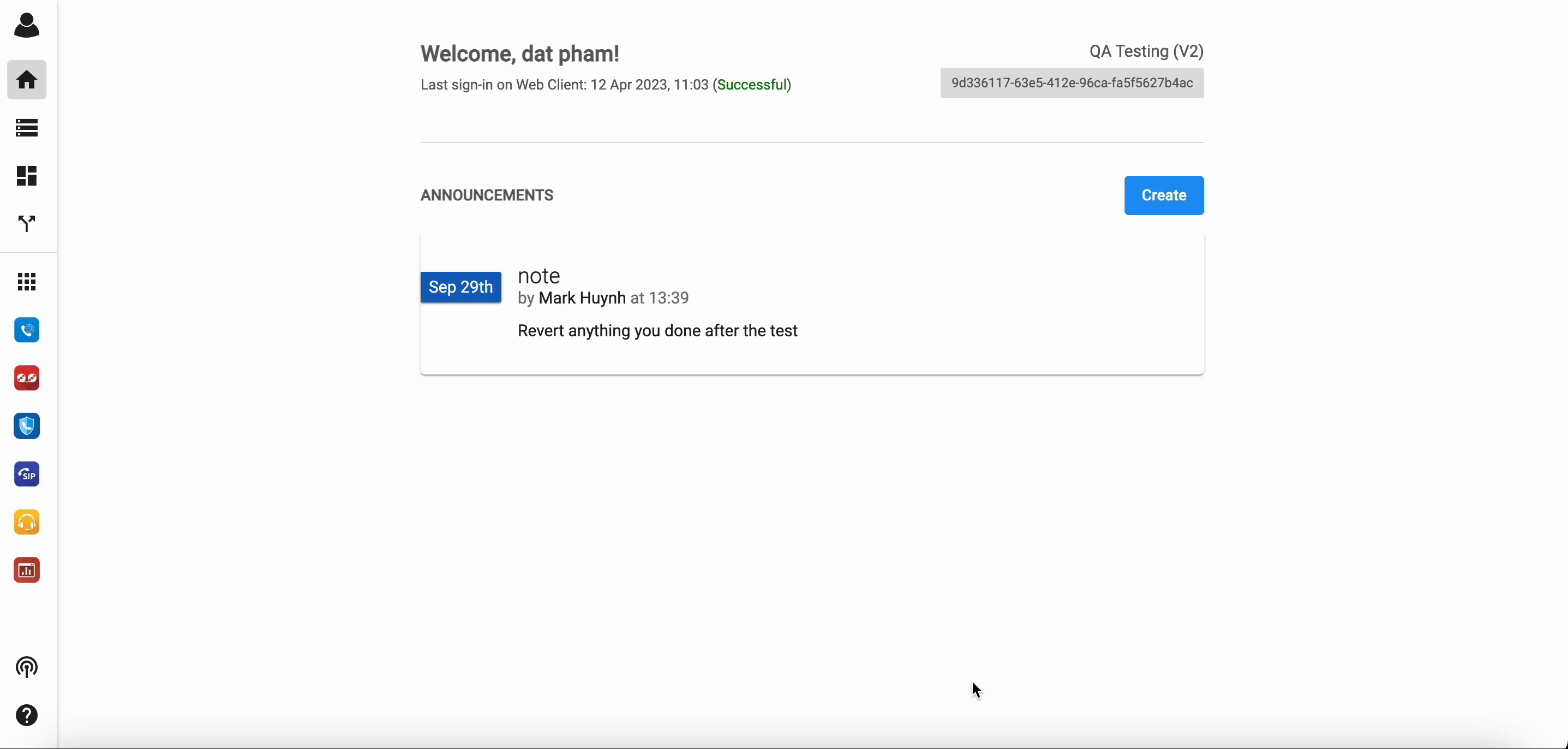Download Report
-
OSS/BSS Answers
Access Control Security Hub Admin Audit B3Network Master Account Channel App Contract App Customer App Discount App Edge Server File Management Finance App Invoice App Number Management Payment Portal Settings Price List Product App Release V2 SMS Gateway Supplier App Support Center Support Hub Business Hub Sales Hub Finance Hub
- App Model - Organization Management
- App Model - Communication Apps Answers
- License Model - Organization Management
-
License Model - CPaaS Solution Answers
Phone System - Admin Guide Phone System - End-user Guide Mobile App Desktop App Web Phone Omni-Channel Auto Attendant - Admin Guide Developer Hub - Admin Guide Microsoft Teams Operator Connect - Admin Guide Microsoft Teams Direct Routing - Admin Guide Contact Center - Supervisor Guide Contact Center - Agent Guide SIP Trunk CPaaS - SIP Trunk Power SIP Trunk CPaaS Fax CPaaS Hotdesking Contact Campaign File Explorer Power Mobile App Files App Campaign App
- Telcoflow
- Integrations Answers
- Updated Regulations
- Ideas Portal
Table of Contents
Reports tab:
Reports tab allows users to download enhanced reports with detailed information about the Call Center operations.
- Each report has a different layout and content, depending on what information is required.
- Reports are feasible and chargeable depending on the specifics of the request itself.
Sample of generally available reports:
Wallboard Incoming Calls:
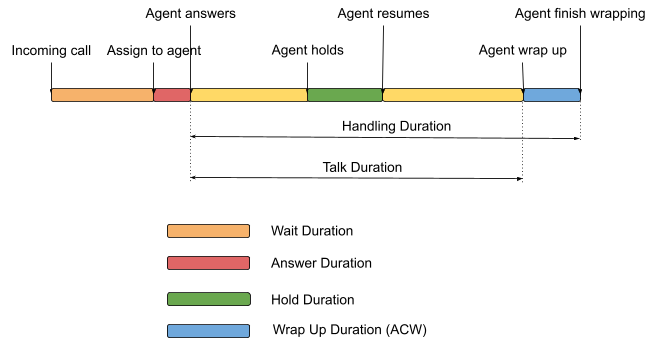
Type |
Definition |
|---|---|
Wait Duration |
The time the caller waiting in the queue before getting connected to an agent. |
Answer Duration |
The time it takes for agents to answer the calls assigned to them
If the call is transferred to other agents then the Answer Time is counted toward the agent who answers the call only.
In the case of ring-all, the Answer Time only be counted toward the agent who picks up first.
In the case of agent misses the call assignment, it will be counted as exceeding the Answer Threshold
|
Talk Duration |
The actual talking time between the agent and the customer. |
Hold Duration |
The time the caller is put on hold while waiting for the agent. |
Wrap Up Duration |
The time that the agents spend to close the call before they’re ready to take another call. This period is usually referred to as After Call Work (ACW).
The supervisor is able to set the Maximum time allowed for ACW. Once the agent hits this value, the next call will be assigned to her.
The default value is 60 seconds.
|
Handle Duration |
The total time is taken by the agent to handle the customer. |
How to download Reports?
In order to download the reports, please follow the steps below:
Version 1:
- At the Homepage, select the Reports tab
-
Filter by:
- Template
- Date and Time
- Download CSV

- Click on the Profile icon
- Go to Manage Organization
- Select the Reports tab
-
Filter by:
- Template
- Date and Time
- Download CSV
Version 2:

Note:
The allowed selections for aggregate reports are as follows:
- For 15 minutes: Up to 1 day (24 hours)
- For 30 minutes: Up to 7 days (1 week)
- For 1 hour: Up to 31 days (1 month)
- For 1 day: Up to 366 days (1 year)
- For 1 Month: Up to 12 months