Configure Extension Group
-
OSS/BSS Answers
Access Control Security Hub Admin Audit B3Network Master Account Channel App Contract App Customer App Discount App Edge Server File Management Finance App Invoice App Number Management Payment Portal Settings Price List Product App Release V2 SMS Gateway Supplier App Support Center Support Hub Business Hub Sales Hub Finance Hub
- App Model - Organization Management
- App Model - Communication Apps Answers
- License Model - Organization Management
-
License Model - CPaaS Solution Answers
Phone System - Admin Guide Phone System - End-user Guide Mobile App Desktop App Web Phone Omni-Channel Auto Attendant - Admin Guide Developer Hub - Admin Guide Microsoft Teams Operator Connect - Admin Guide Microsoft Teams Direct Routing - Admin Guide Contact Center - Supervisor Guide Contact Center - Agent Guide SIP Trunk CPaaS - SIP Trunk Power SIP Trunk CPaaS Fax CPaaS Hotdesking Contact Campaign File Explorer Power Mobile App Files App Campaign App
- Telcoflow
- Integrations Answers
- Updated Regulations
- Ideas Portal
Table of Contents
1. Reason to Create a Group of Extensions
- To assign 1 DID to 1 or multiple extensions.
- To call multiple extensions at the same time.
- To pick up the call ringing at any extension in the group.
- For example, user at Ext 102 can pick up the call ringing at Ext 300.
2. Create a Group
- Go to Bizphone App > Extensions > Groups > Create Group.
- Input the Group key and Group label.
- Select Extensions to be in the group.
Details:
Step 1: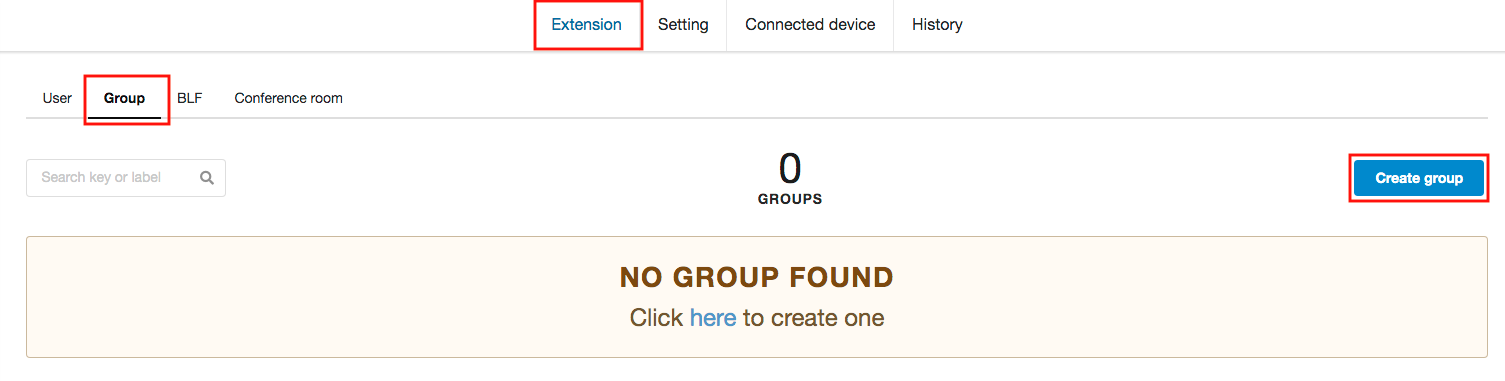
Step 2: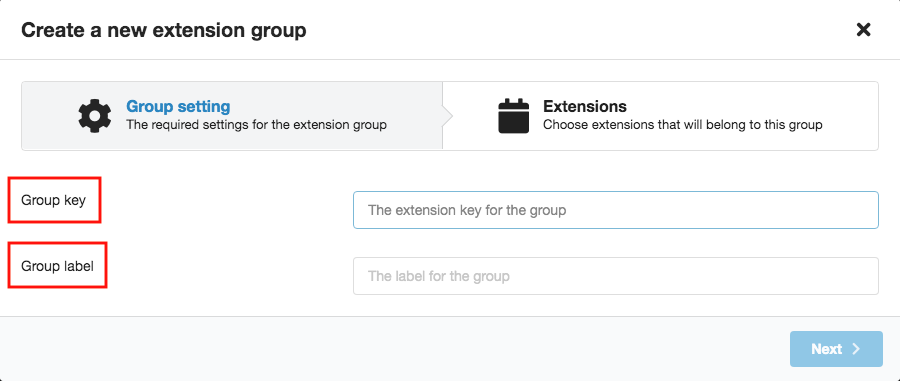
Step 3: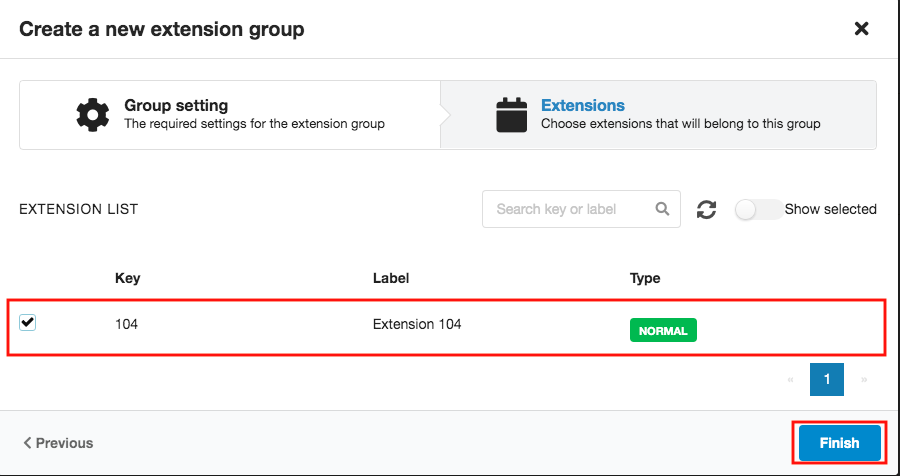
Note:
- Only extensions as Normal-type are able to assign in a Group.
- For more information about Bizphone Types, click here.
3. Assign a Number for the Group
- Go to Bizphone App > Settings > Number > Select number > Assign to Extension Group > Save.
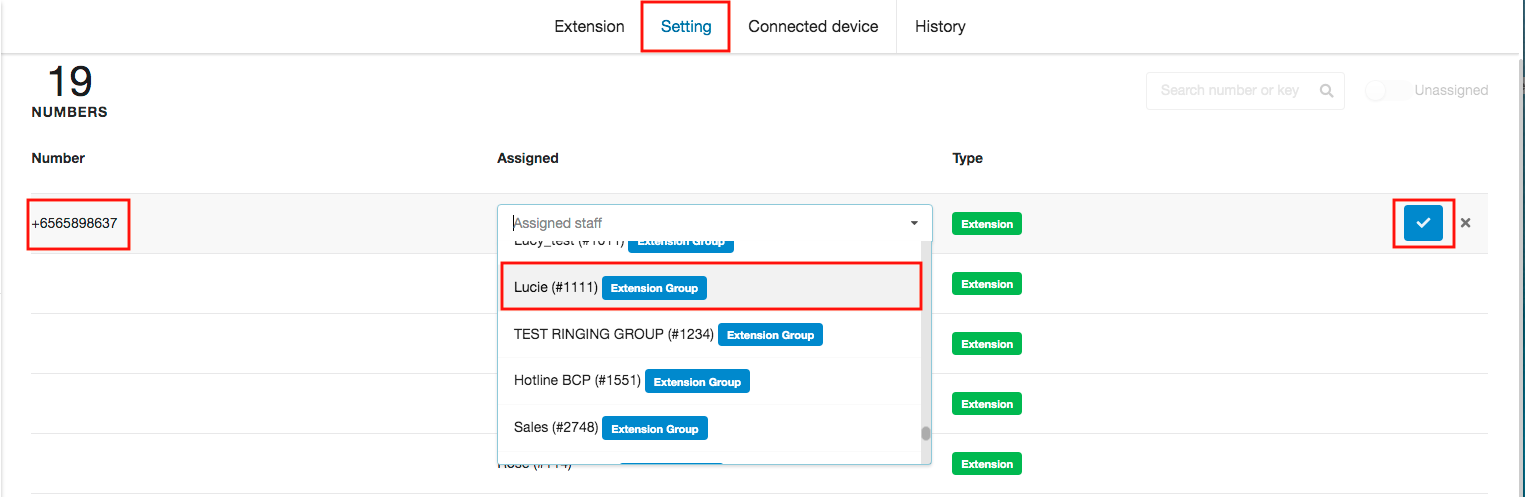
4. Calls with a Group
Make call to a group:
Internal:
- Dial the Group KEY.
External:
- Dial the assigned Number of the Group.
Receive call:
To directly pick up the call of any extension, press the Pickup prefix + Extension key + #.
- Example:
- The Pickup prefix is *8
- Pick up the call that is ringing at Ext 201, press *8201#
To pick up the call of another extension in the same group, press the Pickup prefix + #.
- Example: *8#
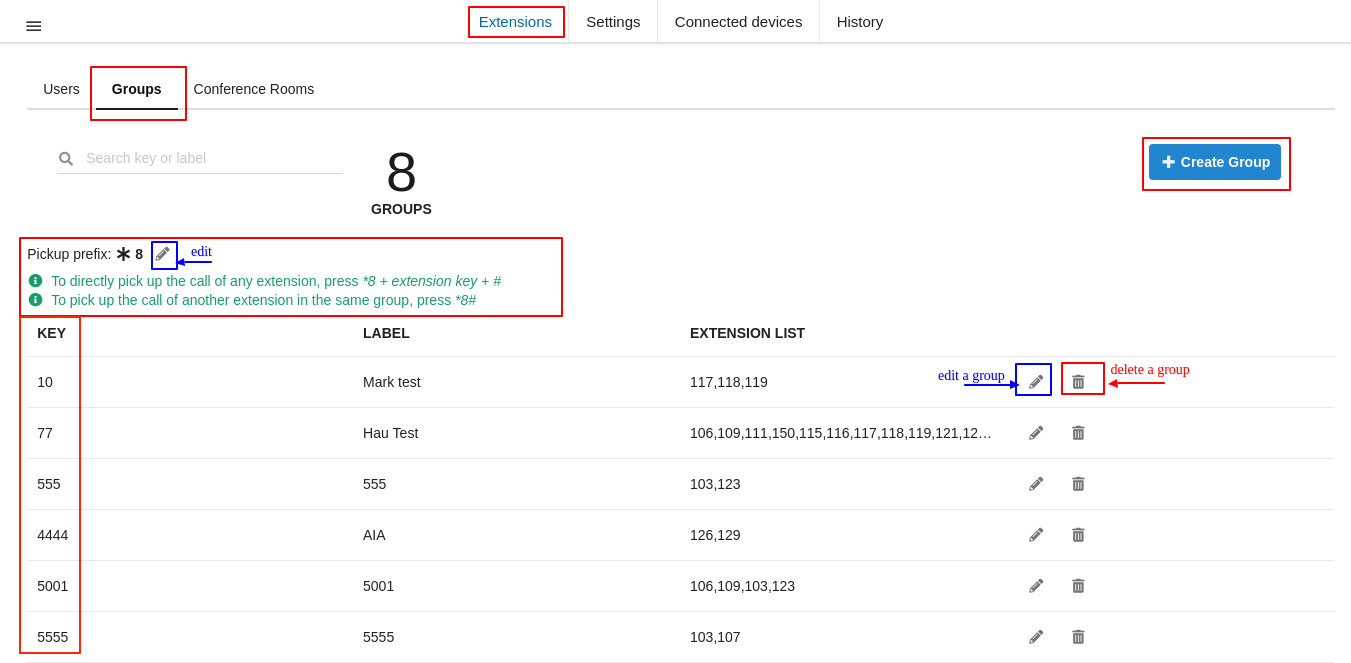
5. Others
- Click the Pencil icon to Edit.
- Click the Trash icon to Delete.
Demonstration:
