Link Organization
-
OSS/BSS Answers
Access Control Security Hub Admin Audit B3Network Master Account Channel App Contract App Customer App Discount App Edge Server File Management Finance App Invoice App Number Management Payment Portal Settings Price List Product App Release V2 SMS Gateway Supplier App Support Center Support Hub Business Hub Sales Hub Finance Hub
- App Model - Organization Management
- App Model - Communication Apps Answers
- License Model - Organization Management
-
License Model - CPaaS Solution Answers
Phone System - Admin Guide Phone System - End-user Guide Mobile App Desktop App Web Phone Omni-Channel Auto Attendant - Admin Guide Developer Hub - Admin Guide Microsoft Teams Operator Connect - Admin Guide Microsoft Teams Direct Routing - Admin Guide Contact Center - Supervisor Guide Contact Center - Agent Guide SIP Trunk CPaaS - SIP Trunk Power SIP Trunk CPaaS Fax CPaaS Hotdesking Contact Campaign File Explorer Power Mobile App Files App Campaign App
- Telcoflow
- Integrations Answers
- Updated Regulations
- Ideas Portal
Table of Contents
Overview
There are 2 types of accounts in this scenario:
-
Owner Organization
- Source Organization = The account that sent out the invitation to link Org.
-
Member Organization
- Destination Organization = The account that received the invitation to link Org.
Configuration
Note:
Maximum bidirectional linked organizations is 10 accounts.
Owner Organization
In order for the Owner Organization to send an invitation, please follow the steps below:
- Go to the Manage Organization, choose Organization Link
- Click Invite button
- Input the UUID of the Organization that you would like to link
- Invite
- Once you finished, an invitation will be sent to the destination account.
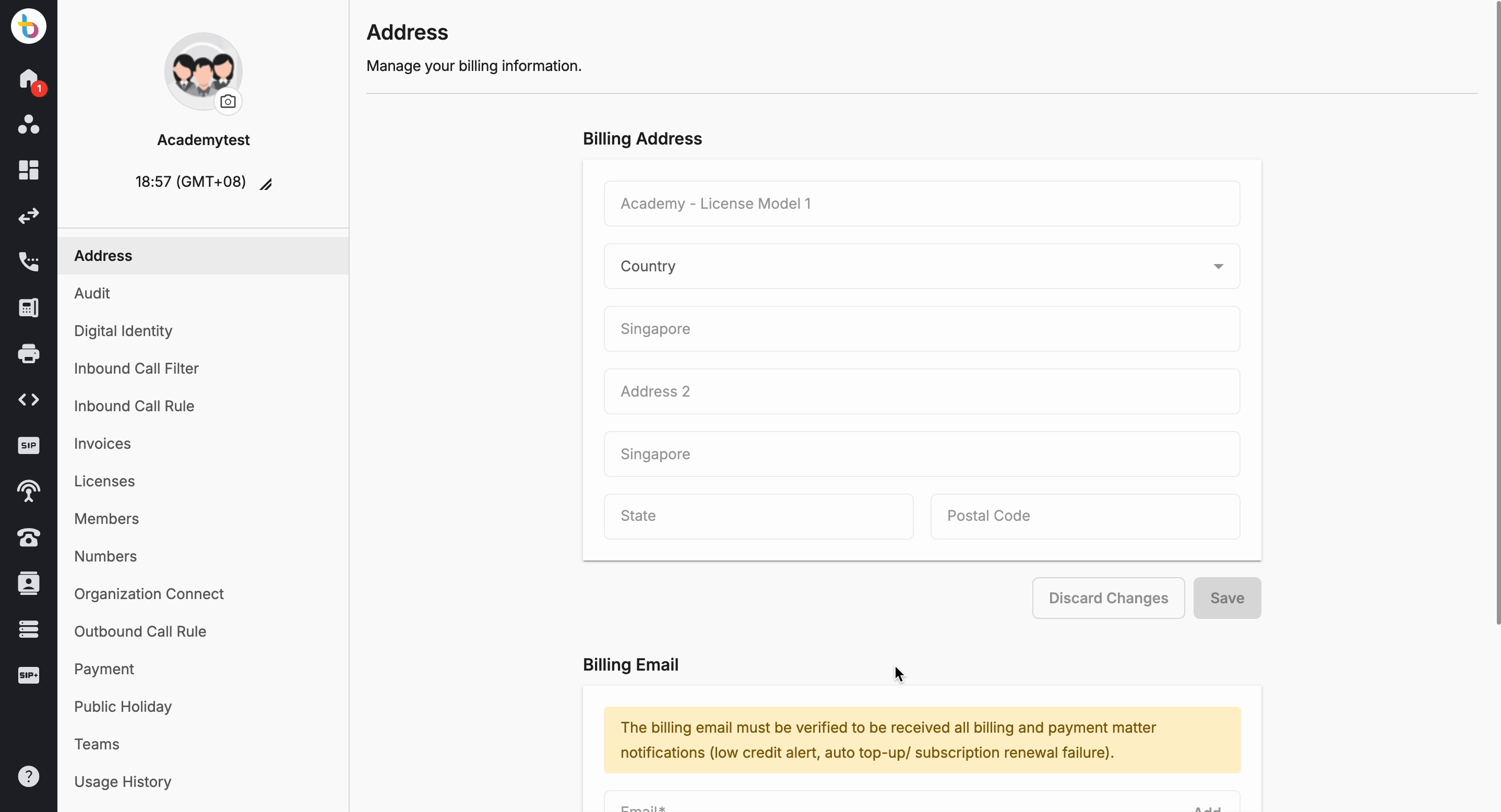
Member Organization
In order for the Member Organization to accept an invitation, please follow the steps below:
- Go to the Manage Organization, choose Organization Link
- View the invitation with the Pending status. The following two status will be shown under Pending for users to distinguish whether the invitation was sent or received:
- Pending Action: If the main organization is the recipient, then status will be shown as Pending action (indicating action is required from the main org).
- Pending Response: If the main organization is the initiator, then status will be shown as Pending response (indicating the main org is waiting for the recipient to take action).

- For Pending Action, select one of the options:
- Accept
- Deny
- Once you finished, the invitation will be:
- Change Status to Active
- Be removed
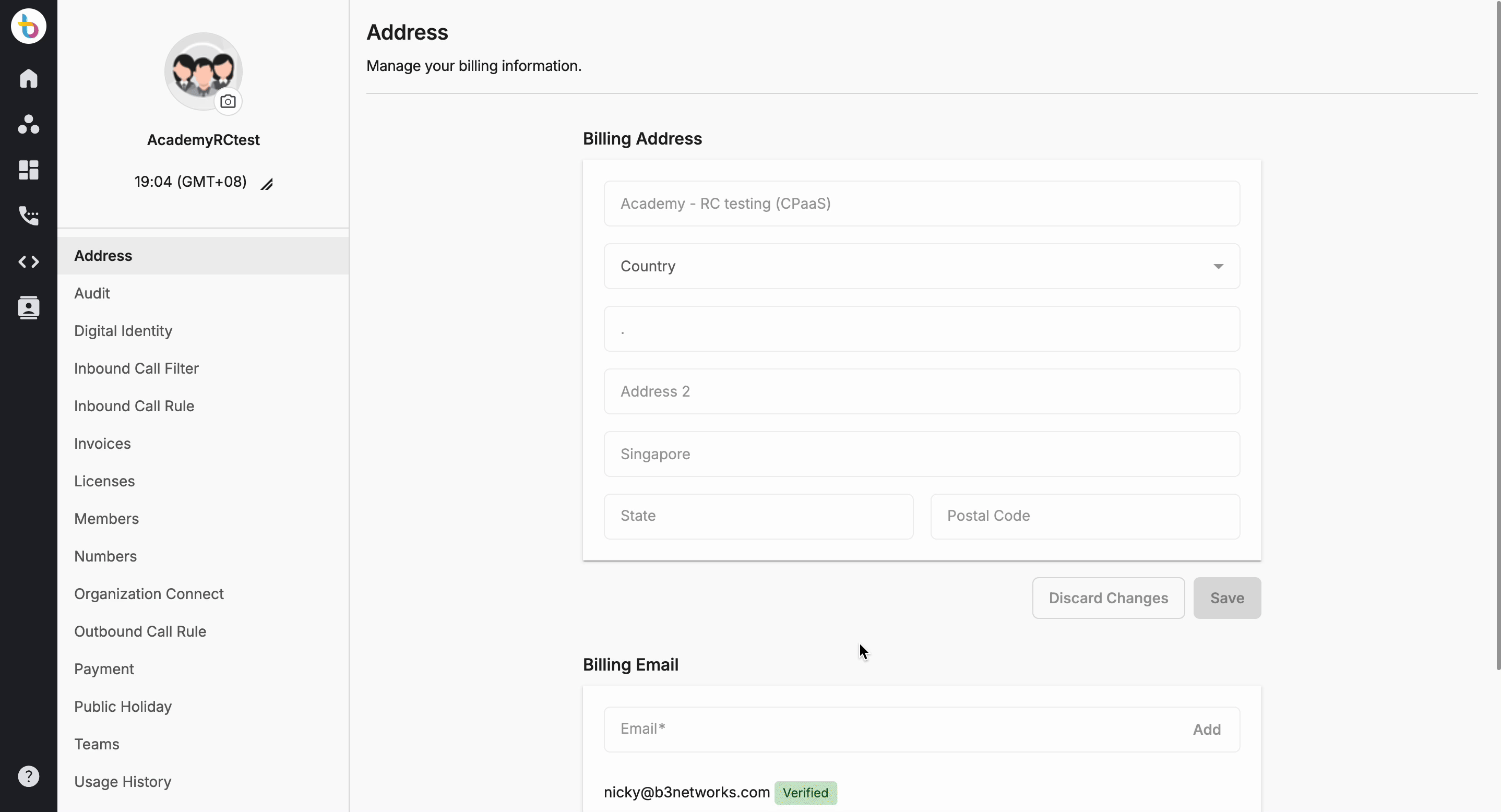
Re-Invite the Declined Invitation
If the Recipient Org accidentally or willingly rejects the Invitation, and wants the initiator to re-invite, the Initiator Organization can trigger the Invitation again.
- Choose Organization Connect
- Select status Declined
- Select the account and click on Resend

Resource Sharing
Once an organization has been connected successfully, users can click on the Share button to manage shared resources between organizations. This includes Support Ticket Channels and Teams which have been shared with or received from the connected organization.
- Go to Manage Organization
- Click on the Organization Connect tab
- Click on the Share button in front of the organization name.

To share a resource, click on the +Add button and select the relevant support ticket channel or team to be shared.

To view any resources received, choose the Received Resources filter.
