Portal Config
-
OSS/BSS Answers
Access Control Security Hub Admin Audit B3Network Master Account Channel App Contract App Customer App Discount App Edge Server File Management Finance App Invoice App Number Management Payment Portal Settings Price List Product App Release V2 SMS Gateway Supplier App Support Center Support Hub Business Hub Sales Hub Finance Hub
- App Model - Organization Management
- App Model - Communication Apps Answers
- License Model - Organization Management
-
License Model - CPaaS Solution Answers
Phone System - Admin Guide Phone System - End-user Guide Mobile App Desktop App Web Phone Omni-Channel Auto Attendant - Admin Guide Developer Hub - Admin Guide Microsoft Teams Operator Connect - Admin Guide Microsoft Teams Direct Routing - Admin Guide Contact Center - Supervisor Guide Contact Center - Agent Guide SIP Trunk CPaaS - SIP Trunk Power SIP Trunk CPaaS Fax CPaaS Hotdesking Contact Campaign File Explorer Power Mobile App Files App Campaign App
- Telcoflow
- Integrations Answers
- Updated Regulations
- Ideas Portal
Table of Contents
You can decide which items to show or hide on the customer portal by toggling the items.
Log in your Admin account > Go to Portal Settings app > Select Config Portal
Note:
- The settings here affect ALL users located on your domain. For example, if you want ALL your customers to view the invoices from their portal, turn it on. Otherwise, turn it off.
1. Determine what your customers see on their portal

2. Customer interface configuration
Determine whether you want your customers to see the new Org Management and the new Homepage or not.
3. Purchase Flow
- Decide your Purchase Flow:
- Enable contract payment: allows purchasing under Contract (created by Contract App)
- Enable invoice payment: allows purchasing by Invoice (external Invoice - Customer balance is not deducted)
- Simplified payment: allows purchasing normally
- Click HERE for more details.
- Decide Termination Method:
- Termination by Credit Note: allows terminating by Credit Note
- Simplified termination: simply terminate
4. Subscription Policy
Determine your subscription policy:
- Send subscription notification to customers: the notification is sent directly to the customer, the partner is cc'ed.
-
Allow refund: When an active subscription is terminated, the user will be refunded automatically with the amount equals to:
- The full amount that the user has paid, if the termination date is within 14 days of activation
- The rest of the duration of the subscription, in months, if the termination date is after 14 days of activation.
- The activation date is the date that the subscription starts a new cycle (NOT the deduction/transaction date)
-
Example:
- Monthly subscription fee = $50, purchase on 15 Nov 2020, expiry date 14 Dec 2020 → activation date = 15 Nov 2020
- Terminate on 26 Nov 2020 (within 14 days since 15 Nov) → Refund = $50
- Terminate on 10 Dec 2020 (more than 14 days since 15 Nov) → Refund = $0
- Monthly subscription fee = $50, expiry date 15 Dec 2020. On 06 Dec 2020, extend 3 months to 14 Mar 2021. Extension fee = $150 = $50*3 month → activation date = 16 Dec 2020.
- Terminate on 20 Dec 2020 → Refund = $150 (full)
- Terminate on 10 Jan 2021 → Refund = $100 (2 months: 15 Jan - 14 Feb and 15 Feb - 14 Mar)
- Terminate on 20 Jan 2021 → Refund = $50 (1 month 15 Feb - 14 Mar)
- Terminate on 20 Feb 2021 → Refund = $0 (no full month is found)
- Terminate on 02 Mar 2021 → Refund = $0 (no full month is found)
- Monthly subscription fee = $50, purchase on 15 Nov 2020, expiry date 14 Dec 2020 → activation date = 15 Nov 2020
- Allow trial: allow customers to have a trial period for subscriptions
-
Align when renewing subscriptions: Subscription renews auto by the system and aligns. Alignment occurs at the first renewal.
- The first renewal fee: Full 01 month (cycle) + prorated to the end of the next month
- The second renewal fee onwards: Full 1 month (cycle).
-
Example:
- Monthly subscription fee = $50, expiry date 15 Dec 2020.
- Extend 3 months:
- Date of action 20 Nov 2020
- New expiry date: 15 Mar 2021.
- Fee = $150 = $50*3 month
- Extend to 10 Feb 2020:
- Date of action 20 Nov 2020
- New expiry date: 10 Feb 2020.
- Fee = $93.55 = $50*1 + $43.55 = 1 month (16 Dec - 15 Jan) + 27 days (from 16 Jan - 10 Feb)
- First renewal (with alignment):
- Renewal date: 08 Dec.
- New expiry date: 31 Jan 2021 (end date inclusive).
- Fee = 1 month (16 Dec - 15 Jan) + 16 days (from 16 Jan - 31 Jan). This first renewal fee will be Monthly subscription fee x (1+ 16/31).
- Second renewal onwards:
- Renewal date: 24th or 25th of the month.
- Fee = $50 = 1 month

- Extend 3 months:
- Monthly subscription fee = $50, expiry date 15 Dec 2020.

6. Keyword Blacklist
In the Portal Configuration tab the user can now add keywords (if enabled) in the keyword blacklist field to customize their SMS keyword blacklist. Outbound SMS containing words in Keyword blacklist will be blocked from being sent.
Portal Settings > Portal Config > Keyword blacklist
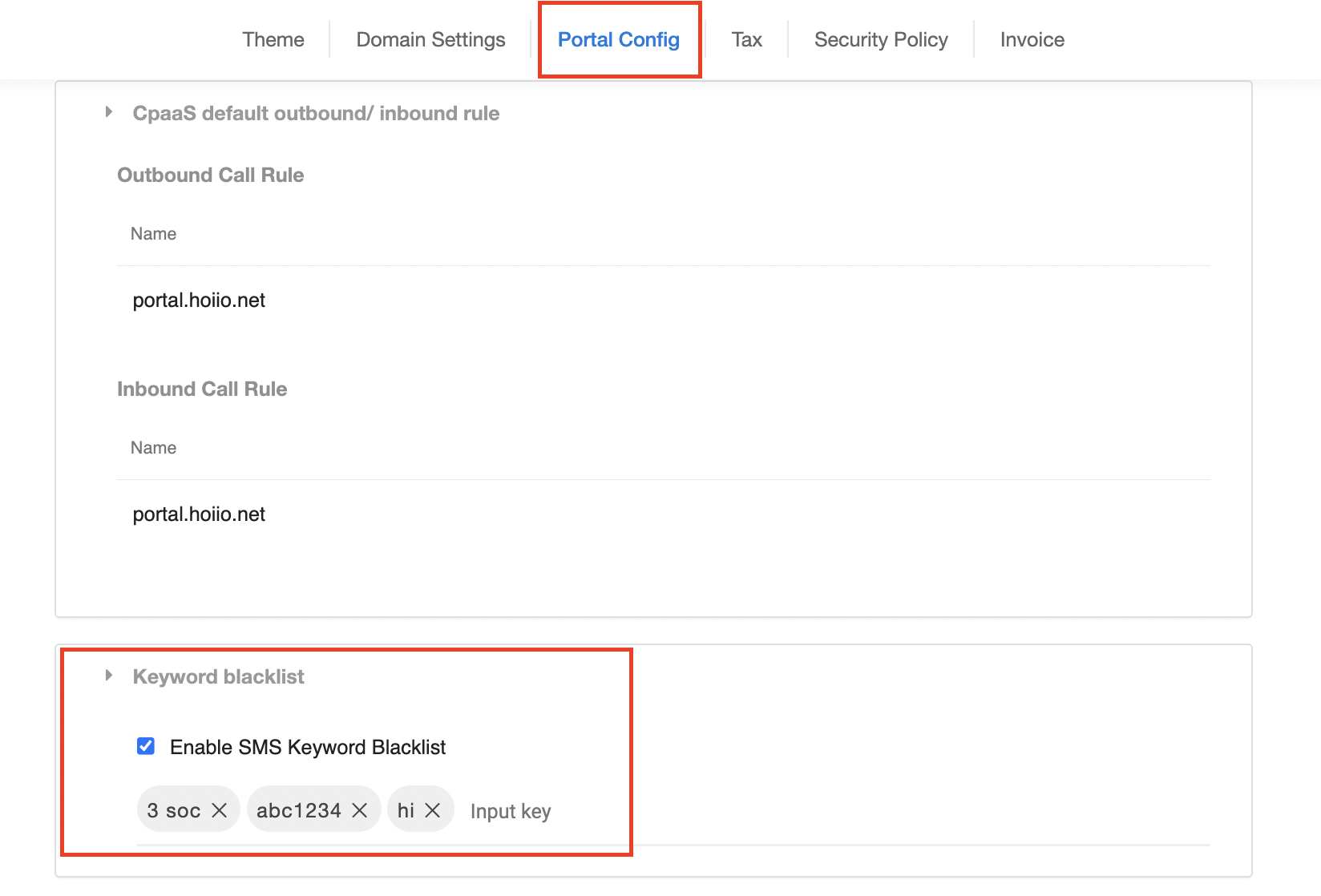

Want to learn more about Subscription cycle and charge? Click HERE.

