Support Hub for Admin Portal
-
OSS/BSS Answers
Access Control Security Hub Admin Audit B3Network Master Account Channel App Contract App Customer App Discount App Edge Server File Management Finance App Invoice App Number Management Payment Portal Settings Price List Product App Release V2 SMS Gateway Supplier App Support Center Support Hub Business Hub Sales Hub Finance Hub
- App Model - Organization Management
- App Model - Communication Apps Answers
- License Model - Organization Management
-
License Model - CPaaS Solution Answers
Phone System - Admin Guide Phone System - End-user Guide Mobile App Desktop App Web Phone Omni-Channel Auto Attendant - Admin Guide Developer Hub - Admin Guide Microsoft Teams Operator Connect - Admin Guide Microsoft Teams Direct Routing - Admin Guide Contact Center - Supervisor Guide Contact Center - Agent Guide SIP Trunk CPaaS - SIP Trunk Power SIP Trunk CPaaS Fax CPaaS Hotdesking Contact Campaign File Explorer Power Mobile App Files App Campaign App
- Telcoflow
- Integrations Answers
- Updated Regulations
- Ideas Portal
Table of Contents
Introduction
Support Hub is designed to cater to the needs of both B3Networks and our trusted partners. This feature promises to be a game-changer in simplifying and expediting the support process.
- This feature is displayed on the left sidebar for both B3Networks and Partner to support and troubleshoot for their customers.
- All necessary information will be displayed based on the TXN UUID to help the Support Team identify the issue faster and reduce the troubleshooting time.
- This feature is displayed in Admin Organization under License Model.
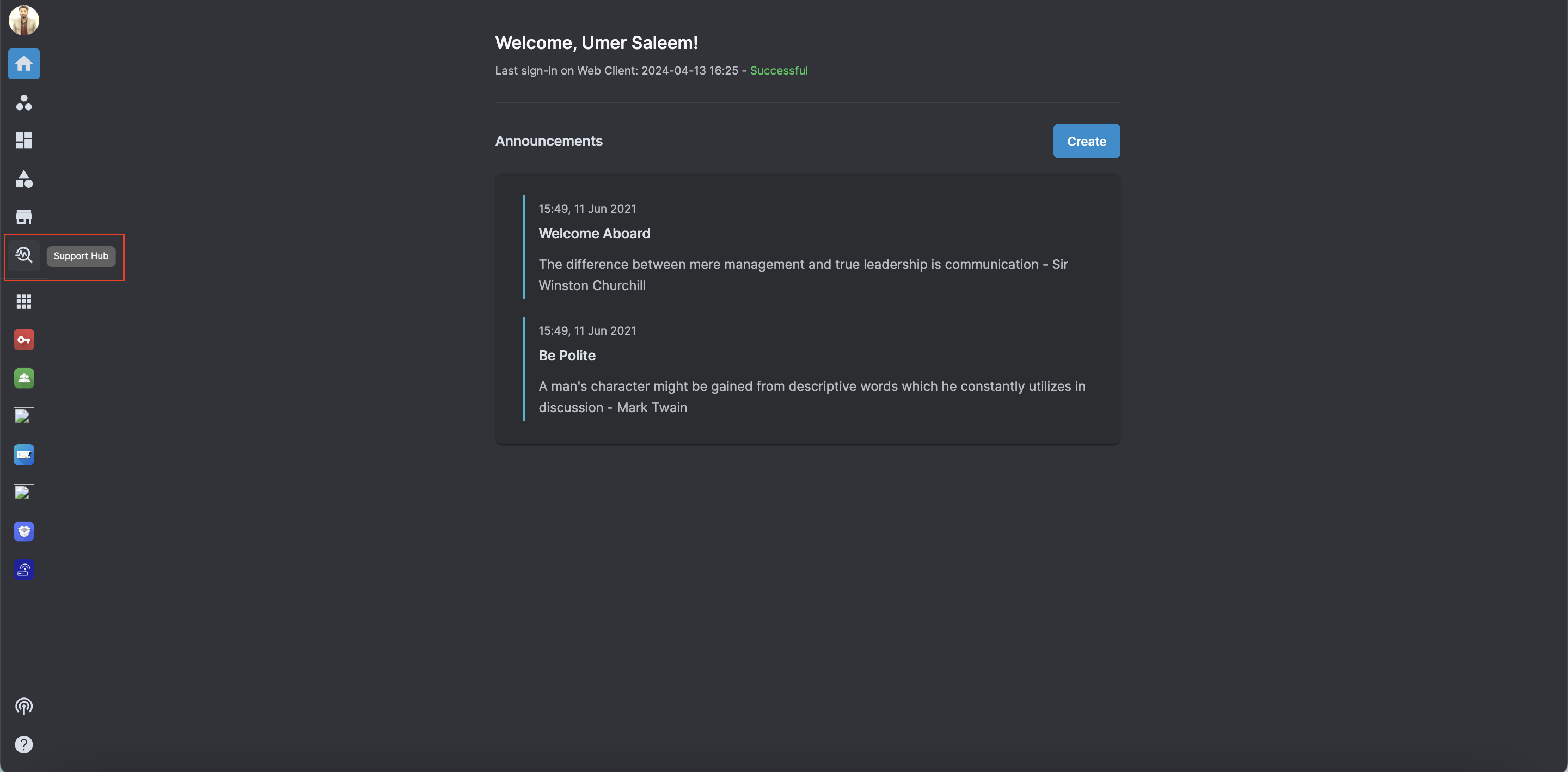
Access Control
- Owners can always access Support Hub
-
Admins require access for Permission Group by the Owner in the Manage Permissions tab.
When enabling the permission, the Admin can:- Access Support Hub
- Manage and perform all actions within Support Hub

Note:
Support Hub Permission Group is only applicable for Admins Role.
Overview
Support hub includes three main tabs which aid in the troubleshooting process efficiently. These include:
- Call Transaction Logs: This allows users to search for any call transaction and view a summary of the call and complete call logs to help identify any possible issues.
- SMS Transaction Logs: This tab enables users to search for any SMS transaction logs and view any error that is coming up during the transaction.
- Remote Support: This allows the user to access the customer organization to provide support.
