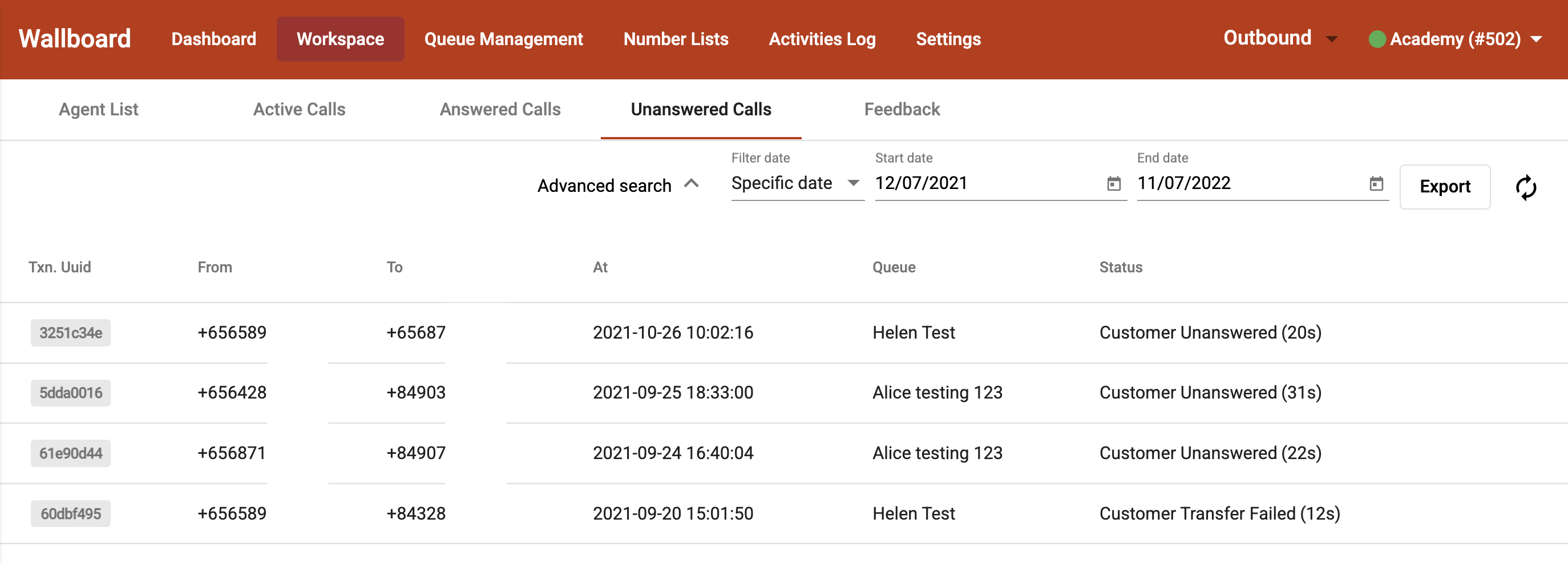Workspace - Call Logs (Supervisor Access)
-
OSS/BSS Answers
Access Control Security Hub Admin Audit B3Network Master Account Channel App Contract App Customer App Discount App Edge Server File Management Finance App Invoice App Number Management Payment Portal Settings Price List Product App Release V2 SMS Gateway Supplier App Support Center Support Hub Business Hub Sales Hub Finance Hub
- App Model - Organization Management
- App Model - Communication Apps Answers
- License Model - Organization Management
-
License Model - CPaaS Solution Answers
Phone System - Admin Guide Phone System - End-user Guide Mobile App Desktop App Web Phone Omni-Channel Auto Attendant - Admin Guide Developer Hub - Admin Guide Microsoft Teams Operator Connect - Admin Guide Microsoft Teams Direct Routing - Admin Guide Contact Center - Supervisor Guide Contact Center - Agent Guide SIP Trunk CPaaS - SIP Trunk Power SIP Trunk CPaaS Fax CPaaS Hotdesking Contact Campaign File Explorer Power Mobile App Files App Campaign App
- Telcoflow
- Integrations Answers
- Updated Regulations
- Ideas Portal
Table of Contents
Note:
This article addresses the Call Logs of all calls in a Call Center (both Inbound and Outbound).
If you are referring to logs of a single agent, please click HERE.
1. Agent List
- First, you need to choose an interval to refresh the report (10 seconds, 30 seconds, 1 minute, or 5 minutes), or refresh manually.
-
Details of a call:
- User Status
- State
- Duration
- Queues
- SLA
- Assigned
- Answered
- Unanswered
- Avg Talktime
- Total Talktime
- Available
- Away
- Busy
- Offline
-
Agent States in Call Handling:
- Available: The agent is ready to take a new call.
- In Conversation: The agent is actively speaking with a customer.
- Holding: The agent has placed a call on hold.
- Transferring: The agent is rerouting a call to another party.
- Busy: The agent is occupied with a task or call.
- Offline: The agent is logged out or disconnected from the system.
- Dialing: The agent is initiating an outgoing call.
- Wrapping: The agent is completing post-call tasks before becoming available.
- Away: The agent is temporarily unavailable due to a break or stepping away.

2. Active Calls
Inbound
- First, you need to choose an interval to refresh the report (10 seconds, 30 seconds, 1 minute, or 5 minutes), or refresh manually.
-
Details of a call:
- Transaction ID
- From
- To (Virtual Line number)
- Call type:
- Incoming Call
- Callback
- Status:
- Talking
- Waiting
- Holding
- Transferring
- Start At
- Talking At
- Queue
- Agent
-
Actions:
- Barge: Join the conversation between the caller and the agent
- Monitor: Listen to the conversation between the caller and the agent
- Whisper: Talk to the agent only
- Force hangup
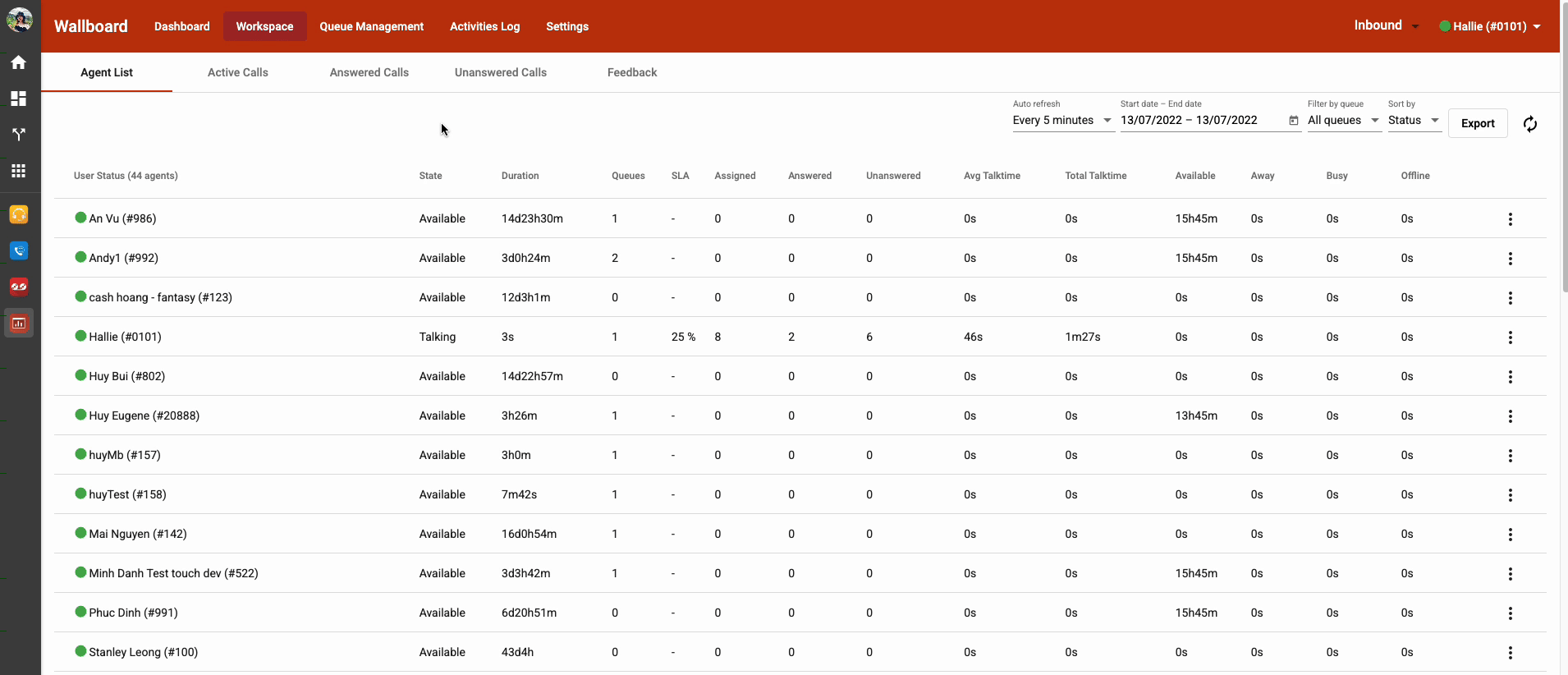
Outbound
- First, you need to choose an interval to refresh the report (10 seconds, 30 seconds, 1 minute, or 5 minutes), or refresh manually.
-
Details of a call:
- Transaction ID
- From (Agent)
- To
- Call Type:
- Outgoing
- Status:
- Talking
- Connecting
-
Actions:
- Barge: Join the conversation between the caller and the agent
- Monitor: Listen to the conversation between the caller and the agent
- Whisper: Talk to the agent only
- Force hangup

3. Answered Calls
Inbound
The report is filtered by:
-
Call types:
- Incoming
- Callback
- Date
Call Type - Incoming:
This tab displays all of the answered incoming call histories.
-
Details of a call:
- Transaction ID
- Caller
- Destination (Virtual Line number)
- Start time
- Queue
- Agent
- Call Status
- Disposition Code and Notes

Call Type - Callback:
This tab displays all of the answered callback call histories.
-
Details of a call:
- Transaction ID
- Caller (Virtual Line number)
- Destination
- Start time
- Queue
- Agent
- Disposition Code and Notes
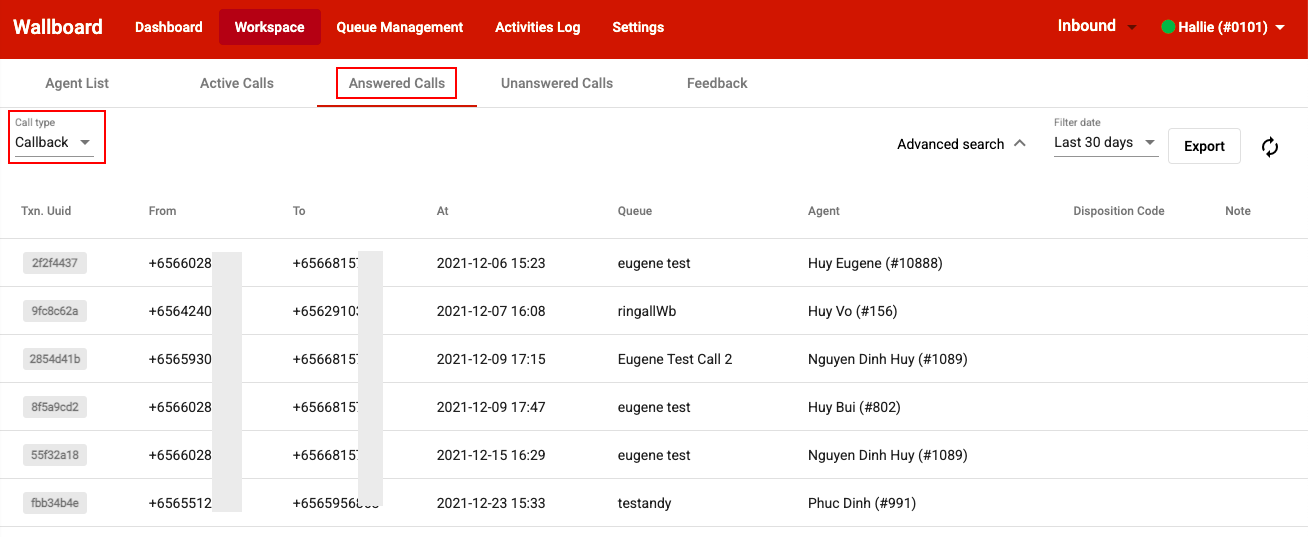
Outbound
This tab displays all of the answered outgoing call histories.
-
Details of a call:
- Transaction ID
- Caller
- Destination (Virtual Line number)
- Start time
- Queue
- Agent
- Status
- Disposition Code and Notes

4. Unanswered calls
Inbound
- Unanswered calls are the calls assigned to a particular queue but not picked up.
-
Reasons:
- The callers hang-up calls.
- Calls are assigned to agents, but they don't pick up.
- Calls can't reach agents due to queue size/wait time limits.
- The report is filtered by Call Type (incoming, callback, overflow) and Date.
Call Type - Incoming:
This place displays all of the unanswered incoming call histories.
-
Details of a call:
- Transaction ID
- Caller
- Destination (Virtual Line number)
- Start time
- Queue
- Status
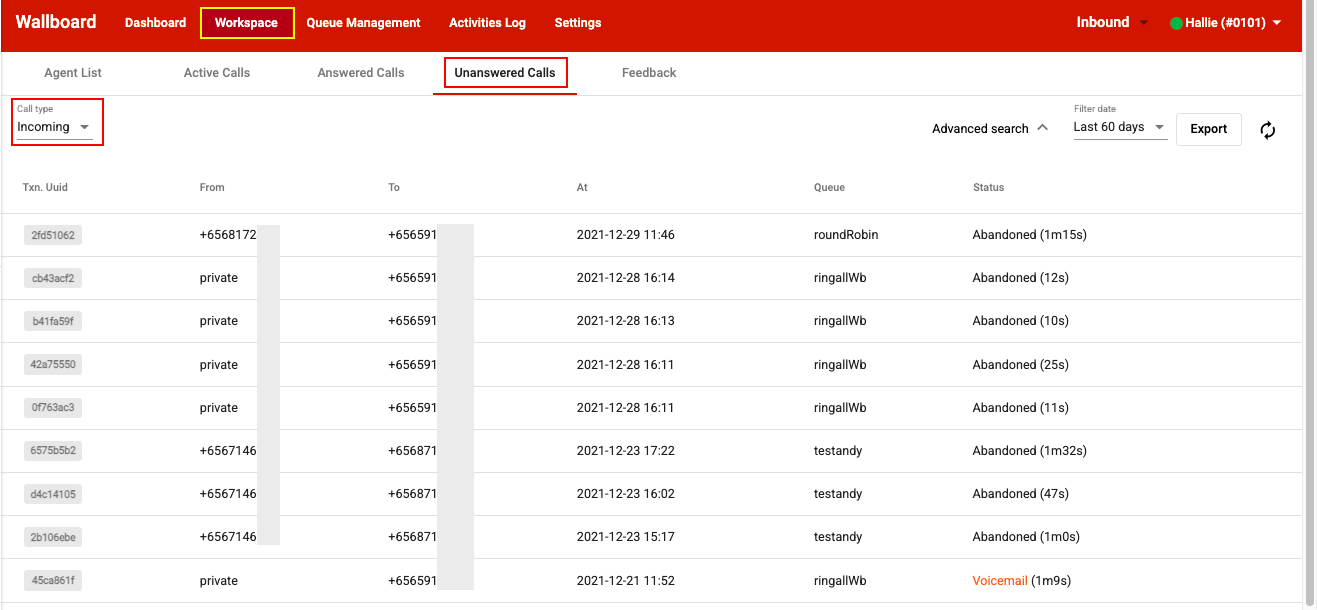
Call Type - Callback:
This place displays all of the unanswered callback call histories.
-
Details of a call:
- Transaction ID
- Caller (Virtual Line number)
- Destination
- Start time
- Queue
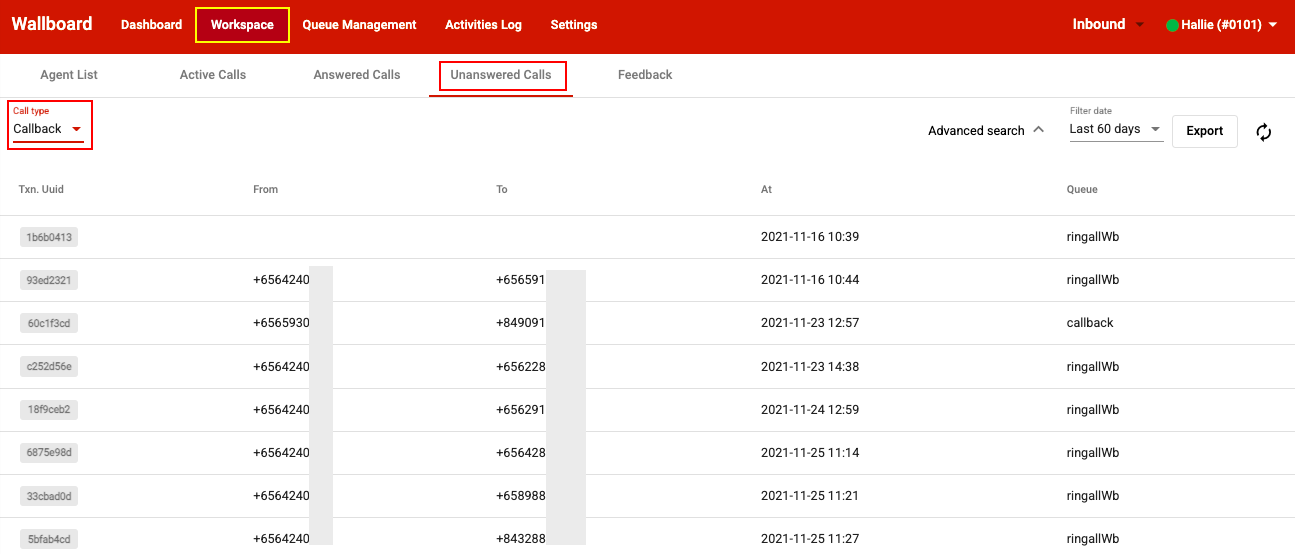
Call Type - Overflow:
This place displays all of the incoming calls that can't reach agents due to queue size/wait time limits.
-
Details of a call:
- Transaction ID
- Caller
- Start time
- Queue
- Customer Action:
- Hangup: If users select Hangup as an action for reaching the queue size/wait time limits.
- Callback: If users select Callback as an action for reaching the queue size/wait time limits.
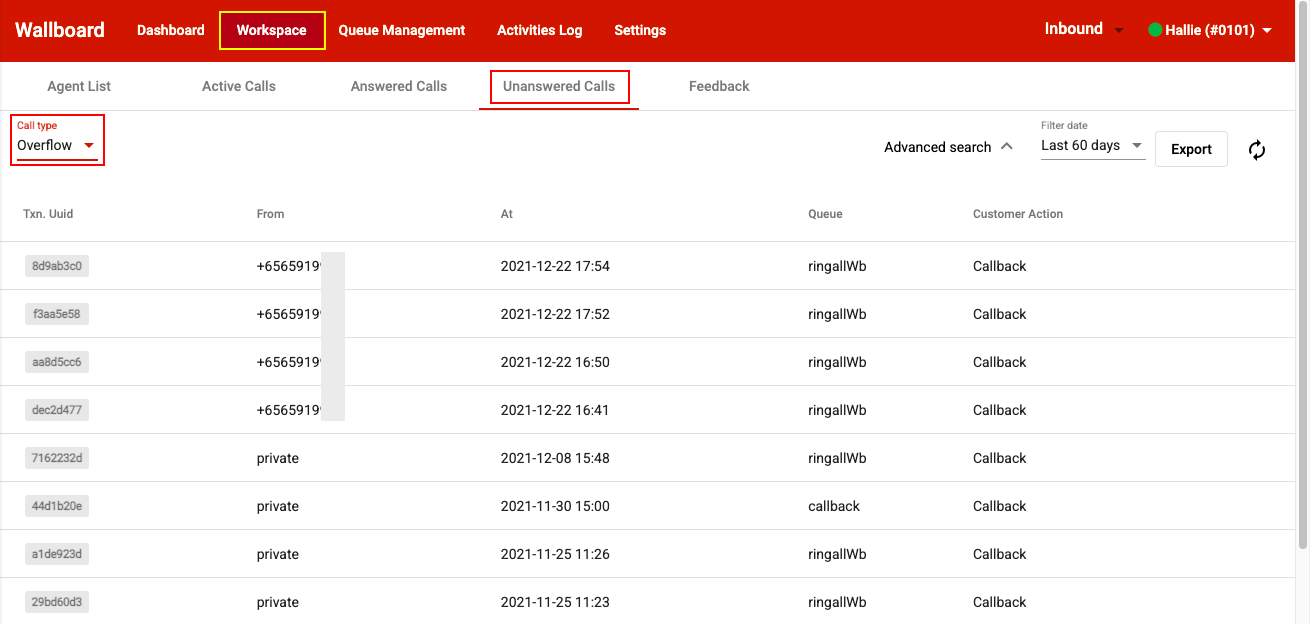
Outbound
- Outgoing Unanswered Calls are the calls assigned to a particular queue but not picked up.
-
Reasons:
- Customers Unanswered
- Agent Unanswered
- Agent Unreachable
This place displays all of the unanswered outgoing call histories.
-
Details of a call:
- Transaction ID
- Caller
- Start time
- Queue
- Status