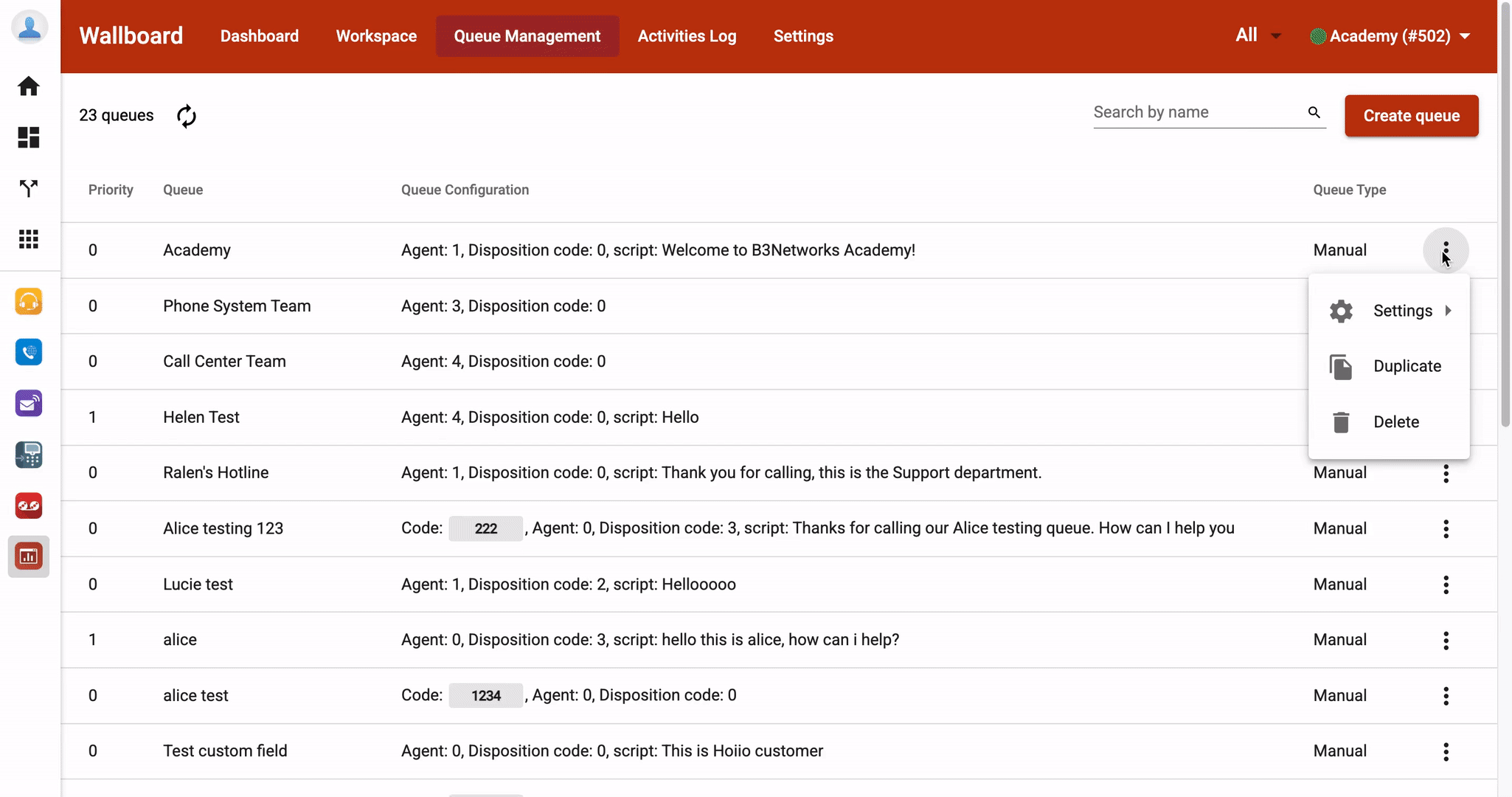Queue Management - Agent Management
-
OSS/BSS Answers
Access Control Security Hub Admin Audit B3Network Master Account Channel App Contract App Customer App Discount App Edge Server File Management Finance App Invoice App Number Management Payment Portal Settings Price List Product App Release V2 SMS Gateway Supplier App Support Center Support Hub Business Hub Sales Hub Finance Hub
- App Model - Organization Management
- App Model - Communication Apps Answers
- License Model - Organization Management
-
License Model - CPaaS Solution Answers
Phone System - Admin Guide Phone System - End-user Guide Mobile App Desktop App Web Phone Omni-Channel Auto Attendant - Admin Guide Developer Hub - Admin Guide Microsoft Teams Operator Connect - Admin Guide Microsoft Teams Direct Routing - Admin Guide Contact Center - Supervisor Guide Contact Center - Agent Guide SIP Trunk CPaaS - SIP Trunk Power SIP Trunk CPaaS Fax CPaaS Hotdesking Contact Campaign File Explorer Power Mobile App Files App Campaign App
- Telcoflow
- Integrations Answers
- Updated Regulations
- Ideas Portal
Table of Contents
Configuration
To configure this setting, please follow the steps below:
- Go to the Wallboard App, choose the Queue Management tab
- Select a specific Queue that you want to setup
- Click on the 3-dots icon, choose Agent Management
- Fill in the required information
- Save
Ring time per agent (in seconds)
ATo set up the maximum ring time for each agent.
SLA threshold (in seconds)
Calls answered within this threshold to satisfy the SLA.
Abandoned Threshold (in seconds)
This metric will help to distinguish the types of hang-ups when the incoming calls enter the queue.
- If the Caller hangs up before the Threshold, the call is identified as Short Abandoned Call.
- If the Caller hangs up after the Threshold, the call is identified as Long Abandoned Call.
It will be reflected on the Dashboard.
Ring Mode - Round Robin
- Calls are distributed evenly among the team.
- The queue has multiple agents and incoming calls will route to them sequentially.
- Just add agents in the order that you want them to ring. When a call comes in, each agent is rung in order, one after another.
- However, the last agent used is remembered. The next call received rings the next agent in the list.
Ring Mode - Proficiency Level
- The incoming call will be assigned to the agent with the highest proficiency.
- For example:
- Agents 116, 150, and 110 have proficiency 1, 3, and 2, respectively.
- The incoming call will be assigned as this order 150 > 110 > 116.
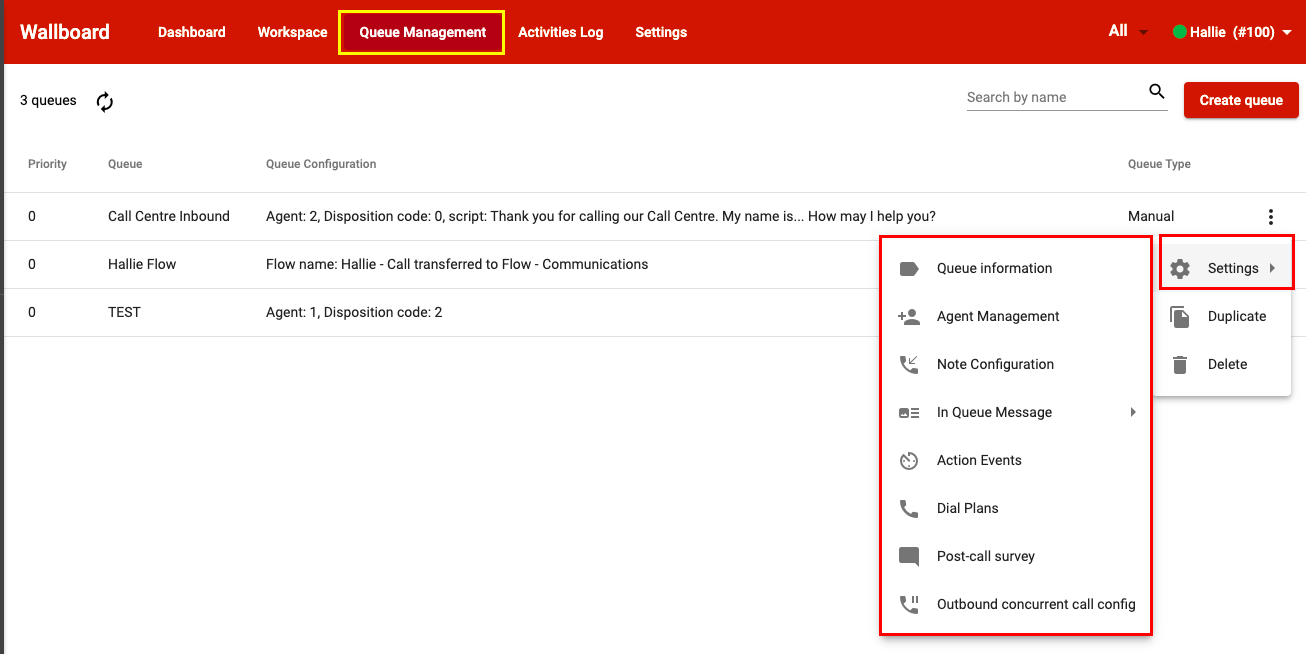
Ring Mode - Sticky Agent
When there is an incoming call to the Call Center:
- The first time, the system will round-robin among the available agent to assign the call.
- The second time onwards, the call will be transferred to the last assigned agent.
- The times the call attempts the assigned agents are based on the [Number of dial to agent times] set (the total number of times the system will try to connect with the assigned agent).
- If, after X times, the agent misses the call or is unavailable to answer, the system will round-robin among the available agents to assign the call.
- Moreover, if the caller does not want to wait, they have the option to Leave a voicemail or Trigger a callback.
Disable agent note
- ON = Allows to display the Note field in the popup for the agent taking notes once the call is completed.
- OFF = Does not allow to display the Note field in the popup for the agent taking notes once the call is completed.
Popup show when
- When dialing
- After pickup
Example:
- A popup appears on the agent's screen during a call with the following information:
- UUID: the unique id of the call
- Queue: queue name
- Status of the call (connecting, talking, ended)
- Customer info
- Answer script
- Disposition codes
- Customer Fields

Note:
You can define where to show the pop-up in the Wallboard portal or the Bizphone Desktop app.
Answer scripts
- This is the initial welcome message that shows with the incoming calls popup
- Agents can follow this message to greet and answer customer questions.

Demonstration: