Call Forwarding
-
OSS/BSS Answers
Access Control Security Hub Admin Audit B3Network Master Account Channel App Contract App Customer App Discount App Edge Server File Management Finance App Invoice App Number Management Payment Portal Settings Price List Product App Release V2 SMS Gateway Supplier App Support Center Support Hub Business Hub Sales Hub Finance Hub
- App Model - Organization Management
- App Model - Communication Apps Answers
- License Model - Organization Management
-
License Model - CPaaS Solution Answers
Phone System - Admin Guide Phone System - End-user Guide Mobile App Desktop App Web Phone Omni-Channel Auto Attendant - Admin Guide Developer Hub - Admin Guide Microsoft Teams Operator Connect - Admin Guide Microsoft Teams Direct Routing - Admin Guide Contact Center - Supervisor Guide Contact Center - Agent Guide SIP Trunk CPaaS - SIP Trunk Power SIP Trunk CPaaS Fax CPaaS Hotdesking Contact Campaign File Explorer Power Mobile App Files App Campaign App
- Telcoflow
- Integrations Answers
- Updated Regulations
- Ideas Portal
Table of Contents
Overview
Call Forwarding is a feature that allows users to forward or redirect incoming calls to any alternate numbers or the organization's extension numbers.
How to activate Call Forwarding:
- Go to Phone System > Filter by:
- Me: if you want to manage your own extension settings
- Specific Teams: if you're going to manage the settings of your assigned teams. Click HERE for more information.
- Everyone: only available if you are allowed to manage the settings of everyone within your organization
- Select the Call Forwarding tab
- Users have to select from one of the options:
- User or Phone Number
- Call Group
User or Phone Number
There will be a drop down menu to select between User or a Phone Number.
- User: Drop-down bar to select User (Internal Extension)
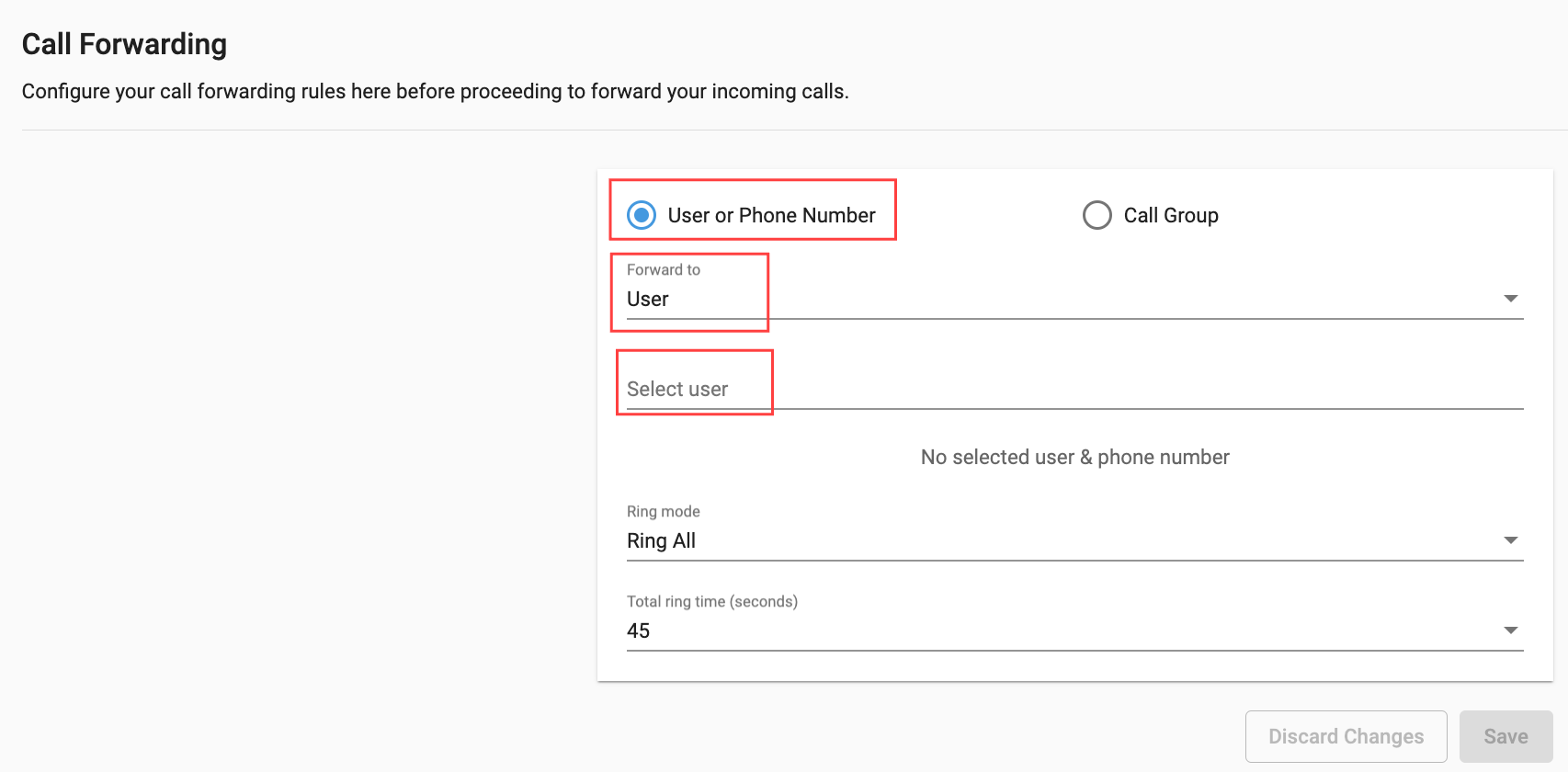
- Phone Number: Display a Bar to Select Country + Fill in Number
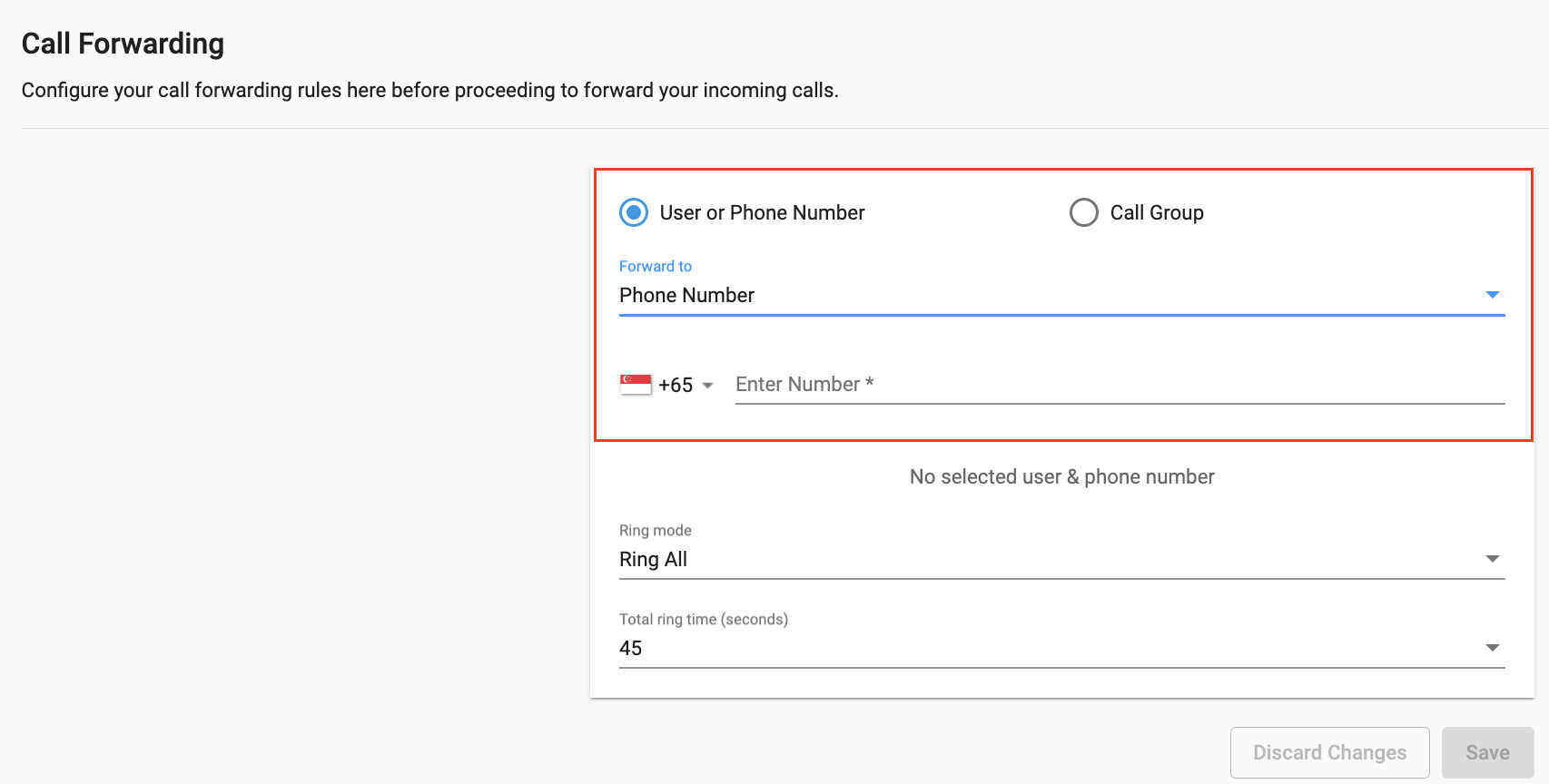
- Select Ring Mode:
-
Ring All:
- All available numbers/extensions in the Forward List will ring simultaneously.
- Total Ring Time: From 5 to 60 seconds
-
Sequential:
- Each number/extension will ring in order, one after the other, starting from the first extension in the list each time.
- Order: Starting from 1. Drag and drop to change its order
- Ring time (seconds):From 15 to 90 seconds, each number/group/extension
-
Ring All:
- Click Apply to save the settings
Call Forwarding Loop
Our system empowers users to effortlessly set up call forwarding, utilizing a Hop mechanism that allows calls to seamlessly traverse up to 10 destinations. Users have the freedom to designate any destination without restrictions, ensuring flexibility in call routing.
The system's intuitive interface enables users to manage their call forwarding preferences, with each hop representing a step in the sequential forwarding process. We prioritize user control while maintaining a maximum limit of 10 hops to optimize the call forwarding experience.
1 Hop = When the system can detect a destination can Ring Devices, it counts that as 1 Hop
For Example:
If Caller A forwards call to B and B forwards to A:
- Allows to forward to any destination without any constraints
- Allow loop call to happen but if no device is rung, the call will drop.
- User interface will show hang up reason “CallLoopDetected”.
Scenario 1
Configuration:
- Ext A: Action forward call to Ext F
- Ext F: Action forward call to Ext A
Call flow:
- Call to Ext A
- Forward call to Ext F
- Forward call to Ext A
In this scenario, the call flow is considered as a call loop, so no device is rung, the call will be dropped.
Scenario 2
Configuration:
- Ext A: Action forward call to Ext B
- Ext B: Action forward call to Ext E
- Ext E: Action forward call to Ext C
- Ext C: Action forward call to Ext B
Call flow:
- Call to Ext A
- Forward call to Ext B
- Forward call to Ext E
- Forward call to Ext C
- Forward call to Ext B
In this scenario, the call flow is considered as a call loop, so no device is rung, the call will be dropped.
Scenario 3
Configuration:
- Ext A: Action forward call to Ext D
- Ext A: Inbound Missed Call - Unanswered > Forward call to Ext D
- Ext D: Action Ring device
Call flow:
- Call to Ext A
- Forward call to Ext D
- Ext D ring device
- Call reaches the Ring time limit, but Ext D not answers → Trigger the Inbound Missed Call - Unanswered of A
- Forward call to Ext D
- => Keep forwarding as the setting until it reaches maximum hops i.e rings Ext D 10 times.
Note:
- The maximum hop (maximum ring times) is 10 however it depends on the call timeout of caller’s device.
- This logic apply for status Available - Working Hours only
Call Group
It will display a drop down bar to select a call group.
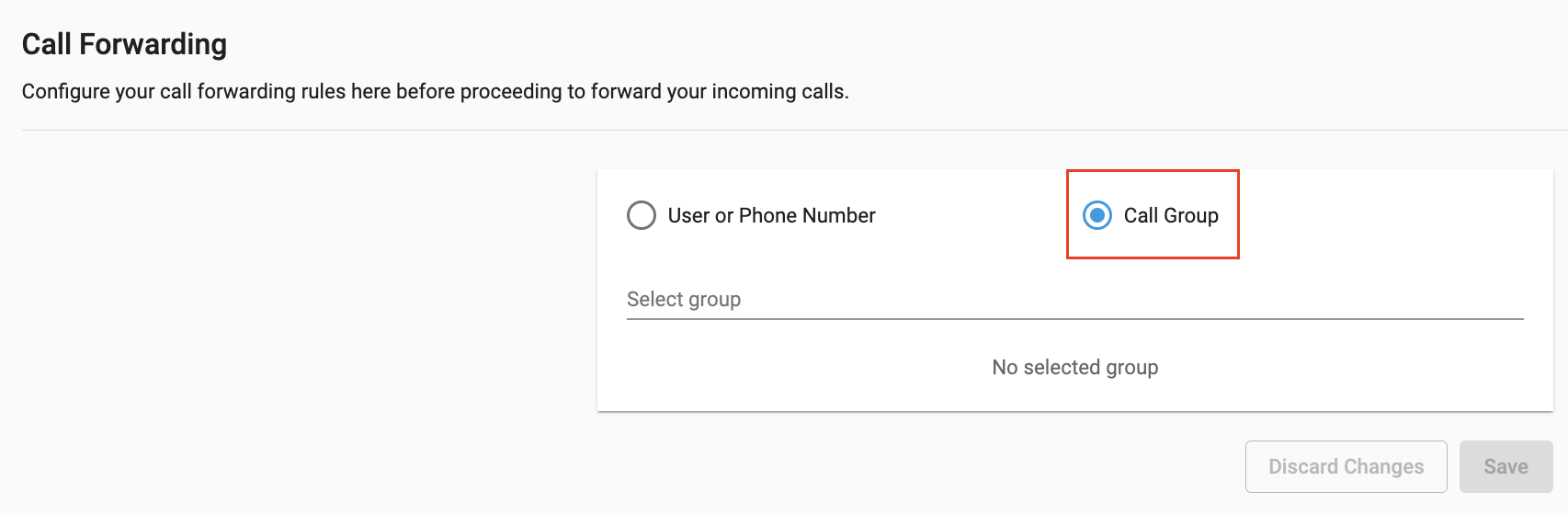
The Phone System Extension will only have the following options:
- Option 1: Only Internal Extensions (Maximum: 5 Extensions)
- Option 2: Only External Phone Numbers (Maximum: 5 External Phone Numbers)
- Option 3: Only Call Group (Maximum: 1 Group)
- Option 4: Mix of internal extensions and external phone numbers (Maximum: 5)
When there is an Incoming Call to an Extension, and it is being forwarded to a Call Group:
The Extensions in the Group will ring according to the Call Group Ring Mode settings:
- Ring All
- Sequential
- Round Robin
- Longest Idle
- The working hours of the forwarded extension(s) in the list will be ignored.
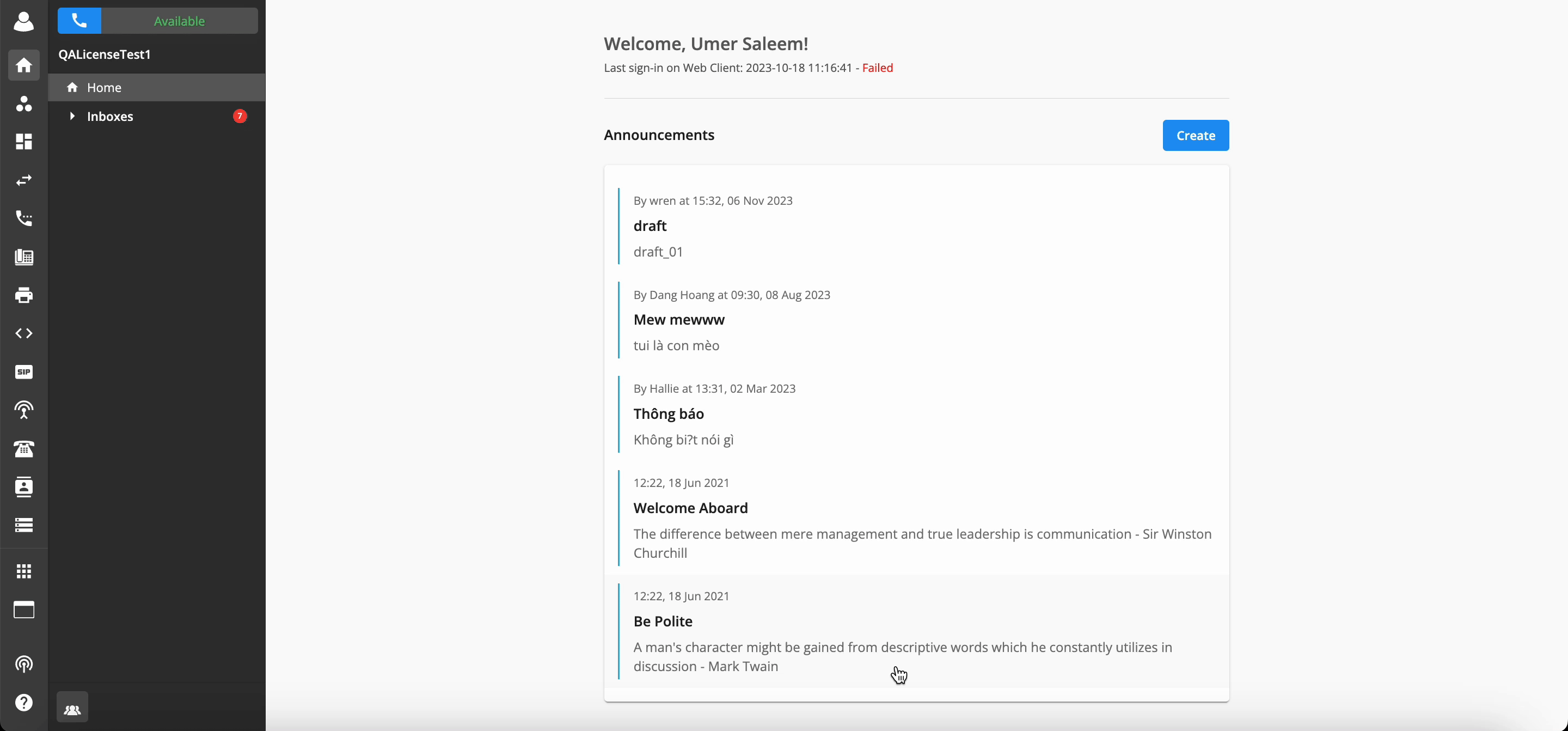
Call Forwarding to Internal DID
To forward calls to an internal DID (number assigned to an extension of the same organization), users have to enter the respective extension key.
If the users enter a number instead of the extension key, the system will check whether the number entered is an assigned DID of a Phone System Extension within the organization. If yes, then the following error message will prompt on the screen.
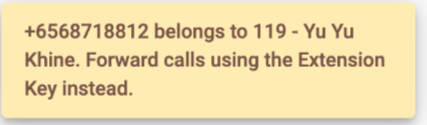
Applicable for:
- Numbers assigned for Phone System Extension (Excluding Auto Attendant or Developer assigned numbers)
-
New Extensions:
New phone numbers added to the Forwarding List -
Existing Extensions:
Any settings for existing extensions will not be affected or modified. This new validation will only be applicable to the new phone numbers added to the Forwarding List.
Anticipated Actions:
Note:
If a user is trying to delete all numbers/extensions from their forwarding list while it is in use, they will see an error message “The call forwarding list can't be empty while in use.”
