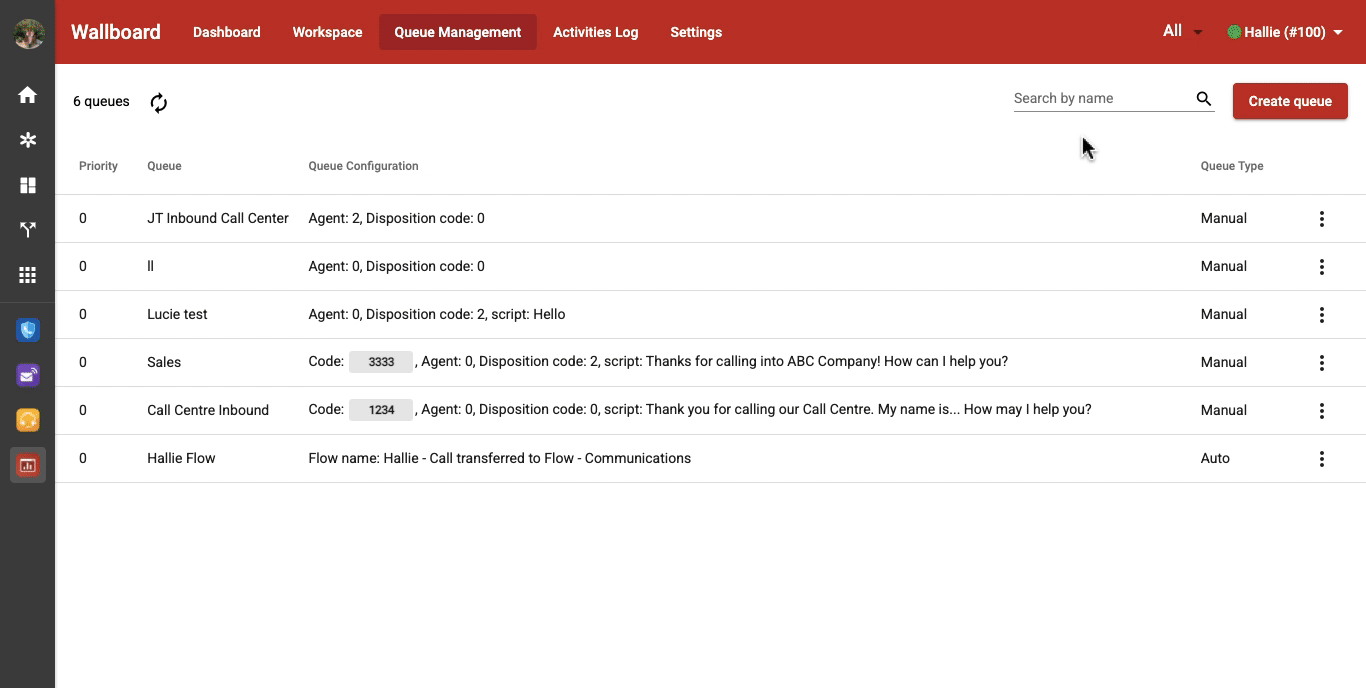Queue Management - Create, Edit & Delete a Queue
-
OSS/BSS Answers
Access Control Security Hub Admin Audit B3Network Master Account Channel App Contract App Customer App Discount App Edge Server File Management Finance App Invoice App Number Management Payment Portal Settings Price List Product App Release V2 SMS Gateway Supplier App Support Center Support Hub Business Hub Sales Hub Finance Hub
- App Model - Organization Management
- App Model - Communication Apps Answers
- License Model - Organization Management
-
License Model - CPaaS Solution Answers
Phone System - Admin Guide Phone System - End-user Guide Mobile App Desktop App Web Phone Omni-Channel Auto Attendant - Admin Guide Developer Hub - Admin Guide Microsoft Teams Operator Connect - Admin Guide Microsoft Teams Direct Routing - Admin Guide Contact Center - Supervisor Guide Contact Center - Agent Guide SIP Trunk CPaaS - SIP Trunk Power SIP Trunk CPaaS Fax CPaaS Hotdesking Contact Campaign File Explorer Power Mobile App Files App Campaign App
- Telcoflow
- Integrations Answers
- Updated Regulations
- Ideas Portal
Table of Contents
Note:
The strict definition of a call queue is that it’s where callers are placed on hold, in a queue, while they wait to speak with a live agent.
Introduction
What is a queue in Wallboard app?
Incoming call to Virtual Line app > forward to Wallboard. Calls ring directly at the extensions or DID will not join the queue nor have characteristics of the queue.
Configuration
To create a queue in Wallboard, follow the steps below:
1. Create a queue:

2. Give your queue a name/label:
3. Choose queue type:
- Normal: Queue is handled by agents
- Flow Integration: Trigger a particular flow in Flow App
Queues integrated to Flow App can handle Outbound Call Centre only.
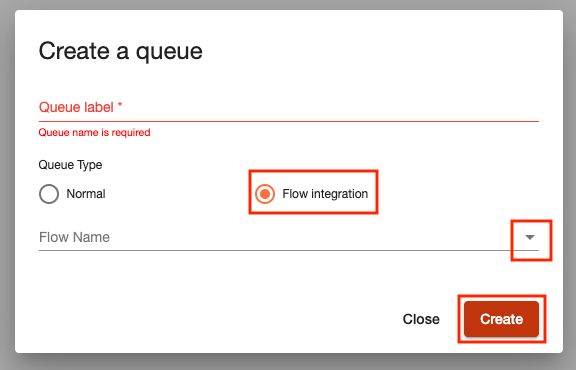
4. Configure your Normal queue:
Click the 3 dot icon at the right corner > Settings:
- Configure queue information
- Manage queue's agents (assign agents to the queue, select ring mode)
- Set up note
- Set up in queue message
- Set up the capability of the queue (action events)
- Set up a dial plan
- Set up a post-call survey
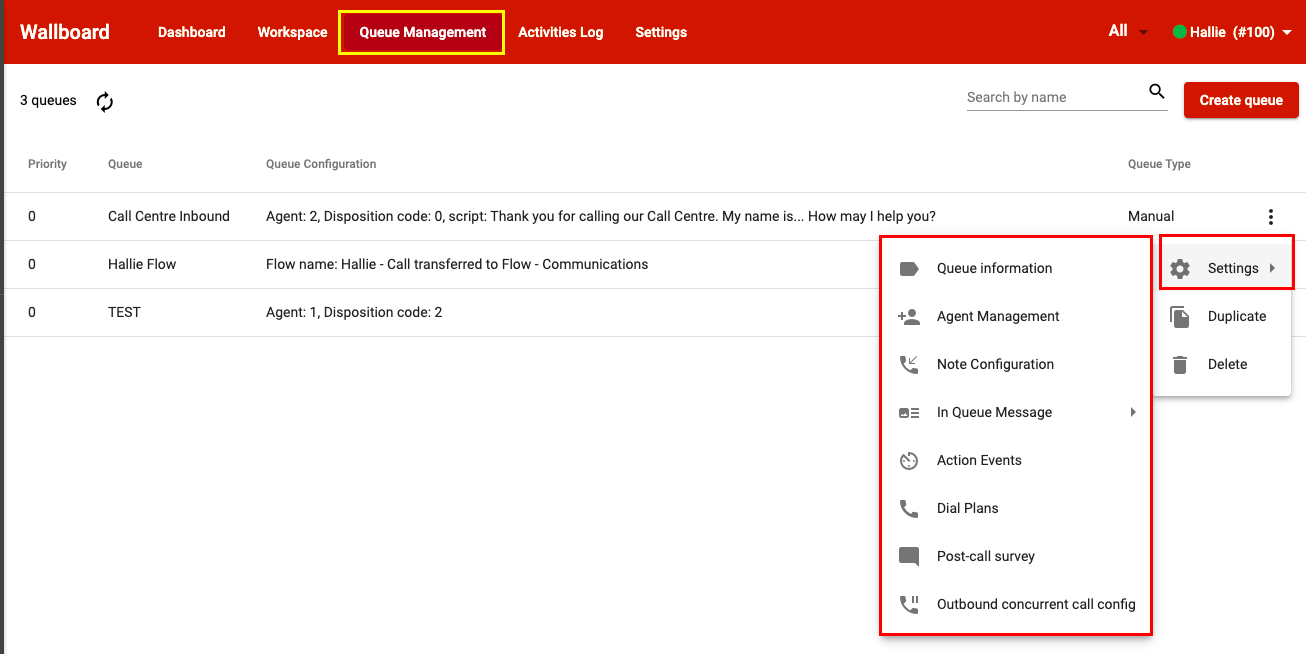
5. Delete a queue
Previously, no confirmation was needed when users wanted to delete a queue in Wallboard. Queues could be deleted without any verification. It led to the issue that users accidentally deleted a queue which was being used in the Virtual Line flow.
- To overcome the above issue, we’ve introduced a pop-up confirmation message while deleting queues. If the queue is being used in an active version of the Virtual Line flow, users will be warned via this pop-up that the queue is being used (in which flow and block).
- Users will NOT be allowed to delete that particular queue.

- Users will be only allowed to delete any queue if it is NOT being used in any active version of the Virtual Line flow.
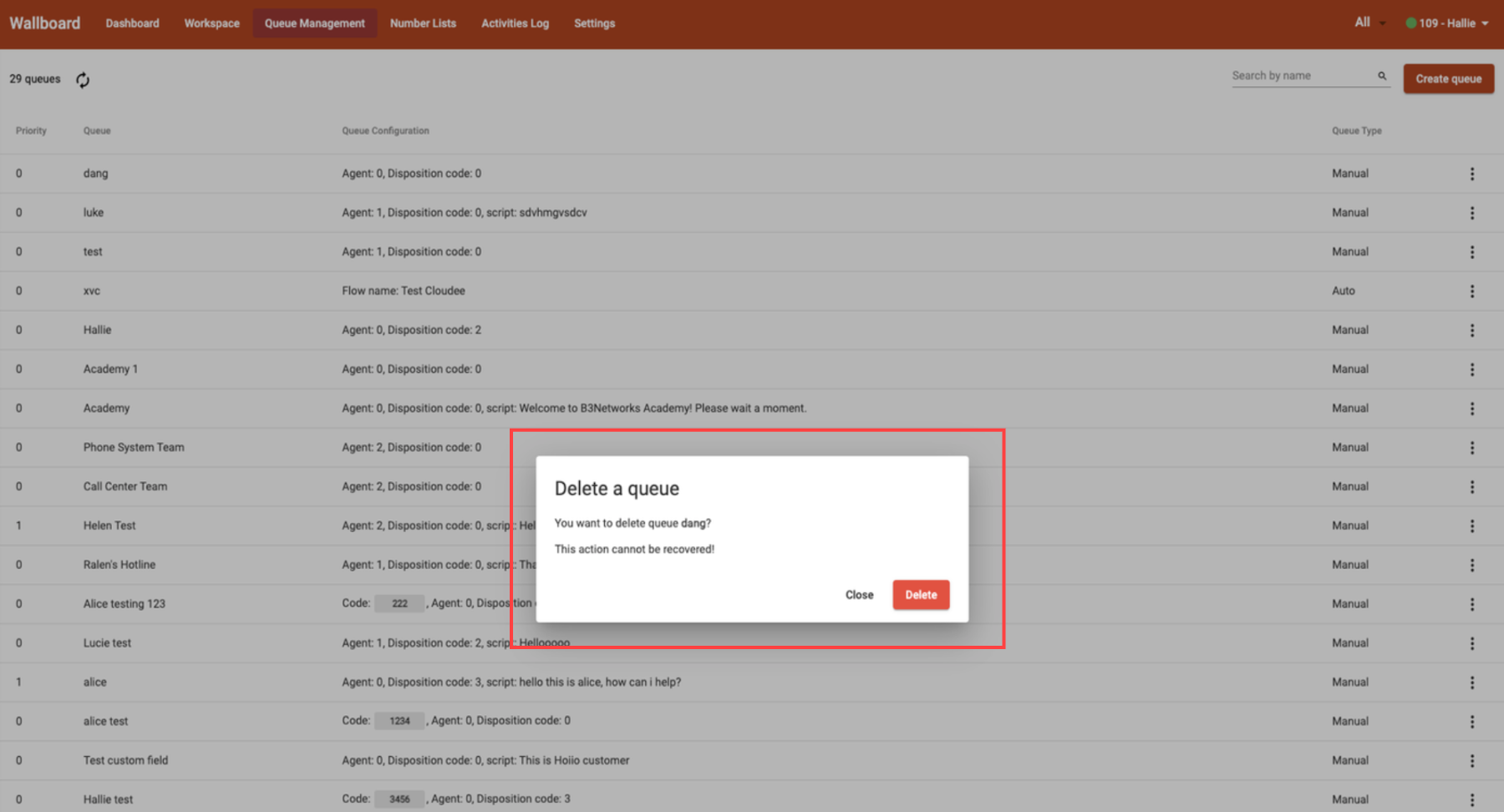
Note:
Users still can delete a queue if it is being used in a draft version of the Virtual Line flow.
Demonstration: