Workflow Command: Set Condition
-
OSS/BSS Answers
Access Control Security Hub Admin Audit B3Network Master Account Channel App Contract App Customer App Discount App Edge Server File Management Finance App Invoice App Number Management Payment Portal Settings Price List Product App Release V2 SMS Gateway Supplier App Support Center Support Hub Business Hub Sales Hub Finance Hub
- App Model - Organization Management
- App Model - Communication Apps Answers
- License Model - Organization Management
-
License Model - CPaaS Solution Answers
Phone System - Admin Guide Phone System - End-user Guide Mobile App Desktop App Web Phone Omni-Channel Auto Attendant - Admin Guide Developer Hub - Admin Guide Microsoft Teams Operator Connect - Admin Guide Microsoft Teams Direct Routing - Admin Guide Contact Center - Supervisor Guide Contact Center - Agent Guide SIP Trunk CPaaS - SIP Trunk Power SIP Trunk CPaaS Fax CPaaS Hotdesking Contact Campaign File Explorer Power Mobile App Files App Campaign App
- Telcoflow
- Integrations Answers
- Updated Regulations
- Ideas Portal
Table of Contents
If calls satisfy the setup conditions in this section, they will be forwarded to the specified destination.
You can create more than one condition for a branch. Finish one and create another.
To set up, please follow the steps below:
- Choose Set Condition option
- Save
- Click Next step(s) to configure:
- Process order
- Condition Types
- Block Types
- Save
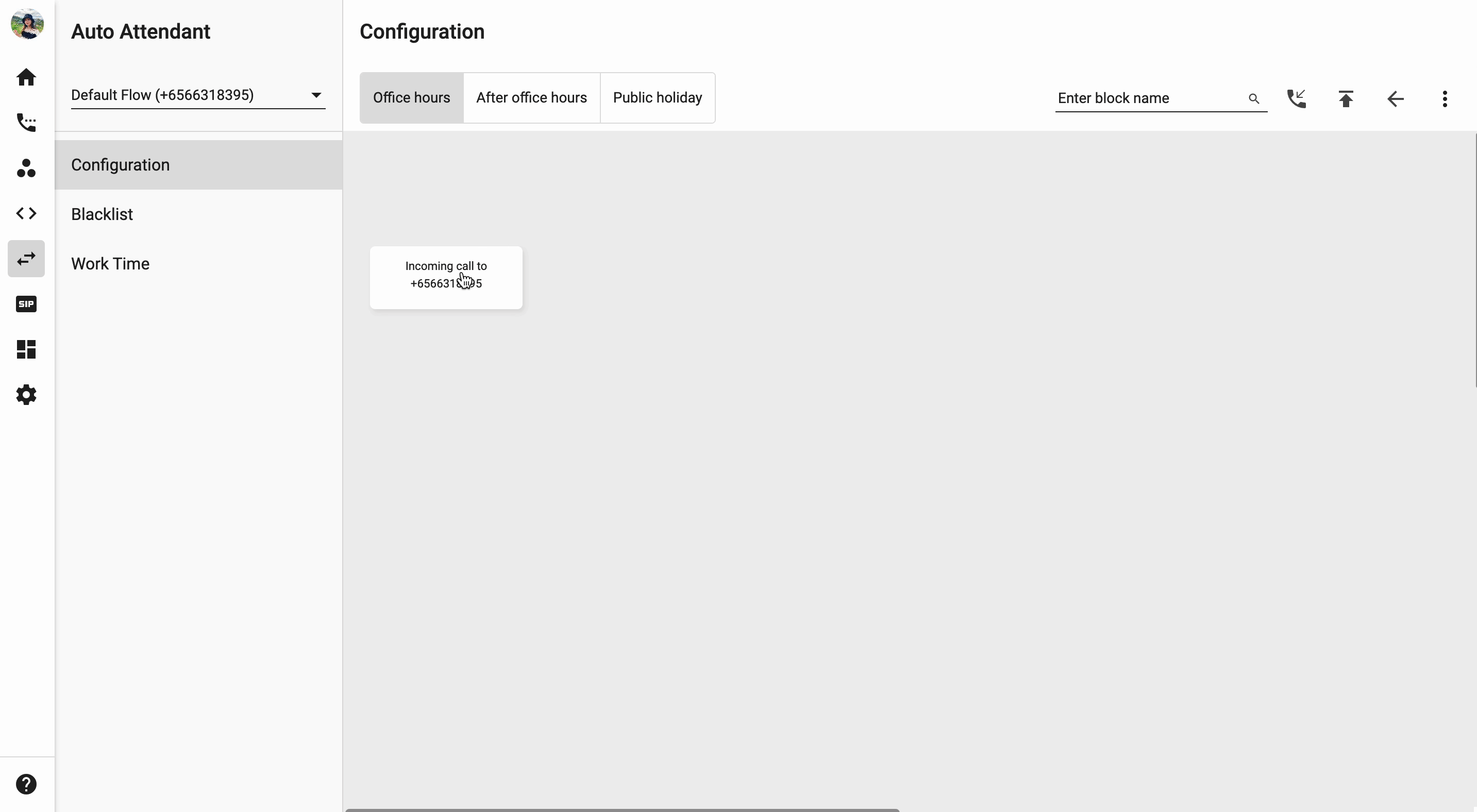
Process order
Process order
Give your condition a process order.
- The lower value will be processed first.
-
For example:
- If you have 3 conditions A, B, C with the value from 1 to 3
- The order to process is A > B > C.

Condition Types
Condition types - Match Pattern
Callers whose numbers match a predefined pattern will satisfy this condition.
**IMPORTANT NOTE: Country code will also be counted. For example, the length of Singapore number is 10 (+65 9876 5432)
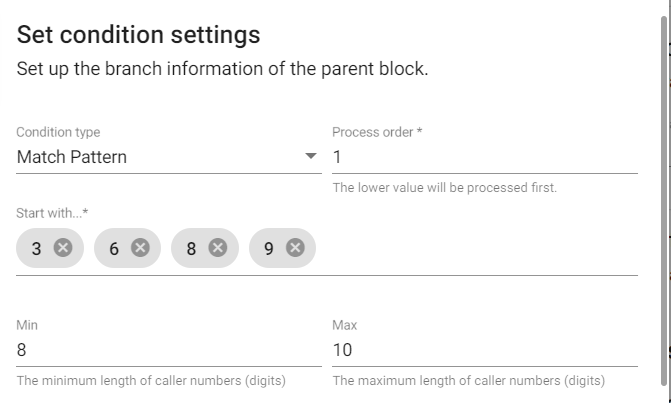
Condition types - In Date Range
Calls within this date range will satisfy this condition.
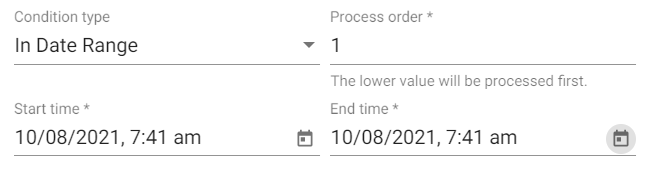
Condition type - In Time Range
Calls within this time range will satisfy this condition.
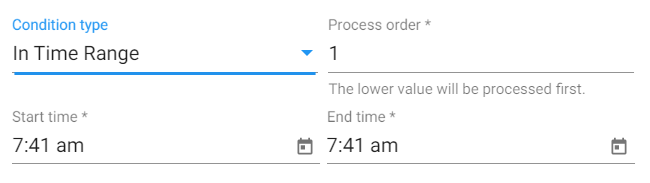
Condition types - Upload Numbers
Calls from the uploaded number list will satisfy this condition.
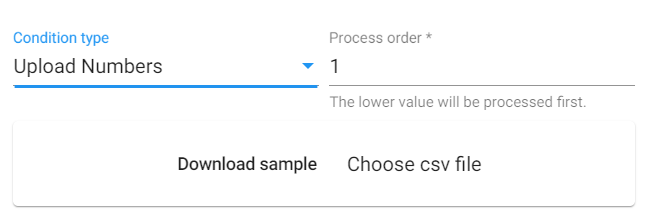
Condition types - Validate Expression
Data that matches the Expression Template will satisfy this condition.
- Equal: {{$.variablename}}==='data'
- More than: {{$.variablename}}
>'data' - Less than: {{$.variablename}}
<'data' - More than and equal to: {{$.variablename}}
>='data' - Less than and equal to: {{$.variablename}}
<='data'
*Variablename must be predefined in Advanced Settings at the previous steps.
NOTE: To avoid conflicts between conditions, please contact us for more instruction if you want to use <=, >= for each specific case.
Example:
Auto Attendant is integrated into Webhook. When a call comes in > Auto Attendant posts data to Webhook endpoint > Webhook responses to Auto Attendant > If it matches the expression, go to the next block settings.
Condition types - Otherwise
Go to this block if a call does not match with any condition above.
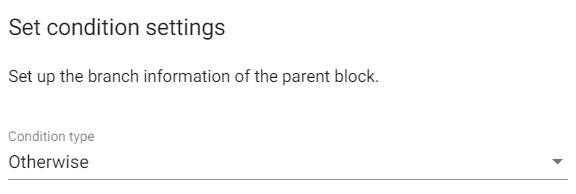
Block Types
Block Types:
- Choose one among the commands listed to set up the extension after the callers press the key.
- Gather input: add another layer of extensions
- Transfer call
- Record missed calls and notify
- Play message only
- Forward to (another block within the workflow)
- Set condition
- Confirm
- Webhook